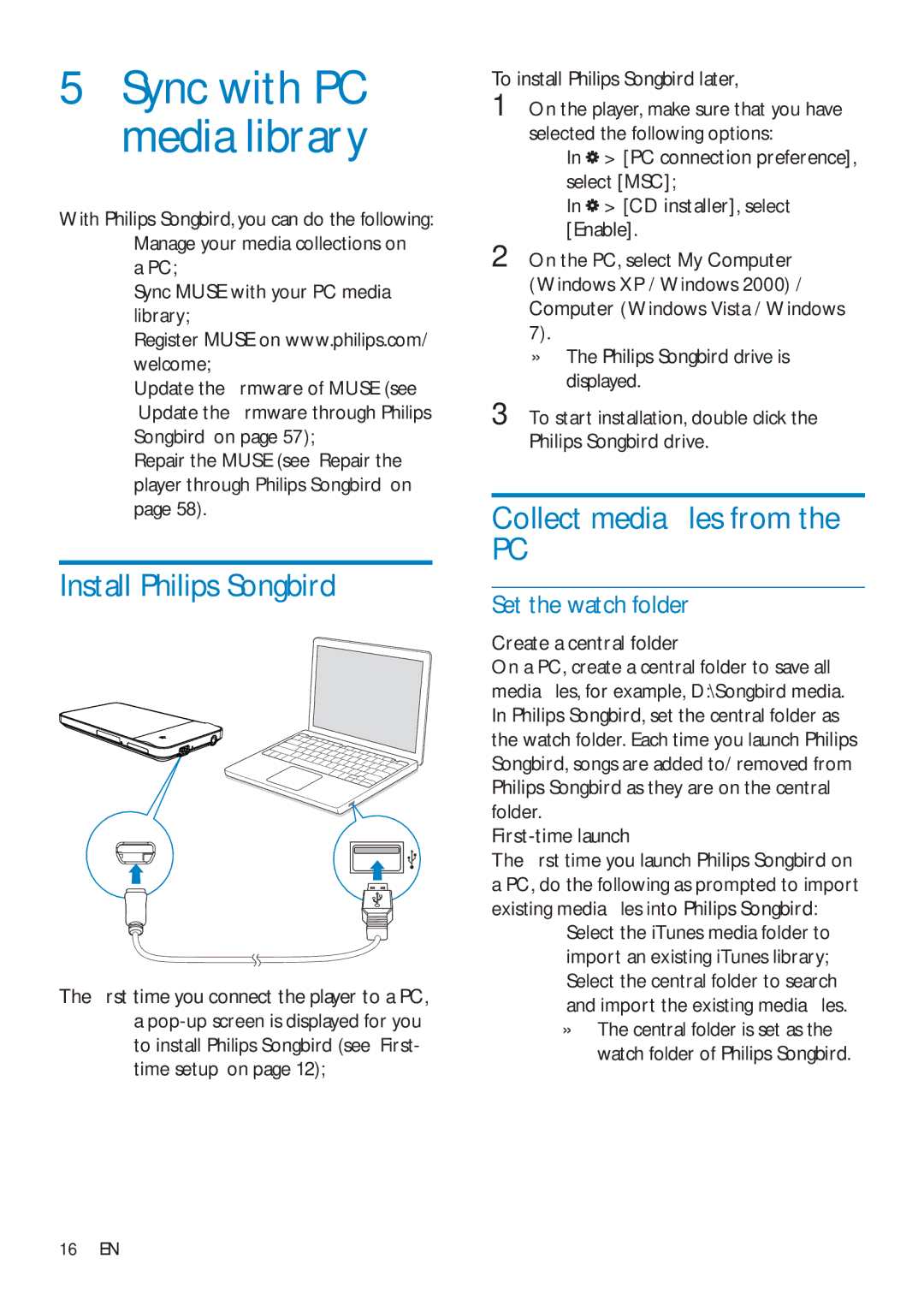SA3MUS08, SA3MUS16, SA3MUS32 specifications
The Philips SA3MUS series, comprising models SA3MUS32, SA3MUS16, and SA3MUS08, is designed for music enthusiasts who value portability, sound quality, and user-friendly features. Each model offers unique functionalities, making them appealing to a wide range of users.Starting with the SA3MUS32, this model is the flagship of the series. It boasts an impressive storage capacity of 32GB, allowing users to store thousands of songs, podcasts, and audiobooks. The device supports a myriad of audio formats, including MP3, WMA, and even FLAC, ensuring versatility for any user's library. The SA3MUS32 also features a bright, high-resolution display that enhances navigation, making it easier to browse through playlists and albums. Additionally, it incorporates the latest sound enhancement technology, providing rich and immersive audio experiences for listeners.
The SA3MUS16, while slightly less expansive in storage with 16GB, still packs a punch. This model retains many features of its higher counterpart, including support for multiple audio formats and a user-friendly interface. The device is particularly lightweight, making it an ideal companion for travel or workouts. Users can enjoy long listening hours due to its efficient battery life, which can last for several consecutive hours of playback. The SA3MUS16 also includes an FM radio feature, offering users entertainment beyond their stored media.
Lastly, the SA3MUS08 rounds out the series with 8GB of storage. This model is perfect for casual listeners who prefer simplicity and ease of use. The SA3MUS08 retains many essential functionalities, like support for various audio formats and a built-in equalizer that allows users to customize their sound preferences. Its compact design makes it extremely portable, fitting easily into pockets or bags, catering to active lifestyles.
All three models from the Philips SA3MUS series emphasize durability and user experience. The controls are intuitive, providing quick access to essential functions. Furthermore, they are equipped with innovative technologies that enhance audio playback, ensuring that users enjoy their favorite tracks with clarity and depth.
Whether one opts for the extensive capabilities of the SA3MUS32, the balanced features of the SA3MUS16, or the compact convenience of the SA3MUS08, Philips ensures a gratifying audio journey across the entire series. Each model caters to different needs while maintaining a core focus on sound quality and user satisfaction.