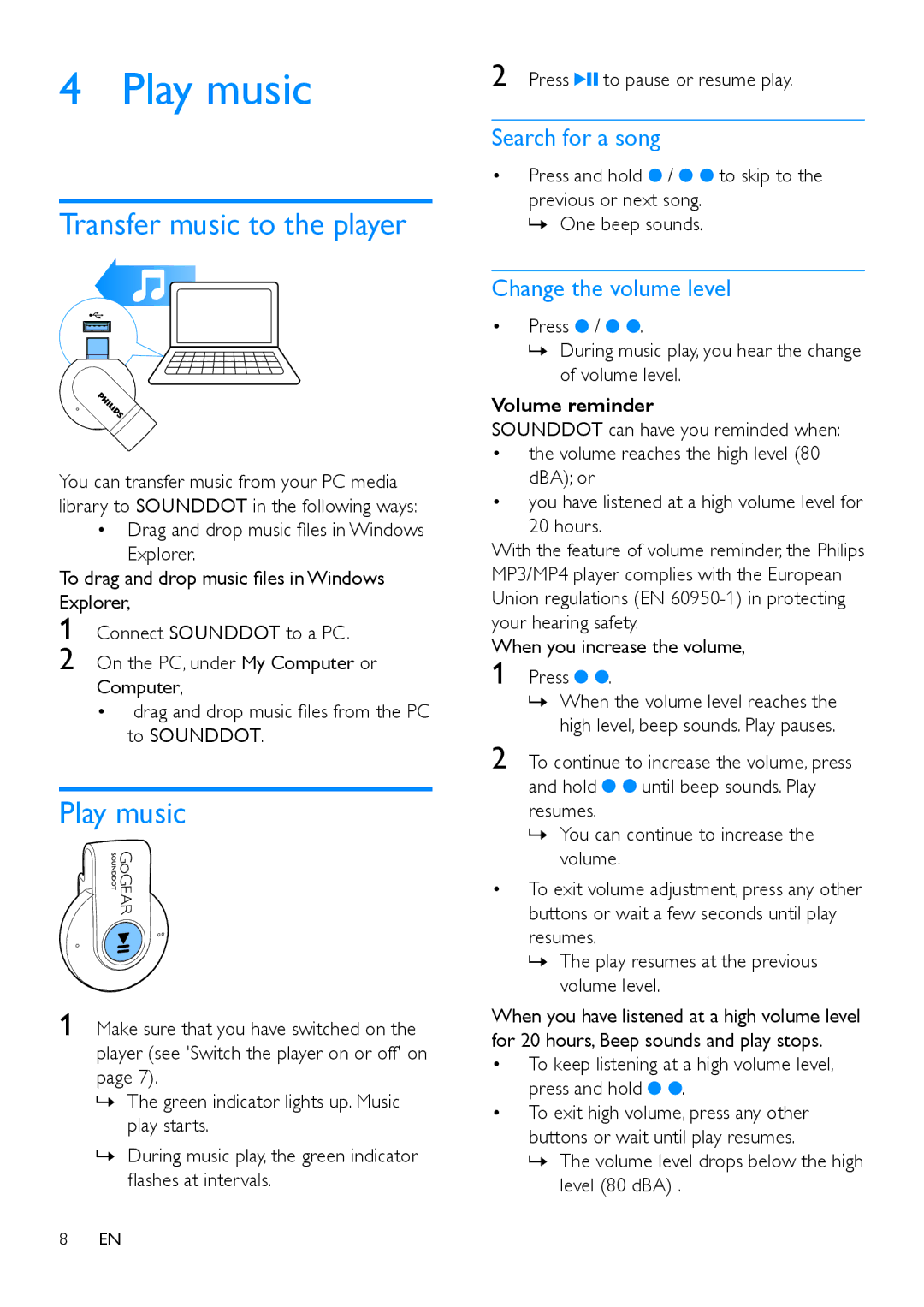4 Play music
Transfer music to the player
You can transfer music from your PC media library to SOUNDDOT in the following ways:
• Drag and drop music files in Windows Explorer.
To drag and drop music files in Windows Explorer,
1 Connect SOUNDDOT to a PC.
2 On the PC, under My Computer or
Computer,
• drag and drop music files from the PC to SOUNDDOT.
Play music
1 Make sure that you have switched on the player (see 'Switch the player on or off' on page 7).
»»The green indicator lights up. Music play starts.
»»During music play, the green indicator flashes at intervals.
2 Press ![]() to pause or resume play.
to pause or resume play.
Search for a song
•Press and hold ![]() /
/ ![]()
![]() to skip to the previous or next song.
to skip to the previous or next song.
»»One beep sounds.
Change the volume level
•Press ![]() /
/ ![]()
![]() .
.
»»During music play, you hear the change of volume level.
Volume reminder
SOUNDDOT can have you reminded when:
•the volume reaches the high level (80 dBA); or
•you have listened at a high volume level for 20 hours.
With the feature of volume reminder, the Philips MP3/MP4 player complies with the European Union regulations (EN
When you increase the volume,
1 Press ![]()
![]() .
.
»»When the volume level reaches the high level, beep sounds. Play pauses.
2 To continue to increase the volume, press
and hold | until beep sounds. Play |
resumes. |
|
»»You can continue to increase the volume.
•To exit volume adjustment, press any other buttons or wait a few seconds until play resumes.
»»The play resumes at the previous volume level.
When you have listened at a high volume level for 20 hours, Beep sounds and play stops.
•To keep listening at a high volume level,
press and hold ![]()
![]() .
.
•To exit high volume, press any other buttons or wait until play resumes.
»»The volume level drops below the high level (80 dBA) .
8EN