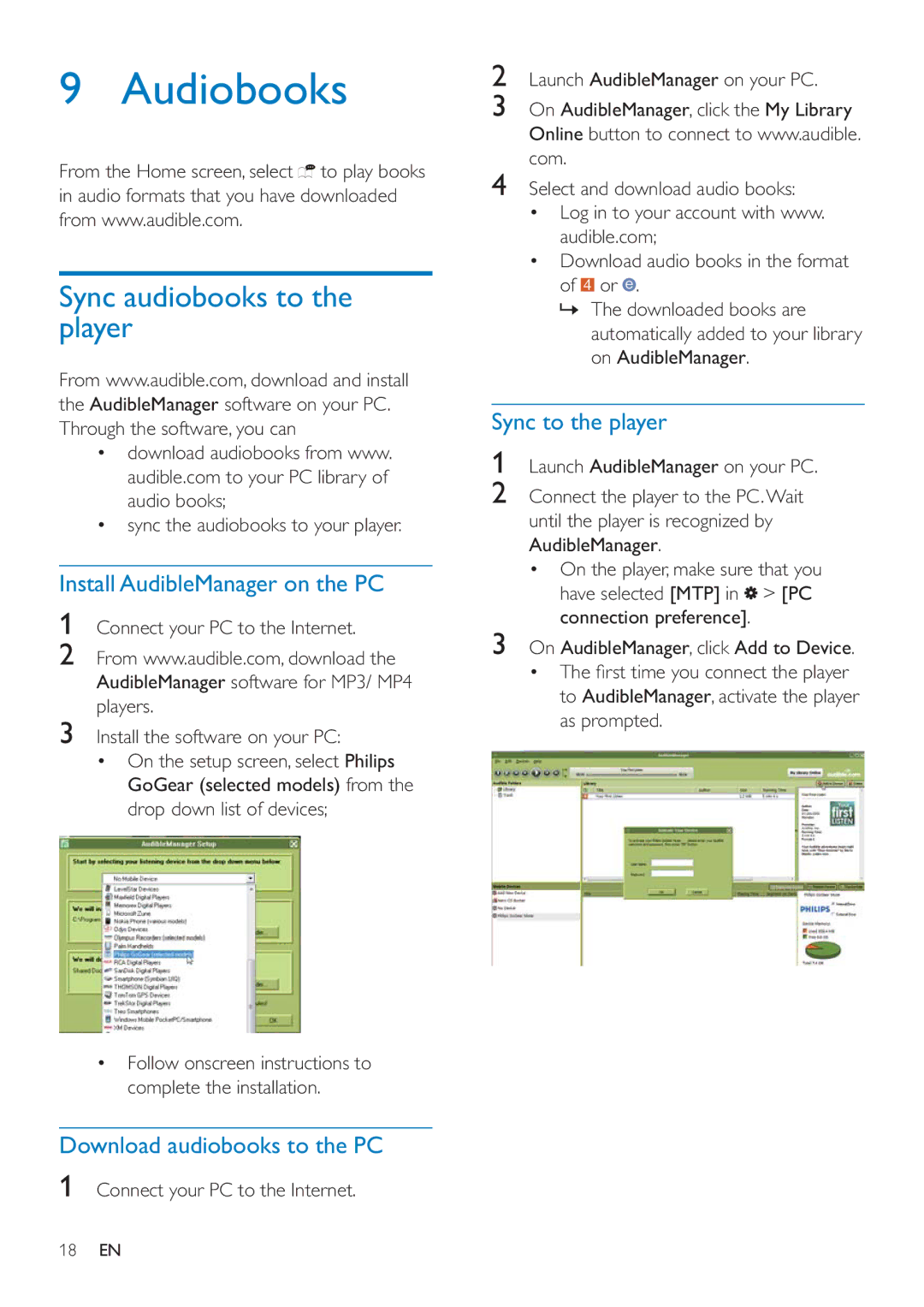9 Audiobooks
From the Home screen, select ![]()
![]() to play books in audio formats that you have downloaded from www.audible.com.
to play books in audio formats that you have downloaded from www.audible.com.
Sync audiobooks to the player
From www.audible.com, download and install the AudibleManager software on your PC. Through the software, you can
download audiobooks from www. audible.com to your PC library of audio books;
sync the audiobooks to your player.
Install AudibleManager on the PC
1Connect your PC to the Internet.
2From www.audible.com, download the AudibleManager software for MP3/ MP4 players.
3Install the software on your PC:
On the setup screen, select Philips GoGear (selected models) from the drop down list of devices;
Follow onscreen instructions to complete the installation.
Download audiobooks to the PC
1Connect your PC to the Internet.
2Launch AudibleManager on your PC.
3On AudibleManager, click the My Library Online button to connect to www.audible. com.
4Select and download audio books: Log in to your account with www. audible.com;
Download audio books in the format of ![]() or
or ![]() .
.
»The downloaded books are automatically added to your library on AudibleManager.
Sync to the player
1Launch AudibleManager on your PC.
2Connect the player to the PC.Wait until the player is recognized by AudibleManager.
On the player, make sure that you have selected [MTP] in ![]() > [PC connection preference].
> [PC connection preference].
3On AudibleManager, click Add to Device.
to AudibleManager, activate the player as prompted.
18EN