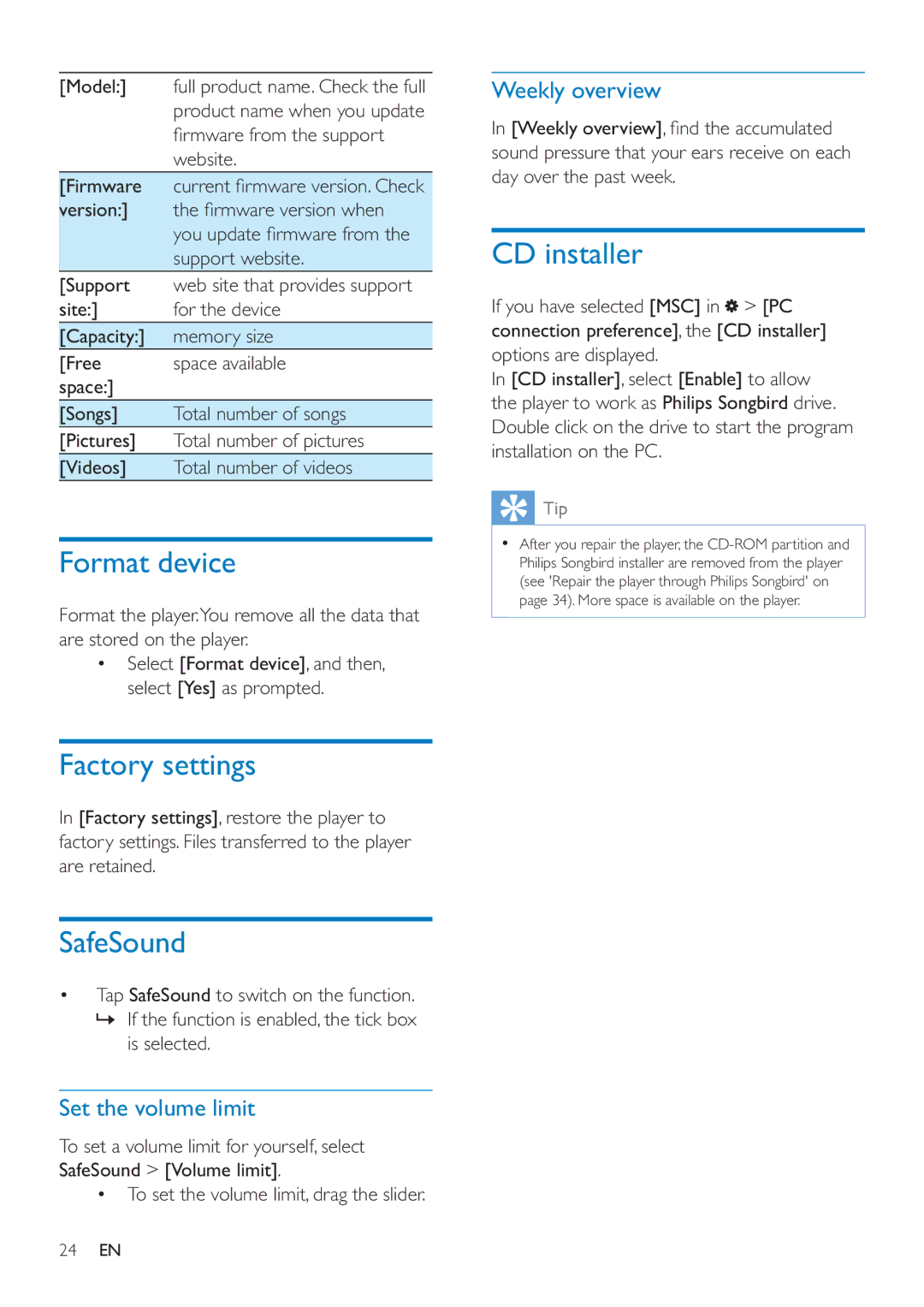Contents
Register your product and get support at
Contents
Edit metadata Get album artwork
Create a playlist Generate LikeMusic playlists
Select auto or manual sync Auto sync Manual sync
PC requirements Need help? Please visit
To establish a safe volume level
General maintenance
Translation of this document is for reference only
Compliance with copyright laws remains your responsibility
Be responsible! Respect copyrights
Data logging
Permitted provided that the following conditions are met
Permission
Recycling the product
Xpat XML Parser
To safeguard the functionality and safety
Whats in the box
Your new player
Overview
Home screen
Switch between screens
Navigate on the Home screen
Lock/ unlock the screen
Use a Micro SD card
SafeSound
Use the SafeSound
To play from the SD card
Switch the player on or off
Charge power
Battery level indication
Get started
Transfer music to the player
Music
Find music on the player
Play music
Select sound options
Select play options
Show the play screen
During music play, tap
Delete songs
Create a playlist-on-the-go
On Muse go Add songs to a playlist on the go Play a song
» a list of playlists is displayed Tap to select a playlist
Transfer videos to the player
Videos
Find videos on the player
Play videos
FM radio
Store preset stations
Tune in to radio stations
Auto tune
Transfer pictures to the player
Pictures
Find pictures on the player
Play pictures
Make recordings
Recordings
Play recordings
Record voices
Audiobooks
Install AudibleManager on the PC
Sync audiobooks to the player
Download audiobooks to the PC
Play audiobooks
Find audiobooks on the player
Use bookmarks
To add a bookmark
To delete a bookmark
Delete audiobooks
On the play screen, press
Audiobook » Current audiobook is deleted from the player
Text reader
Go to Internal memory and SD card on the player
Folder view
Settings
CD installer
Factory settings
Format device
SafeSound
Set the watch folder
Install Philips Songbird
Create a central folder
First-time launch
Philips Songbird, set the watch folder as follows
Set the watch folder
Select Tools Options
Create playlists in Philips Songbird
Get contents from online sources
Library Music, select songs
Generate LikeMusic playlists
Save the play queue as a playlist
Edit metadata
Songbird
Get album artwork
Under Playlists, name the playlist as needed
Select auto or manual sync
Sync the player with Philips Songbird
Philips
To select auto or manual sync
Manual sync
Auto sync
Internet
Update the firmware through Philips Songbird
Repair the player through Philips Songbird
PC requirements
Technical data
MPEG4 in .avi and .mp4, RMVB, H.264
JPEG, BMP, PNG, GIF Storage media
All rights reserved

![]() > [PC connection preference], the [CD installer] options are displayed.
> [PC connection preference], the [CD installer] options are displayed. Tip
Tip