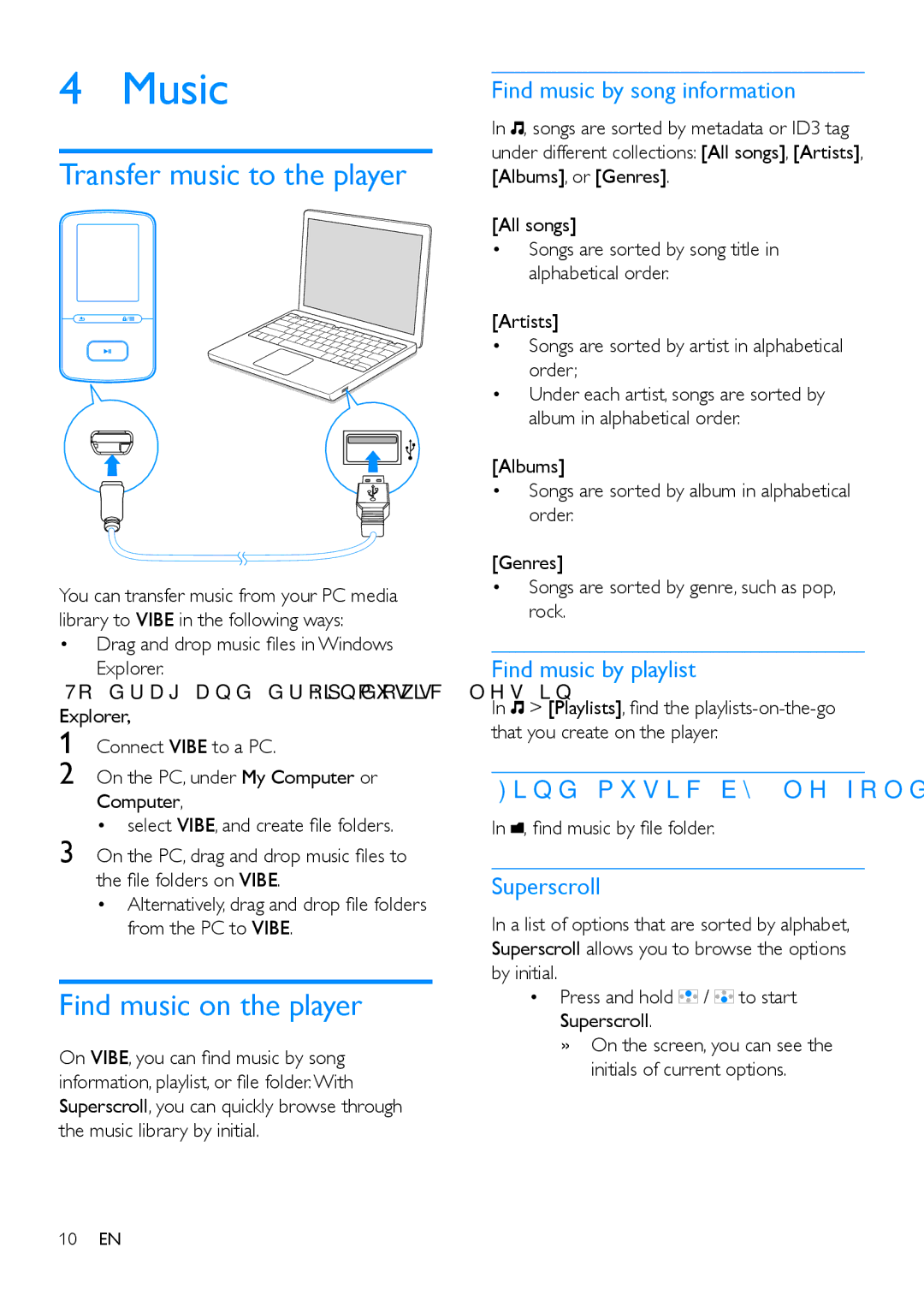4 Music
Transfer music to the player
You can transfer music from your PC media library to VIBE in the following ways:
•Drag and drop music files in Windows
Explorer.
To drag and drop music files in Windows Explorer,
1 Connect VIBE to a PC.
2 On the PC, under My Computer or Computer,
• select VIBE, and create file folders.
3 On the PC, drag and drop music files to the file folders on VIBE.
• Alternatively, drag and drop file folders from the PC to VIBE.
Find music on the player
On VIBE, you can find music by song information, playlist, or file folder. With Superscroll, you can quickly browse through the music library by initial.
10EN
Find music by song information
In ![]() , songs are sorted by metadata or ID3 tag under different collections: [All songs], [Artists], [Albums], or [Genres].
, songs are sorted by metadata or ID3 tag under different collections: [All songs], [Artists], [Albums], or [Genres].
[All songs]
•Songs are sorted by song title in alphabetical order.
[Artists]
•Songs are sorted by artist in alphabetical order;
•Under each artist, songs are sorted by album in alphabetical order.
[Albums]
•Songs are sorted by album in alphabetical order.
[Genres]
•Songs are sorted by genre, such as pop, rock.
Find music by playlist
In ![]() > [Playlists], find the
> [Playlists], find the
Find music by file folder
In ![]() , find music by file folder.
, find music by file folder.
Superscroll
In a list of options that are sorted by alphabet, Superscroll allows you to browse the options by initial.
•Press and hold ![]() /
/ ![]() to start Superscroll.
to start Superscroll.
»»On the screen, you can see the initials of current options.