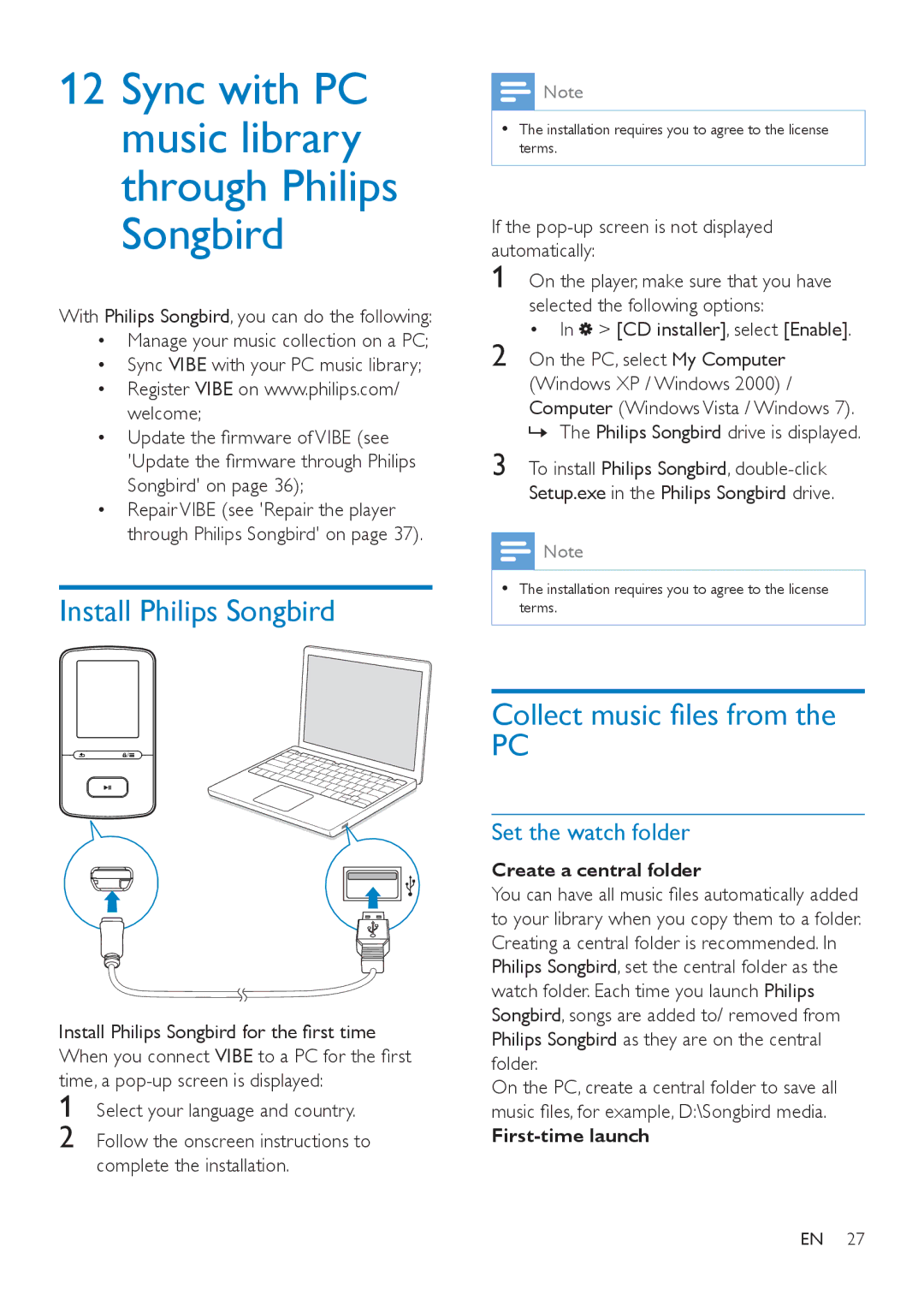SA4VBE04, SA4VBE08, SA4VBE16 specifications
The Philips SA4VBE series, which includes models SA4VBE16, SA4VBE08, and SA4VBE04, exemplifies portable digital audio players specifically designed for users seeking a blend of functionality and style. These devices stand out due to their compact dimensions, user-friendly interfaces, and robust features intended to enhance the audio listening experience.One of the main features common across the SA4VBE series is the impressive storage capacity. The SA4VBE16 model offers up to 16GB of storage, accommodating thousands of songs, while the SA4VBE08 and SA4VBE04 models provide 8GB and 4GB of storage, respectively. This variety ensures users can choose a model that meets their storage needs, whether they are casual listeners or audiophiles.
The devices are equipped with a bright color display that facilitates easy navigation through menus and song lists. This user-oriented design helps users quickly access their favorite tracks, albums, and playlists without hassle. In addition, the intuitive controls allow for seamless browsing, making the listening experience more enjoyable.
Sound quality is a crucial factor for any audio player, and the SA4VBE series does not disappoint. These models utilize advanced audio technologies to deliver clear and crisp sound. Users can enjoy their music with rich bass and balanced treble, enhancing the overall audio experience.
Battery life also deserves mention, as the SA4VBE series provides hours of continuous playback on a single charge. This feature is particularly beneficial for on-the-go users who require a reliable audio solution that will last through long commutes or travel.
The Philips SA4VBE players also support a wide range of audio formats, including MP3, WMA, and WAV. This versatility ensures that users can play their favorite tracks regardless of the format, thus broadening the range of content available to them.
Additionally, these players are designed with portability in mind. Their lightweight and slim profiles make them easy to carry in pockets or bags, allowing music lovers to enjoy their soundtrack wherever they go. With their robust features, impressive audio quality, and user-friendly designs, the Philips SA4VBE series continues to be a favored choice among those looking for a reliable digital music player.