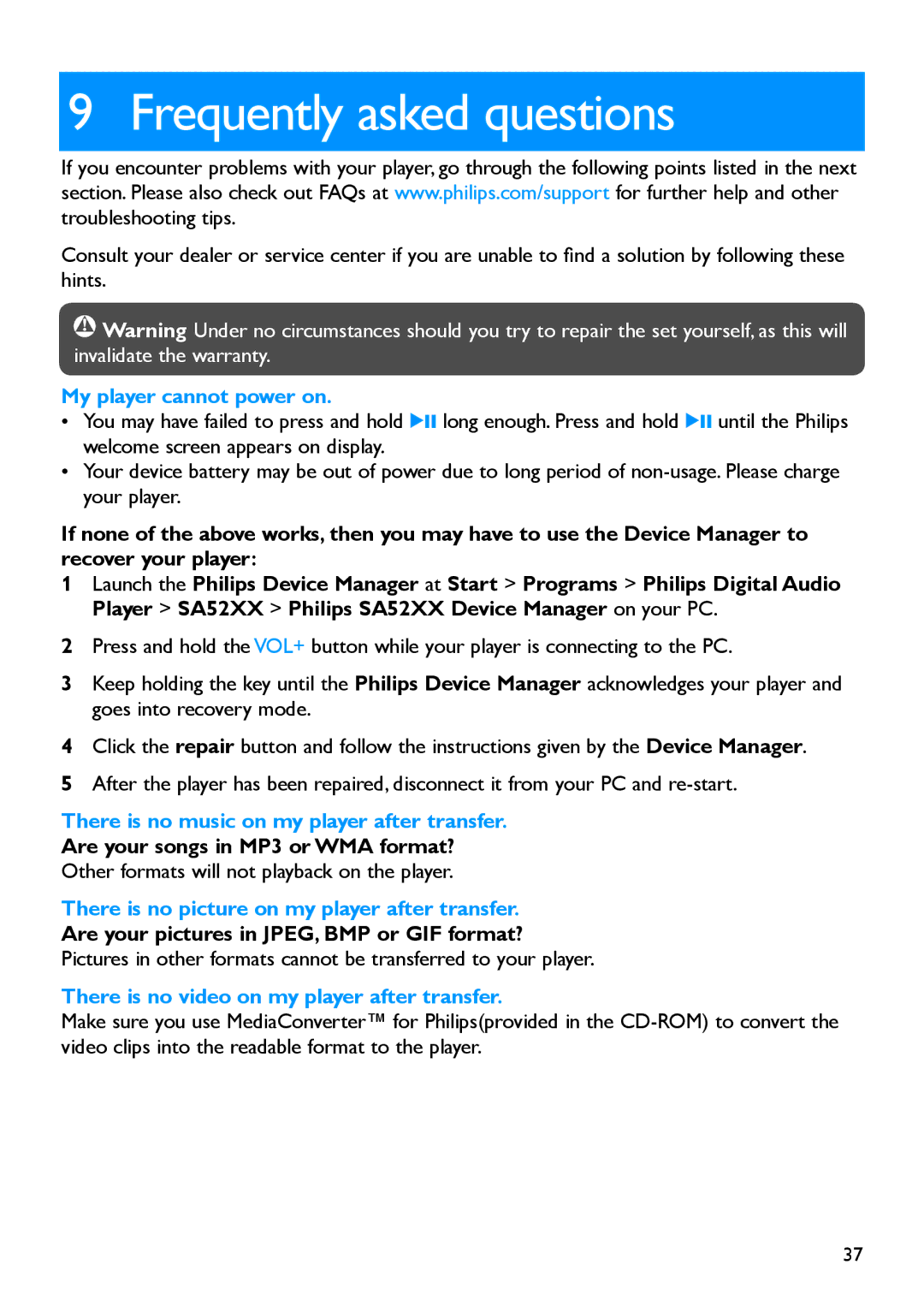9 Frequently asked questions
If you encounter problems with your player, go through the following points listed in the next section. Please also check out FAQs at www.philips.com/support for further help and other troubleshooting tips.
Consult your dealer or service center if you are unable to find a solution by following these hints.
![]() Warning Under no circumstances should you try to repair the set yourself, as this will invalidate the warranty.
Warning Under no circumstances should you try to repair the set yourself, as this will invalidate the warranty.
My player cannot power on.
•You may have failed to press and hold 2; long enough. Press and hold 2; until the Philips welcome screen appears on display.
•Your device battery may be out of power due to long period of
If none of the above works, then you may have to use the Device Manager to recover your player:
1Launch the Philips Device Manager at Start > Programs > Philips Digital Audio Player > SA52XX > Philips SA52XX Device Manager on your PC.
2Press and hold the VOL+ button while your player is connecting to the PC.
3Keep holding the key until the Philips Device Manager acknowledges your player and goes into recovery mode.
4Click the repair button and follow the instructions given by the Device Manager.
5After the player has been repaired, disconnect it from your PC and
There is no music on my player after transfer.
Are your songs in MP3 or WMA format?
Other formats will not playback on the player.
There is no picture on my player after transfer.
Are your pictures in JPEG, BMP or GIF format?
Pictures in other formats cannot be transferred to your player.
There is no video on my player after transfer.
Make sure you use MediaConverter™ for Philips(provided in the
37