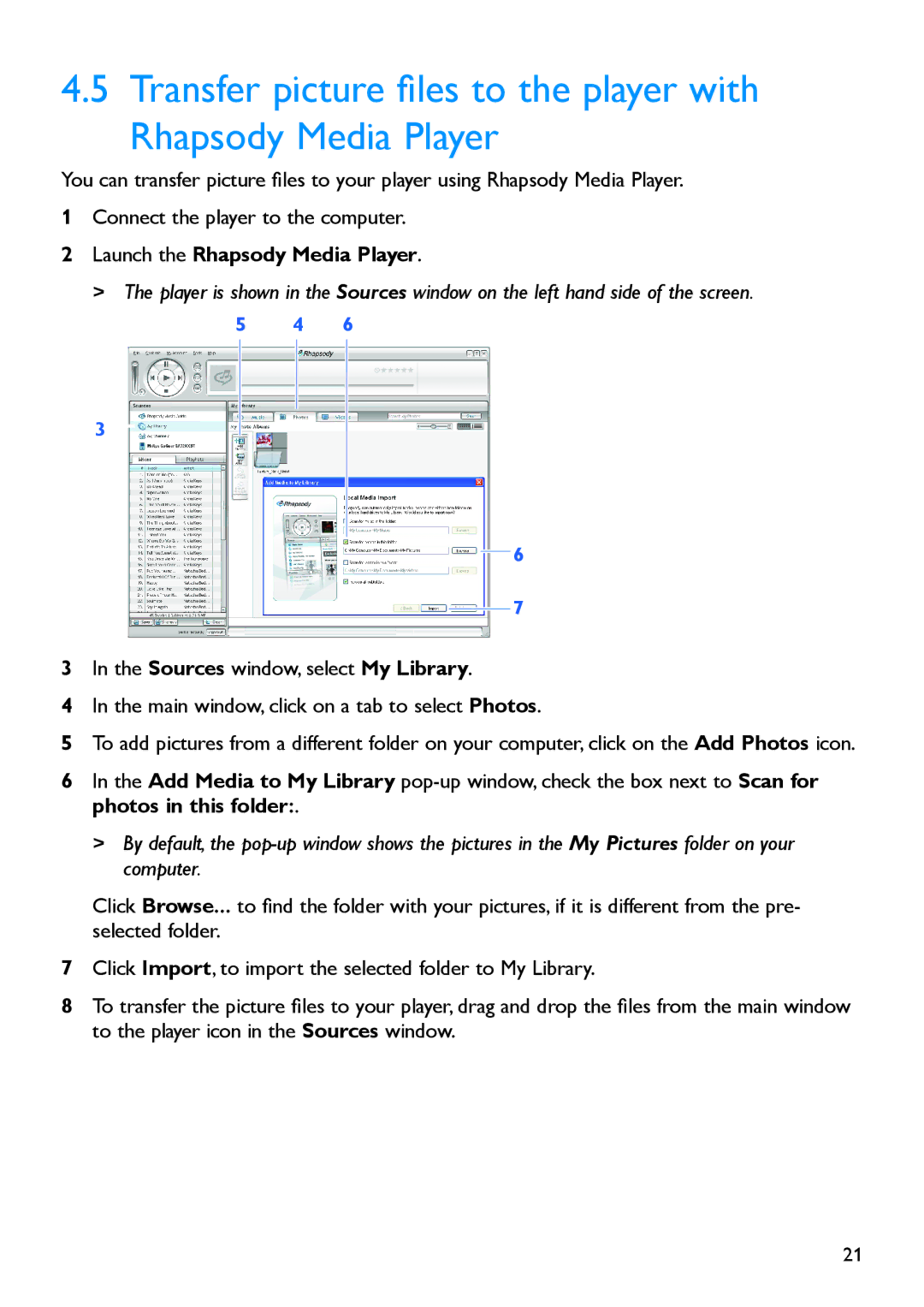4.5 Transfer picture files to the player with Rhapsody Media Player
You can transfer picture files to your player using Rhapsody Media Player.
1Connect the player to the computer.
2Launch the Rhapsody Media Player.
> The player is shown in the Sources window on the left hand side of the screen.
5 4 6
3
6
7
3In the Sources window, select My Library.
4In the main window, click on a tab to select Photos.
5To add pictures from a different folder on your computer, click on the Add Photos icon.
6In the Add Media to My Library
>By default, the
Click Browse... to find the folder with your pictures, if it is different from the pre- selected folder.
7Click Import, to import the selected folder to My Library.
8To transfer the picture files to your player, drag and drop the files from the main window to the player icon in the Sources window.
21