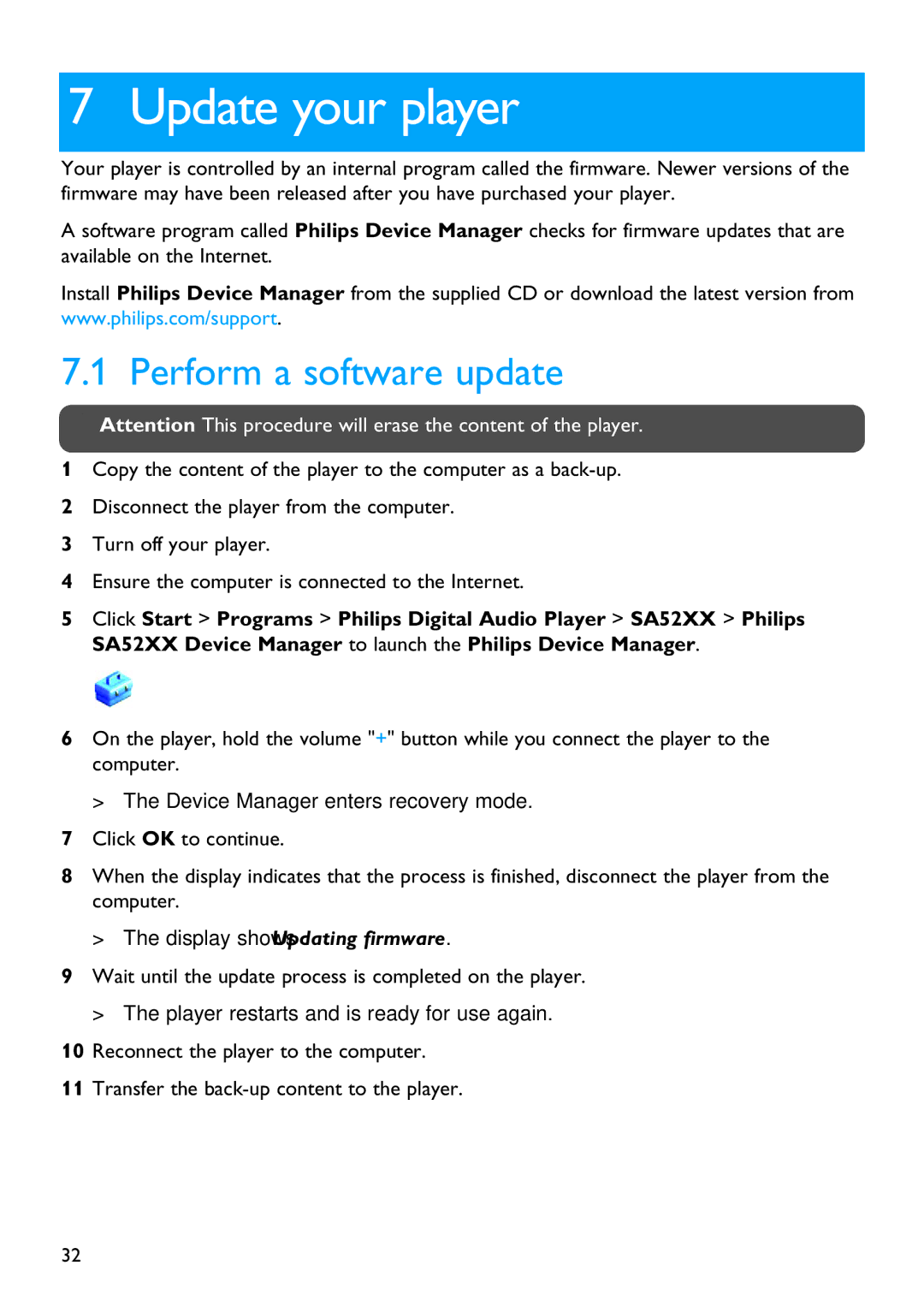SA5225, SA5247, SA5285, SA5245, SA5287 specifications
Philips SA5245, SA5285, SA5247, SA5295, and SA5287 are part of a notable series of portable audio players designed for music enthusiasts seeking a blend of performance and portability. Each model comes with a unique set of features and characteristics that cater to various user needs.The Philips SA5245 is designed for simplicity and ease of use, featuring a compact and lightweight build. This model supports a range of audio formats, ensuring compatibility with most digital music libraries. With a user-friendly interface, navigating through playlists and settings is effortless. The battery life is impressive, allowing users to enjoy hours of continuous playback, making it an ideal companion for daily commutes or workouts.
The SA5285 offers enhanced features, including an upgraded display that provides clearer visuals and easier navigation. This model emphasizes sound quality, equipped with built-in audio enhancements that improve clarity and depth. The SA5285 also includes FM radio functionality, allowing users to tune into local stations, offering an additional entertainment option. Its extended storage capacity supports even more music, accommodating diverse playlists.
For those seeking a sportier design, the SA5247 incorporates a more rugged build, making it suitable for active lifestyles. This model features sweat and splash resistance, ensuring durability during outdoor activities. With the same extensive audio format support, users can enjoy their favorite tunes without interruption. Additionally, the SA5247 prioritizes ergonomic design, featuring a comfortable grip for easy handling on the go.
The SA5295 stands out with its advanced connectivity options, including Bluetooth compatibility. This allows users to wirelessly connect the device to speakers or headphones for a seamless audio experience. The sound quality is further enhanced with customizable equalizer settings, giving users the flexibility to adjust the audio output to their personal preferences. The built-in voice recorder is an added bonus for those who need to capture notes or ideas on the fly.
Lastly, the SA5287 combines aesthetic appeal with high-performance features. This model boasts a sleek and modern design, available in various colors to suit individual tastes. The high-capacity battery ensures long listening sessions, and compatibility with both digital formats and FM stations adds versatility. Enhanced audio technologies deliver rich sound, ensuring an immersive musical experience.
Collectively, these models showcase Philips’ commitment to providing quality audio solutions that cater to diverse lifestyles and preferences. Whether for casual listening or more immersive experiences, the SA5245, SA5285, SA5247, SA5295, and SA5287 are designed to meet the demands of modern audio consumers.