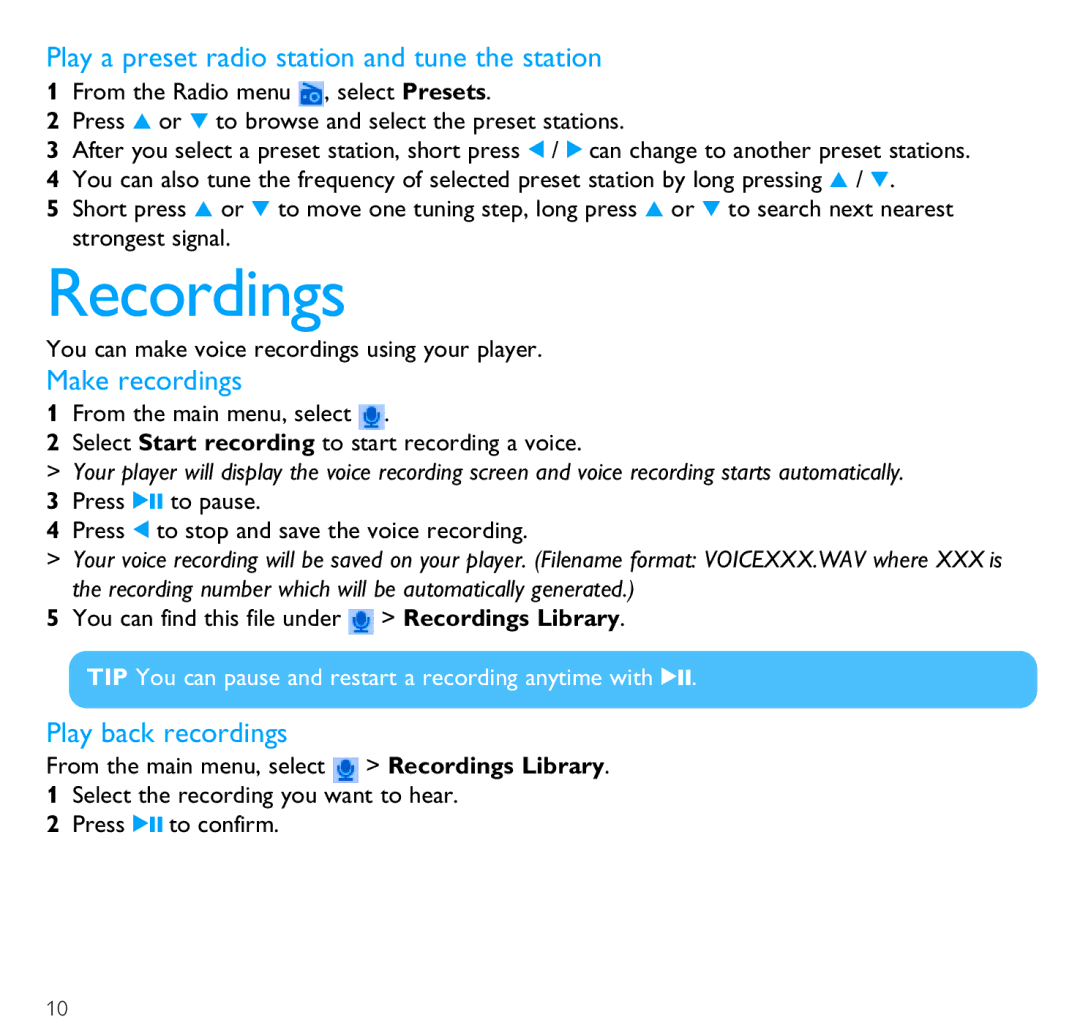SA6067, SA6014, SA6044, SA6087, SA6046 specifications
Philips has long been a pioneer in consumer electronics, and its line of portable music players continues to reflect this legacy. Among the notable models are the Philips SA6024, SA6066, SA6046, SA6045, and SA6087, each equipped with distinct features and technologies that cater to the diverse needs of music enthusiasts.The Philips SA6024 is renowned for its sleek design and user-friendly interface. This model boasts an impressive internal memory, allowing users to store a large number of tracks. Equipped with a vibrant display, it enables easy navigation through playlists and settings. The SA6024 is particularly celebrated for its long battery life, offering hours of continuous playback, making it perfect for on-the-go listening.
Next in line is the Philips SA6066, which elevates the music experience further with its built-in radio capabilities. It features a digital FM tuner that allows users to access their favorite radio stations effortlessly. This model supports a wide range of audio formats, ensuring compatibility with virtually any music library. The SA6066 is also distinguished by its robust sound quality, enhanced by advanced audio processing technology that delivers crisp highs and deep bass.
The Philips SA6046 is a compact and lightweight option, ideal for those who value portability. Despite its smaller size, it delivers impressive sound quality, backed by powerful speakers. The SA6046 offers an intuitive control system and customizable equalizer settings, allowing users to tailor their listening experience according to their preferences. Its durable build makes it suitable for outdoor activities, ensuring that music fans can take it anywhere.
The SA6045 stands out with its emphasis on ease of use and accessibility. With a simple drag-and-drop file management system, users can effortlessly transfer music files from their computers. This model also features an extensive battery life, a renowned characteristic across the Philips range, ensuring that your music remains uninterrupted for extended periods.
Lastly, the Philips SA6087 represents the pinnacle of the series, boasting advanced connectivity options such as Bluetooth and Wi-Fi. This allows for seamless streaming from various platforms, bringing a world of music at your fingertips. With a high-resolution display and enhanced audio technology, the SA6087 provides an unparalleled listening experience.
Together, these Philips models emphasize versatility, quality, and user-centric designs, making them great choices for music lovers looking for reliable performance and innovative features.