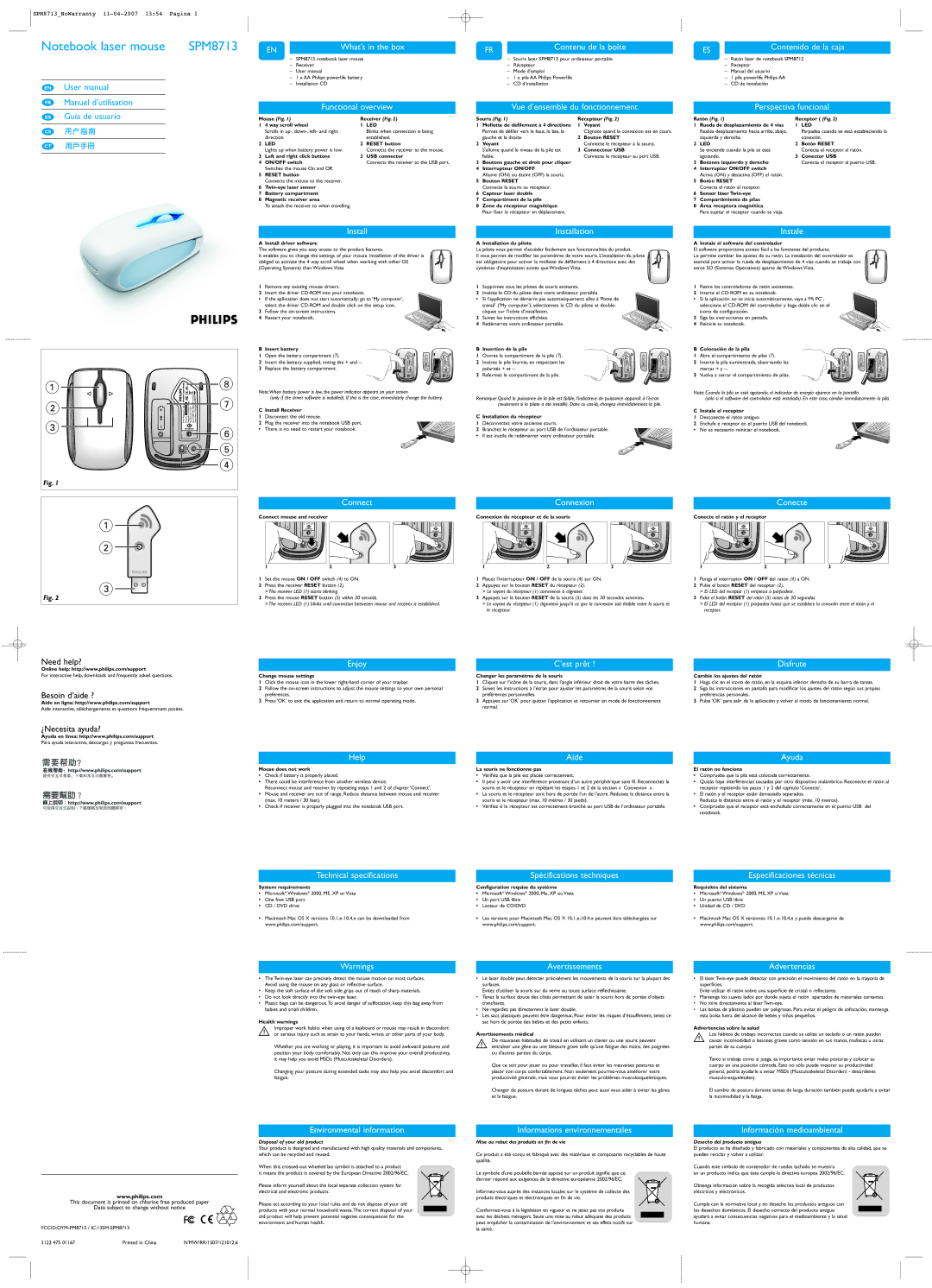Notebook laser mouse | SPM8713 | | EN | What’s in the box | | FR | Contenu de la boîte | | ES | Contenido de la caja |
| | | | – SPM8713 notebook laser mouse | | | – Souris laser SPM8713 pour ordinateur portable | | – Ratón láser de notebook SPM8713 |
| | | | – | Receiver | | | | – | Récepteur | | | – | Receptor | | |
| | | | – | User manual | | | | – | Mode d’emploi | | | – | Manual del usuario | | |
| | | | – | 1 x AA Philips powerlife battery | | | – | 1 x pile AA Philips Powerlife | | | – | 1 pila powerlife Philips AA | | |
EN | User manual | | | – | Installation CD | | | | – | CD d’installation | | | – | CD de instalación | | |
| | | | | | | | | | | | | | |
FR | Manuel d’utilisation | | | | Functional overview | | | Vue d’ensemble du fonctionnement | | | Perspectiva funcional |
| Guía de usuario | | | | | | | |
ES | | Mouse (Fig. 1) | | Receiver (Fig. 2) | Souris (Fig. 1) | | Récepteur (Fig. 2) | Ratón (Fig. 1) | | Receptor ( (Fig. 2) |
| | | 1 | 4 way scroll wheel | 1 | LED | 1 | Mollette de défilement à 4 directions | 1 Voyant | 1 | Rueda de desplazamiento de 4 vías | 1 | LED |
CS | | | | Scrolls in up-, down-, left- and right | | Blinks when connection is being | | Permet de défiler vers le haut, le bas, la | Clignote quand la connexion est en cours. | | Realiza desplazamiento hacia arriba, abajo, | | Parpadea cuando se está estableciendo la |
| | | | direction. | | | established. | | gauche et la droite. | 2 Bouton RESET | | izquierda y derecha. | | conexión. |
CT | | | 2 | LED | | 2 | RESET button | 2 | Voyant | | Connecte le récepteur à la souris. | 2 | LED | | 2 | Botón RESET |
| | | Lights up when battery power is low. | | Connects the receiver to the mouse. | | S’allume quand le niveau de la pile est | 3 Connecteur USB | | Se enciende cuando la pila se está | | Conecta el receptor al ratón. |
| | | | | | | |
| | | 3 | Left and right click buttons | 3 | USB connector | | faible. | | Connecte le récepteur au port USB. | | agotando. | | 3 | Conector USB |
| | | 4 | ON/OFF switch | | Connects the receiver to the USB port. | 3 | Boutons gauche et droit pour cliquer | | 3 | Botones izquierdo y derecho | | Conecta el receptor al puerto USB. |
| | | | Switches the mouse On and Off. | | | 4 | Interrupteur ON/OFF | | 4 | Interruptor ON/OFF switch | | |
| | | 5 | RESET button | | | | Allume (ON) ou éteint (OFF) la souris. | | | Activa (ON) y desactiva (OFF) el ratón. | | |
| | | | Connects the mouse to the receiver. | | | 5 | Bouton RESET | | 5 | Botón RESET | | |
| | | 6 | Twin-eye laser sensor | | | | Connecte la souris au récepteur. | | | Conecta el ratón al receptor. | | |
| | | 7 | Battery compartment | | | 6 | Capteur laser double | | 6 | Sensor láser Twin-eye | | |
| | | 8 | Magnetic receiver area | | | 7 | Compartiment de la pile | | 7 | Compartimiento de pilas | | |
| | | | To attach the receiver to when travelling. | | | 8 | Zone du récepteur magnétique | | 8 | Área receptora magnética | | |
| | | | | | | | | Pour fixer le récepteur en déplacement. | | | Para sujetar el receptor cuando se viaja. | | |
| | | | | Install | | | Installation | | | Instale |
| | | A Install driver software | | | A Installation du pilote | | A Instale el software del controlador | | |
| | | The software gives you easy access to the product features. | Le pilote vous permet d’accéder facilement aux fonctionnalités du produit. | El software proporciona acceso fácil a las funciones del producto. |
| | | It enables you to change the settings of your mouse. Installation of the driver is | Il vous permet de modifier les paramètres de votre souris. L’installation du pilote | Le permite cambiar los ajustes de su ratón. La instalación del controlador es |
| | | obliged to activate the 4 way scroll wheel when working with other OS | est obligatoire pour activer la mollette de défilement à 4 directions avec des | esencial para activar la rueda de desplazamiento de 4 vías cuando se trabaja con |
| | | (Operating Systems) than Windows Vista. | | | systèmes d’exploitation autres que Windows Vista. | otros SO (Sistemas Operativos) aparte de Windows Vista. |
| | | 1 | Remove any existing mouse drivers. | | | 1 | Supprimez tous les pilotes de souris existants. | 1 | Retire los controladores de ratón existentes. | | |
| | | 2 | Insert the driver CD-ROM into your notebook. | | 2 | Insérez le CD du pilote dans votre ordinateur portable. | 2 | Inserte el CD-ROM en su notebook. | | |
| | | • | If the apllication does not start automatically: go to ‘My computer’, | • | Si l’application ne démarre pas automatiquement: allez à ‘Poste de | • | Si la aplicación no se inicia automáticamente, vaya a ‘Mi PC’, |
| | | | select the driver CD-ROM and double click on the setup icon. | | travail’ (‘My computer’), sélectionnez le CD du pilote et double- | | seleccione el CD-ROM del controlador y haga doble clic en el |
| | | 3 | Follow the on-screen instructions. | | | | cliquez sur l’icône d’installation. | | | icono de configuración. | | |
| | | 4 | Restart your notebook. | | | 3 | Suivez les instructions affichées. | | 3 | Siga las instrucciones en pantalla. | | |
| | | | | | | | 4 | Redémarrez votre ordinateur portable. | | 4 | Reinicie su notebook. | | |
| | | B | Insert battery | | | B | Insertion de la pile | | B | Colocación de la pila | | |
| | | 1 | Open the battery compartment (7). | | | 1 | Ouvrez le compartiment de la pile (7). | | 1 | Abra el compartimiento de pilas (7). | | |
| | | 2 | Insert the battery supplied, noting the + and –. | | 2 | Insérez la pile fournie, en respectant les | | 2 | Inserte la pila suministrada, observando las | | |
| | | 3 | Replace the battery compartment. | | | | polarités + et –. | | | marcas + y –. | | | |
| | 8 | | | | | | 3 | Refermez le compartiment de la pile. | | 3 | Vuelva a cerrar el compartimiento de pilas. | | |
1 | | Note:When battery power is low, the power indicator appears on your screen | | | | | Nota: Cuando la pila se está agotando, el indicador de energía aparece en la pantalla |
| | | | | |
| | 7 | | (only if the driver software is installed). If this is the case, immediately change the battery. | Remarque: Quand la puissance de la pile est faible, l’indicateur de puissance apparaît à l’écran | | (sólo si el software del controlador está instalado). En este caso, cambie inmediatamente la pila. |
2 | | C Install Receiver | | | | (seulement si le pilote a été installé). Dans ce cas-là, changez immédiatement la pile. | | | | | |
| | | | | | | | | |
| | | | | | | | C Instale el receptor | | |
| | | 1 | Disconnect the old mouse. | | | C Installation du récepteur | | 1 | Desconecte el ratón antiguo. | | |
3 | | | 2 | Plug the receiver into the notebook USB port. | | 1 | Déconnectez votre ancienne souris. | | 2 | Enchufe e receptor en el puerto USB del notebook. |
| 6 | • | There is no need to restart your notebook. | | | 2 | Branchez le récepteur au port USB de l’ordinateur portable. | • | No es necesario reiniciar el notebook. | | |
| | | | | | | • | Il est inutile de redémarrer votre ordinateur portable. | | | | | |
| | 5 | | | | | | | | | | | | | | |
| | 4 | | | | | | | | | | | | | | |
Fig. 1 | | | | | | | | | | | | | | | | |
| | | | | Connect | | | Connexion | | | Conecte |
| 1 | | Connect mouse and receiver | | | Connexion du récepteur et de la souris | | Conecte el ratón y el receptor | | |
| | | | | | | | | | | | | | | |
| 2 | | | | | | | | | | | | | | | |
| | | | 1 | 2 | | 3 | | 1 | 2 | 3 | | 1 | 2 | | 3 |
| | | 1 | Set the mouse ON / OFF switch (4) to ON. | | | 1 | Placez l’interrupteur ON / OFF de la souris (4) sur ON. | 1 | Ponga el interruptor ON / OFF del ratón (4) a ON. |
| 3 | | 2 | Press the receiver RESET button (2). | | | 2 | Appuyez sur le bouton RESET du récepteur (2). | 2 | Pulse el botón RESET del receptor (2). | | |
Fig. 2 | | | > The receiver LED (1) starts blinking. | | | | > Le voyant du récepteur (1) commence à clignoter. | | > El LED del receptor (1) empieza a parpadear. | | |
| | 3 | Press the mouse RESET button (5) within 30 seconds. | 3 | Appuyez sur le bouton RESET de la souris (5) dans les 30 secondes suivantes. | 3 | Pulse el botón RESET del ratón (5) antes de 30 segundos. |
| | | | > The receiver LED (1) blinks until connection betweeen mouse and receiver is established. | | > Le voyant du récepteur (1) clignotera jusqu’à ce que la connexion soit établie entre la souris et | | > El LED del receptor (1) parpadea hasta que se establece la conexión entre el ratón y el |
| | | | | | | | | le récepteur. | | | | receptor. | | | |