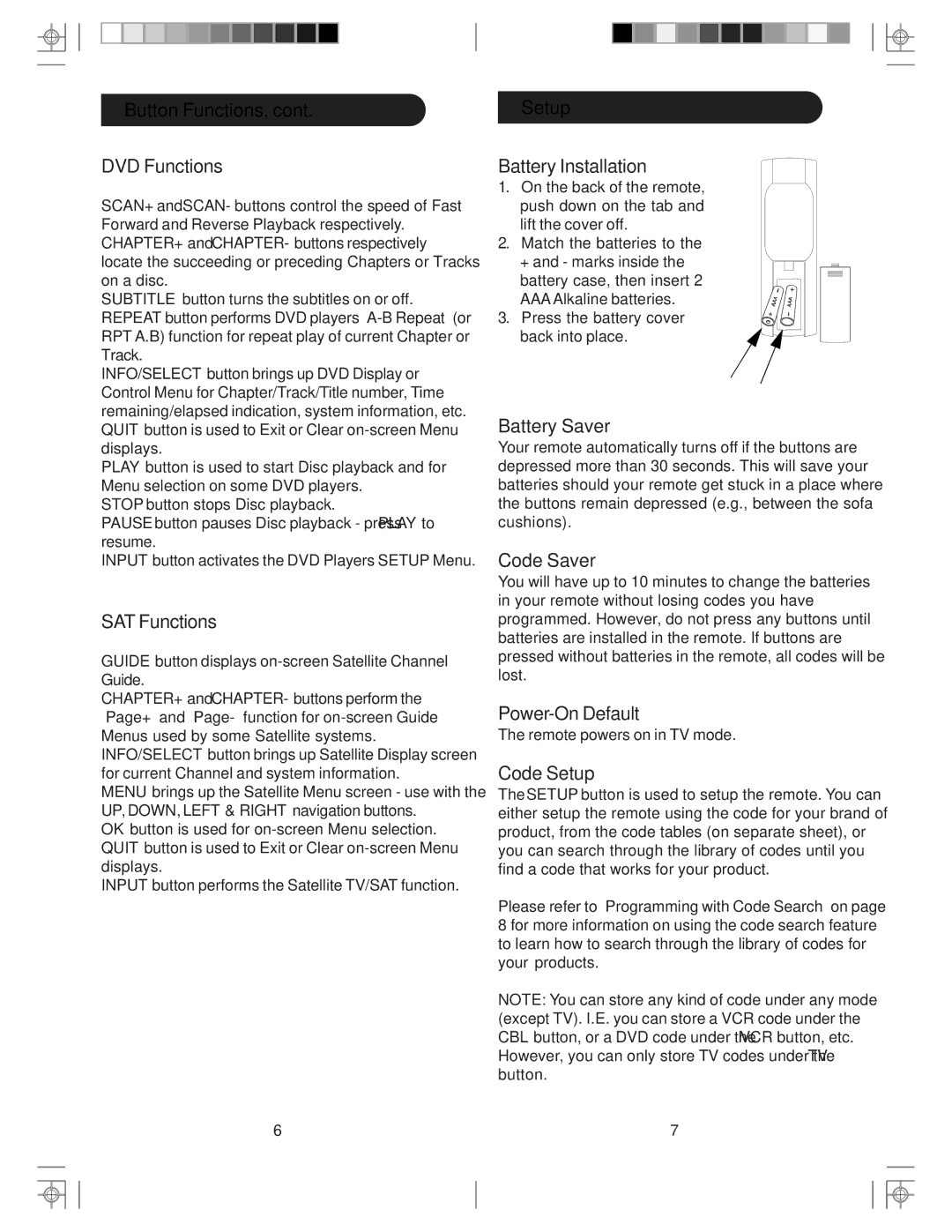Button Functions, cont.
DVD Functions
SCAN+ and SCAN- buttons control the speed of Fast Forward and Reverse Playback respectively. CHAPTER+ and CHAPTER- buttons respectively locate the succeeding or preceding Chapters or Tracks on a disc.
SUBTITLE button turns the subtitles on or off. REPEAT button performs DVD players
INFO/SELECT button brings up DVD Display or Control Menu for Chapter/Track/Title number, Time remaining/elapsed indication, system information, etc. QUIT button is used to Exit or Clear
PLAY button is used to start Disc playback and for Menu selection on some DVD players.
STOP button stops Disc playback.
PAUSE button pauses Disc playback - press PLAY to resume.
INPUT button activates the DVD Players SETUP Menu.
SAT Functions
GUIDE button displays
CHAPTER+ and CHAPTER- buttons perform the “Page+” and
INFO/SELECT button brings up Satellite Display screen for current Channel and system information.
MENU brings up the Satellite Menu screen - use with the UP, DOWN, LEFT & RIGHT navigation buttons.
OK button is used for
INPUT button performs the Satellite TV/SAT function.
6
Setup
Battery Installation
1.On the back of the remote, push down on the tab and lift the cover off.
2.Match the batteries to the + and - marks inside the battery case, then insert 2
AAAAlkaline batteries.
3. Press the battery cover back into place.
Battery Saver
Your remote automatically turns off if the buttons are depressed more than 30 seconds. This will save your batteries should your remote get stuck in a place where the buttons remain depressed (e.g., between the sofa cushions).
Code Saver
You will have up to 10 minutes to change the batteries in your remote without losing codes you have programmed. However, do not press any buttons until batteries are installed in the remote. If buttons are pressed without batteries in the remote, all codes will be lost.
The remote powers on in TV mode.
Code Setup
The SETUP button is used to setup the remote. You can either setup the remote using the code for your brand of product, from the code tables (on separate sheet), or you can search through the library of codes until you find a code that works for your product.
Please refer to “Programming with Code Search” on page 8 for more information on using the code search feature to learn how to search through the library of codes for your products.
NOTE: You can store any kind of code under any mode (except TV). I.E. you can store a VCR code under the CBL button, or a DVD code under the VCR button, etc. However, you can only store TV codes under the TV button.
7