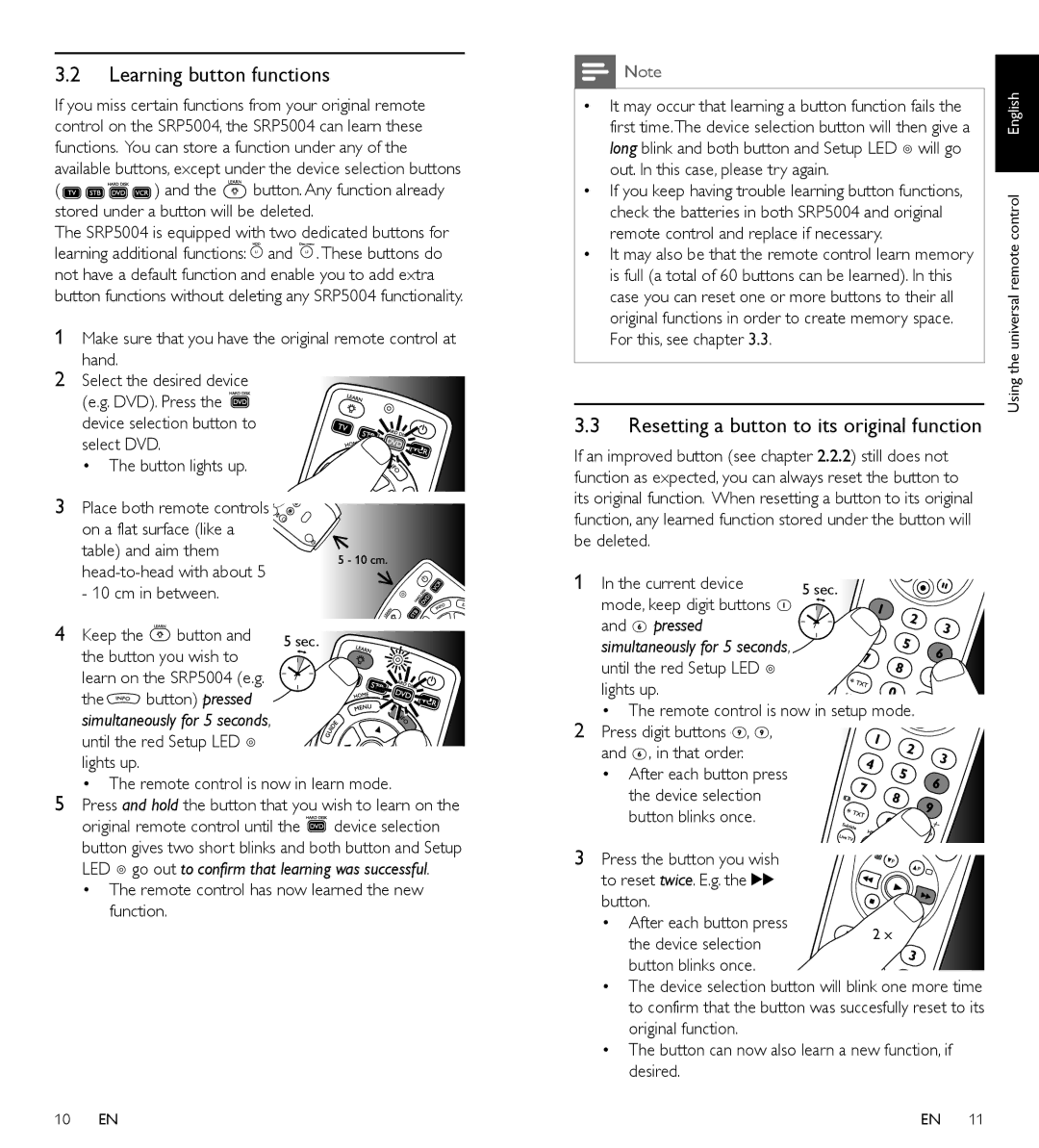SRP5004/86 specifications
The Philips SRP5004/86 is a versatile universal remote control designed to simplify the management of various devices within your entertainment system. This remote allows users to consolidate control, facilitating a more streamlined and efficient experience while managing multiple gadgets, such as televisions, DVD players, set-top boxes, and audio equipment.One of the most notable features of the SRP5004/86 is its extensive device compatibility. This remote is capable of controlling up to four devices simultaneously. This means that instead of juggling multiple remotes for different devices, you can seamlessly switch between components with the press of a button. This is particularly useful in homes with extensive multimedia setups or for those who frequently host gatherings for movie or game nights.
The SRP5004/86 utilizes Philips’ unique "One-Touch" technology, allowing for easy setup and customization. Users can quickly program the remote via an online database that includes codes for thousands of devices from various manufacturers. The process is user-friendly and designed to be completed in just a few steps, ensuring that even those who are not technically savvy can navigate through the configuration with ease.
Additionally, the remote features an ergonomic design that emphasizes user comfort. It is lightweight and easy to hold, which reduces fatigue during long viewing sessions. The buttons are well-placed and touch-sensitive, enhancing usability and promoting a quick response time when switching channels or adjusting settings. A backlit feature is also available, making it easy to use in low-light environments, ensuring you can control your devices without needing to turn on a light.
Moreover, the SRP5004/86 is equipped with a sleek, modern aesthetic that blends in with contemporary home decor. The remote is built with high-quality materials, ensuring longevity and durability to withstand everyday use.
In summary, the Philips SRP5004/86 universal remote control is a practical, user-friendly device rich in features. With its compatibility with multiple devices, simple setup process through One-Touch technology, ergonomic design, backlit buttons, and durable construction, this remote is an excellent choice for anyone looking to enhance their home entertainment experience while minimizing clutter from multiple remotes.