3You can now operate the selected device by using the touchscreen buttons (keypad) and the appropriate hard buttons on the remote control.
•Touch the button to go back to the list of available devices.
button to go back to the list of available devices.•To set up the remote control for other (more) devices, refer to chapter 4.2.1 ‘Adding devices’.
NoteIf a device does not respond properly to a button command you can have the remote control search for the button function or learn the function from the original remote control. For this refer to chapter 4.7.4.1 ‘Searching the database’ and / or chapter 4.7.4.2 ‘Learning button functions’.
4 | Extra possibilities |
| ||
| ||||
| - Advanced setup | |||
|
|
|
| |
4.1 | Entering Setup mode |
| ||
| When in normal operation mode, pressing the HOME button for 3 seconds | possibilities | |||
| will display a toolbar.This toolbar enables you to configure the current | ||||
| screen and contains the following tools: | ||||
| (add): | adds items (devices, activities, etc.) to the current screen. | ||
| Extra | |||
| (delete): | deletes items (devices, activities, etc.) from the current | ||
|
| screen. | ||
|
|
| ||
| (edit): | renames and reconfigures items (devices, activities, etc.). |
| |
| (done): | confirms settings and returns to normal operation mode. |
| |
 button appears.Touch the
button appears.Touch the  button to go to the nextlist of items.With the
button to go to the nextlist of items.With the  button you go back to the previous list.
button you go back to the previous list.•When an item is selected on the screen, the  button appears. Press the
button appears. Press the  button and use the arrows that appear to move the item to a different position on the screen.
button and use the arrows that appear to move the item to a different position on the screen.
 button to exit Setup mode at any time.
button to exit Setup mode at any time.EN 7