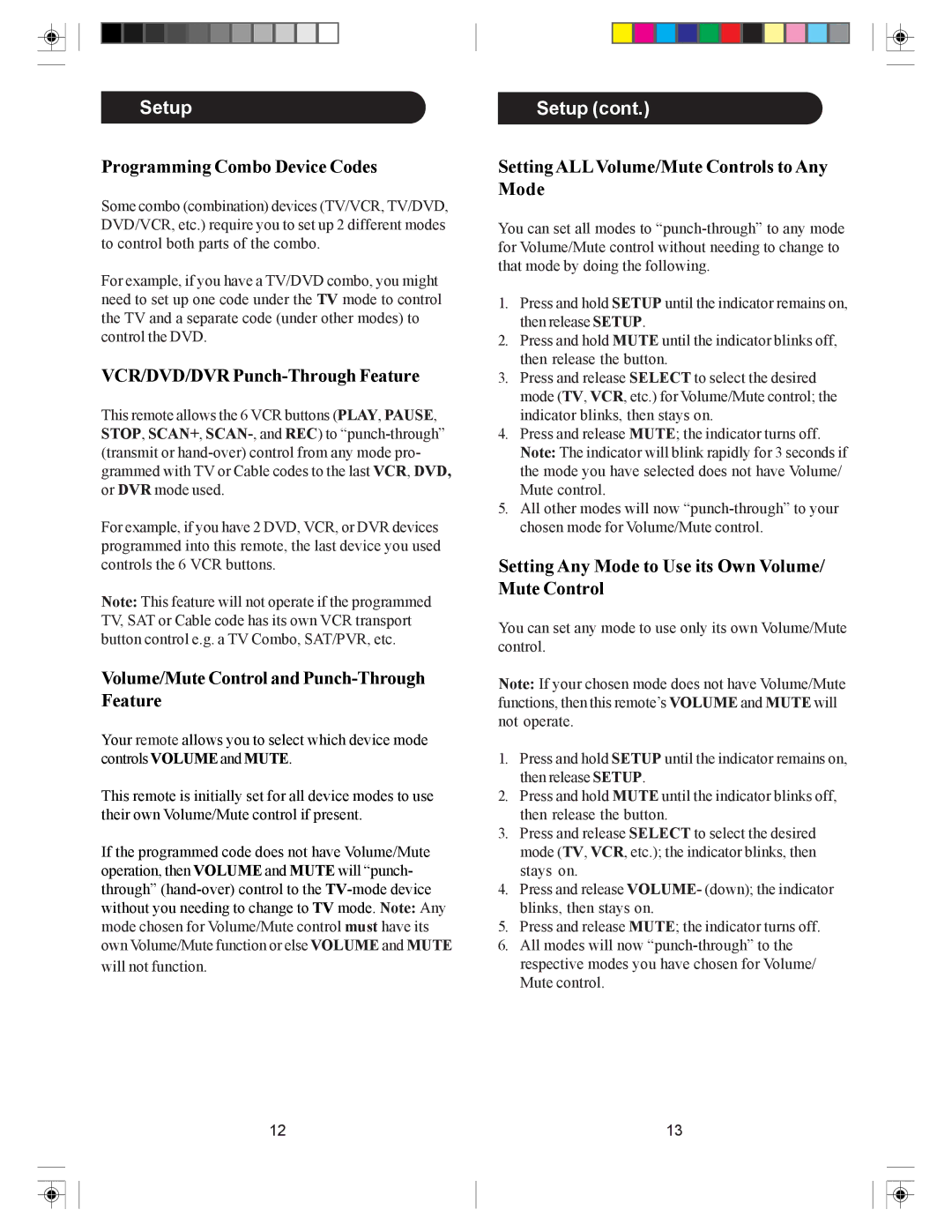Setup
Programming Combo Device Codes
Some combo (combination) devices (TV/VCR, TV/DVD, DVD/VCR, etc.) require you to set up 2 different modes to control both parts of the combo.
For example, if you have a TV/DVD combo, you might need to set up one code under the TV mode to control the TV and a separate code (under other modes) to control the DVD.
VCR/DVD/DVR Punch-Through Feature
This remote allows the 6 VCR buttons (PLAY, PAUSE, STOP, SCAN+,
For example, if you have 2 DVD, VCR, or DVR devices programmed into this remote, the last device you used controls the 6 VCR buttons.
Note: This feature will not operate if the programmed TV, SAT or Cable code has its own VCR transport button control e.g. a TV Combo, SAT/PVR, etc.
Volume/Mute Control and Punch-Through Feature
Your remote allows you to select which device mode controls VOLUME and MUTE.
This remote is initially set for all device modes to use their own Volume/Mute control if present.
If the programmed code does not have Volume/Mute operation, then VOLUME and MUTE will “punch- through”
will not function.
12
Setup (cont.)
Setting ALL Volume/Mute Controls to Any Mode
You can set all modes to
1.Press and hold SETUP until the indicator remains on, then release SETUP.
2.Press and hold MUTE until the indicator blinks off, then release the button.
3.Press and release SELECT to select the desired mode (TV, VCR, etc.) for Volume/Mute control; the indicator blinks, then stays on.
4.Press and release MUTE; the indicator turns off. Note: The indicator will blink rapidly for 3 seconds if the mode you have selected does not have Volume/ Mute control.
5.All other modes will now
Setting Any Mode to Use its Own Volume/ Mute Control
You can set any mode to use only its own Volume/Mute control.
Note: If your chosen mode does not have Volume/Mute functions, then this remote’s VOLUME and MUTE will not operate.
1.Press and hold SETUP until the indicator remains on, then release SETUP.
2.Press and hold MUTE until the indicator blinks off, then release the button.
3.Press and release SELECT to select the desired mode (TV, VCR, etc.); the indicator blinks, then stays on.
4.Press and release VOLUME- (down); the indicator blinks, then stays on.
5.Press and release MUTE; the indicator turns off.
6.All modes will now
13