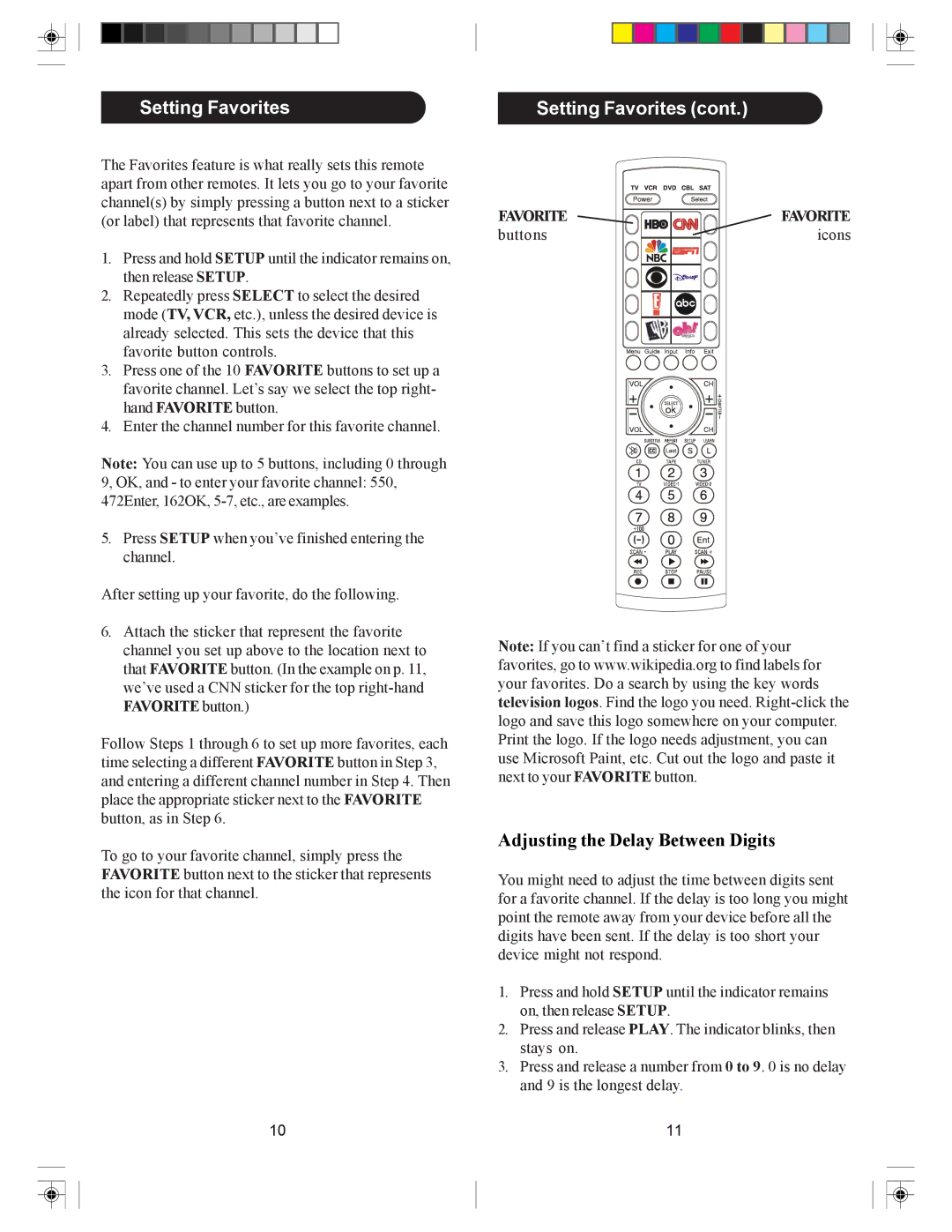Setting Favorites
The Favorites feature is what really sets this remote apart from other remotes. It lets you go to your favorite channel(s) by simply pressing a button next to a sticker (or label) that represents that favorite channel.
1.Press and hold SETUP until the indicator remains on, then release SETUP.
2.Repeatedly press SELECT to select the desired mode (TV, VCR, etc.), unless the desired device is already selected. This sets the device that this favorite button controls.
3.Press one of the 10 FAVORITE buttons to set up a favorite channel. Let’s say we select the top right- hand FAVORITE button.
4.Enter the channel number for this favorite channel.
Note: You can use up to 5 buttons, including 0 through
9, OK, and - to enter your favorite channel: 550, 472Enter, 162OK,
5.Press SETUP when you’ve finished entering the channel.
After setting up your favorite, do the following.
6.Attach the sticker that represent the favorite channel you set up above to the location next to that FAVORITE button. (In the example on p. 11, we’ve used a CNN sticker for the top
Follow Steps 1 through 6 to set up more favorites, each time selecting a different FAVORITE button in Step 3, and entering a different channel number in Step 4. Then place the appropriate sticker next to the FAVORITE button, as in Step 6.
To go to your favorite channel, simply press the FAVORITE button next to the sticker that represents the icon for that channel.
10
Setting Favorites (cont.)
FAVORITE | FAVORITE |
buttons | icons |
Note: If you can’t find a sticker for one of your favorites, go to www.wikipedia.org to find labels for your favorites. Do a search by using the key words television logos. Find the logo you need.
Adjusting the Delay Between Digits
You might need to adjust the time between digits sent for a favorite channel. If the delay is too long you might point the remote away from your device before all the digits have been sent. If the delay is too short your device might not respond.
1.Press and hold SETUP until the indicator remains on, then release SETUP.
2.Press and release PLAY. The indicator blinks, then stays on.
3.Press and release a number from 0 to 9. 0 is no delay and 9 is the longest delay.
11