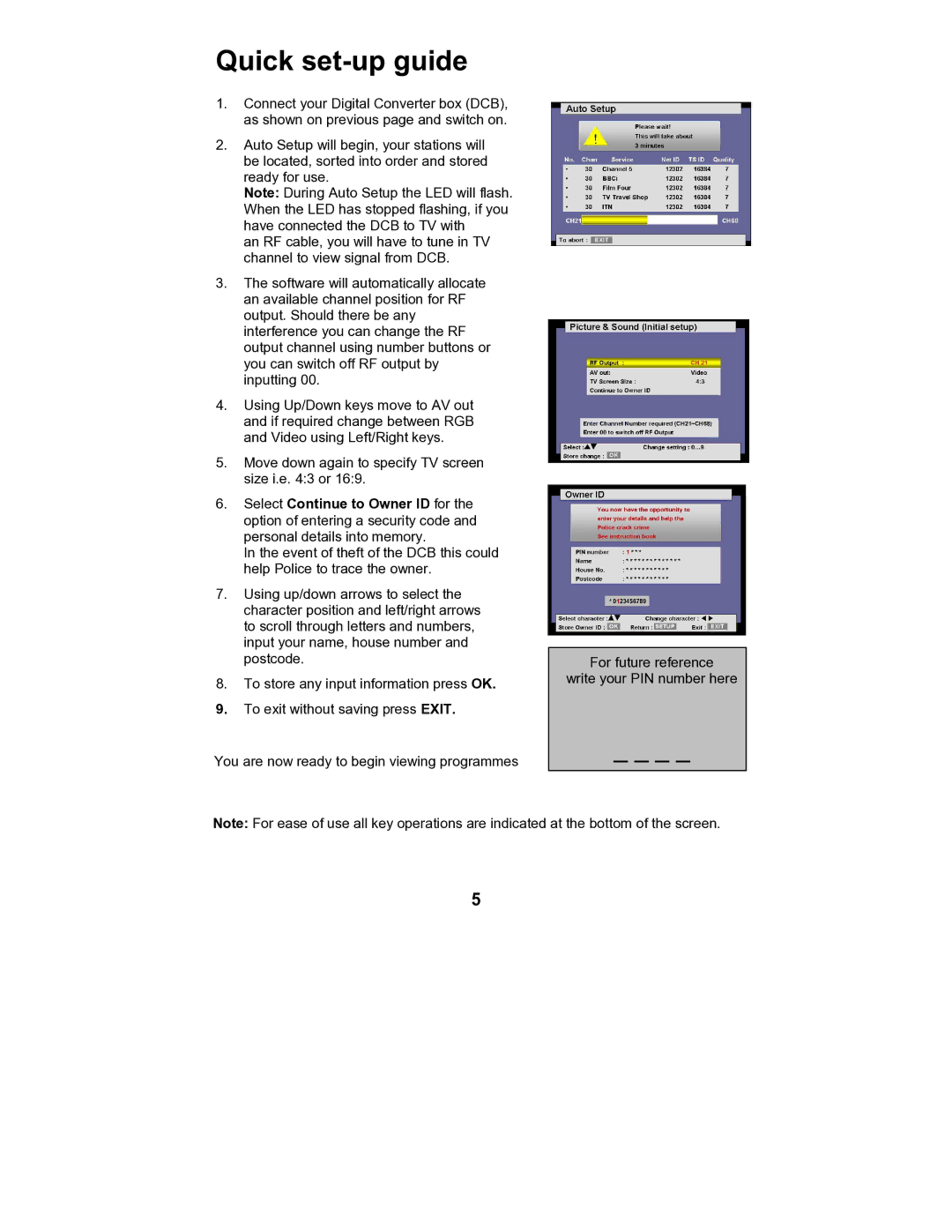TU-CT20 specifications
The Philips TU-CT20 is a versatile and innovative set-top box designed to enhance the viewing experience for digital television users. With its cutting-edge technology and user-friendly features, this device has become a popular choice for those seeking an easy and enjoyable way to access their favorite channels.One of the standout features of the TU-CT20 is its support for both standard definition (SD) and high definition (HD) broadcasting. This ensures that users can enjoy crystal-clear picture quality, whether they are watching their favorite shows in real-time or streaming on-demand content. The box is designed to handle the latest broadcasting standards, including DVB-T and DVB-T2, making it compatible with a wide range of digital signals.
The TU-CT20 boasts an intuitive interface that allows for easy navigation through channels and settings. Its remote control is designed for convenience, featuring button layouts that prioritize frequently used functions. Users can quickly switch between channels, access the electronic program guide (EPG), and customize their viewing preferences.
In terms of connectivity, the TU-CT20 comes equipped with multiple output options, including HDMI and composite video outputs. This versatility allows users to connect the set-top box to various types of televisions, ensuring compatibility with both modern and older models. Additionally, the box features USB ports, enabling users to connect external drives for recording live TV or accessing stored media.
The device also includes a Time Shift feature, which allows viewers to pause and rewind live broadcasts, providing greater flexibility in viewing habits. This means that users no longer have to miss their favorite moments if they need to step away from the screen.
Energy efficiency is also a priority for the Philips TU-CT20, with low power consumption and an eco-friendly standby mode. This commitment to sustainability makes the device not only cost-effective but also appealing to environmentally conscious consumers.
Overall, the Philips TU-CT20 is a feature-rich set-top box that combines modern technology with ease of use. Its support for high-definition broadcasting, user-friendly interface, and versatile connectivity options make it an excellent addition to any home entertainment setup. Whether for casual viewers or dedicated enthusiasts, the TU-CT20 provides a reliable and enjoyable digital television experience.