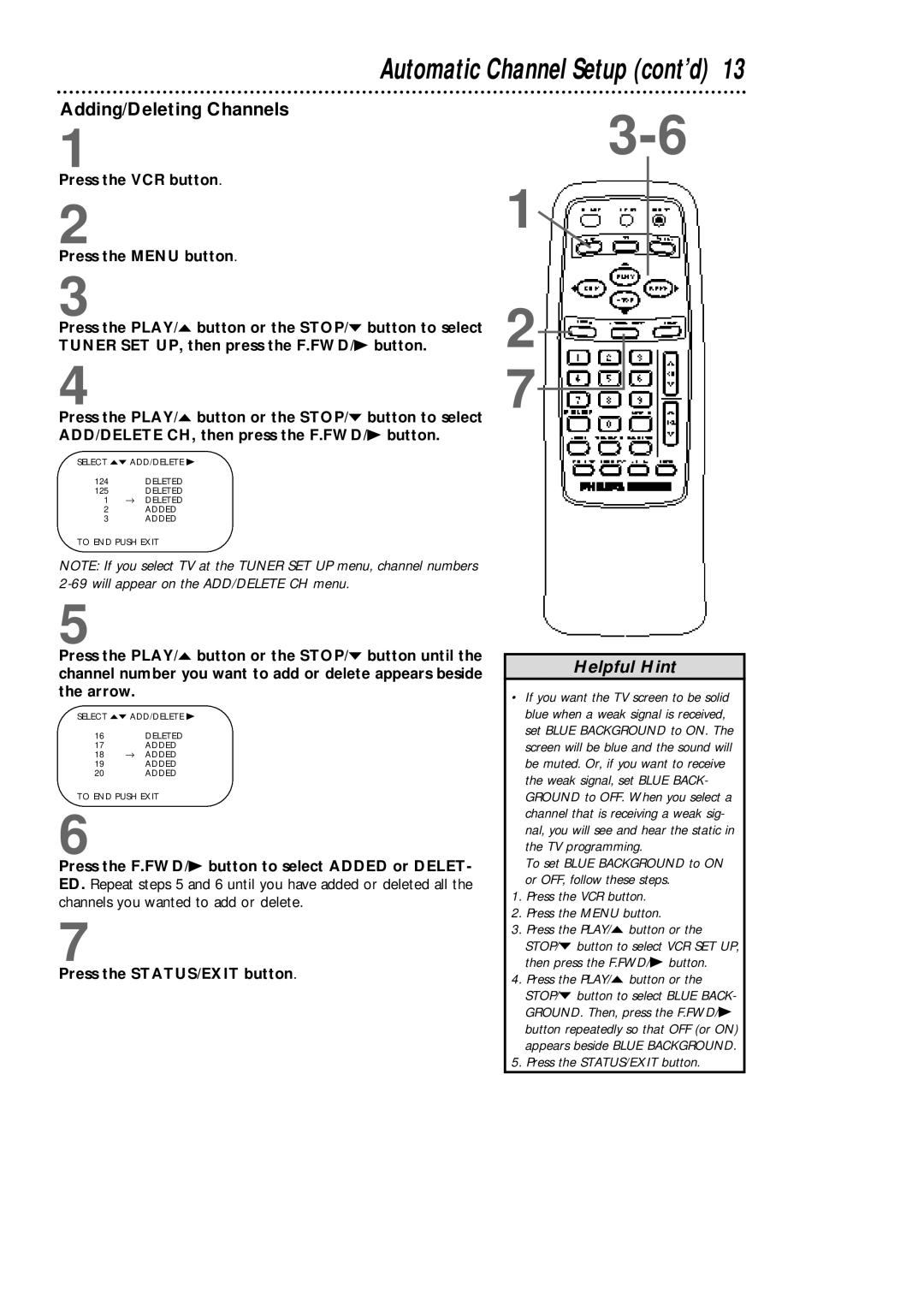VCA431AT, VCA631AT specifications
The Philips VCA631AT and VCA431AT are two advanced vacuum cleaner models that embody the brand's commitment to innovation, efficiency, and high performance. These vacuum cleaners are designed to tackle a variety of cleaning tasks, making them suitable for both domestic and commercial use.The VCA631AT model is particularly noteworthy for its powerful suction capability, which is facilitated by its state-of-the-art motor technology. This motor ensures that every nook and cranny is reached, providing a deep clean that is essential for maintaining a dust-free environment. The vacuum is equipped with a multi-stage filtration system that captures 99.9% of dust particles, making it an excellent choice for allergy sufferers.
In terms of design, the VCA631AT is engineered with ergonomics in mind. Its lightweight construction allows for easy maneuverability, while its sleek design ensures that it can easily fit into storage spaces when not in use. The handle is designed for comfort, allowing users to clean for extended periods without discomfort.
On the other hand, the VCA431AT model is known for its compact design, making it perfect for smaller homes or apartments. Despite its compact form, it does not compromise on performance. It features a powerful suction system that is effective on both carpets and hard floors. The integrated brush roll technology adjusts automatically to different surfaces, ensuring optimal cleaning performance on a wide range of floor types.
Both models come with a variety of attachments that enhance their versatility. These include crevice tools for tight spaces, upholstery brushes for furniture cleaning, and specialized floor nozzles. The VCA431AT stands out with its innovative dust container, which can be emptied with one click, minimizing contact with debris and making maintenance easier.
A highlight of both vacuum cleaners is their noise reduction technology, allowing users to clean quietly, even during the night. The energy-efficient design further promotes sustainability, ensuring that these models consume less power without sacrificing performance.
In summary, the Philips VCA631AT and VCA431AT vacuum cleaners represent the pinnacle of cleaning technology, combining powerful suction, ergonomic design, and advanced filtration systems. Their unique features make them suitable for various cleaning needs, providing efficient solutions that uphold Philips' reputation for quality and reliability. Whether you choose the robust VCA631AT or the compact VCA431AT, both models offer an excellent cleaning experience tailored to modern lifestyles.