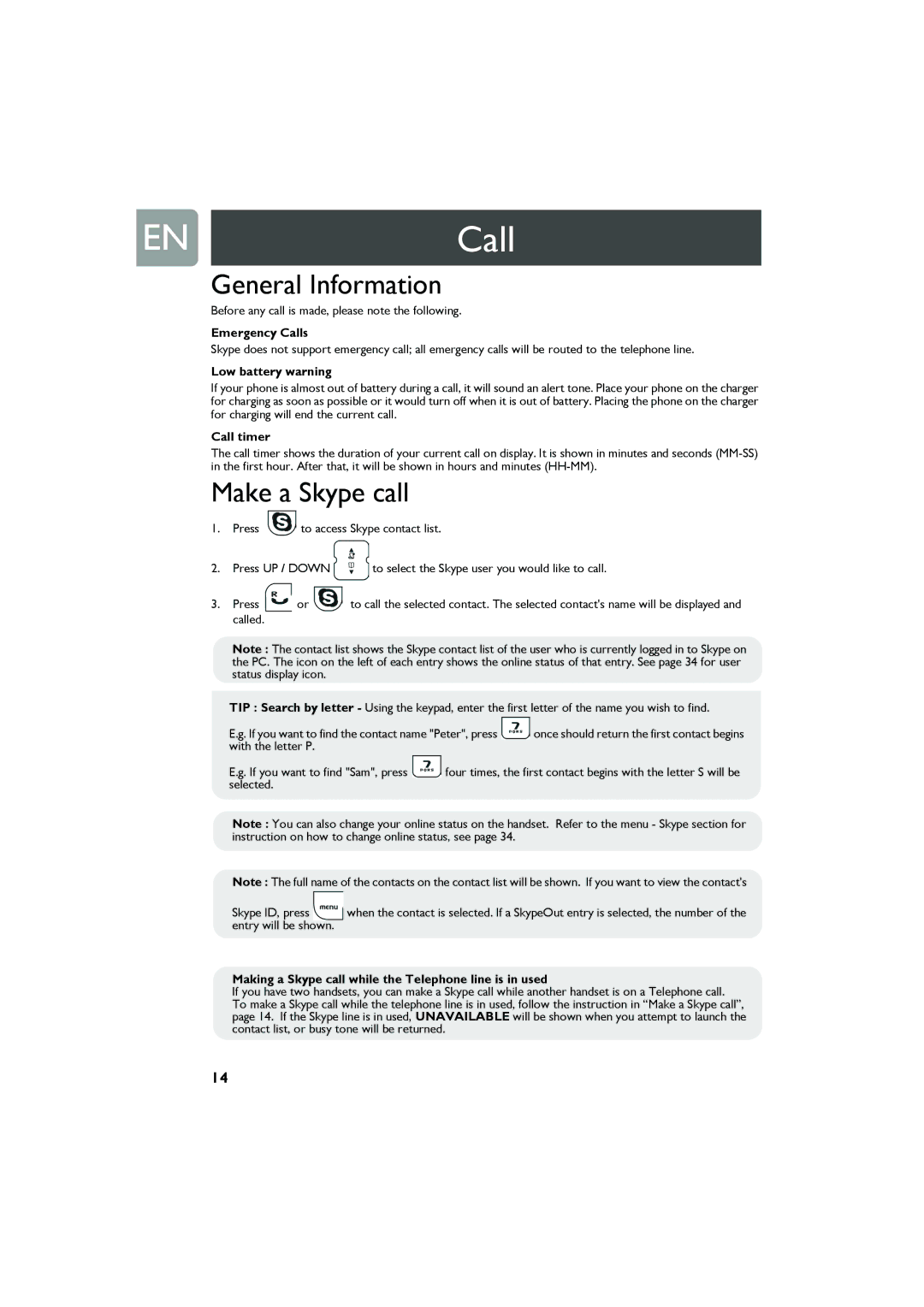VOIP321 specifications
The Philips VOIP321 is a cutting-edge Voice over Internet Protocol (VoIP) phone that combines traditional telephony benefits with modern Internet technology. Designed for both home and office use, it delivers clear and reliable communication while offering a range of advanced features that enhance the user experience.One of the standout characteristics of the VOIP321 is its user-friendly interface. The device is equipped with a large, backlit display that provides easy navigation through the various menus and settings. This helps users quickly access features such as call history, contact lists, and voicemail, making it a practical choice for everyday use.
The VOIP321 supports multiple VoIP protocols, including SIP (Session Initiation Protocol), which ensures compatibility with a wide range of VoIP service providers. This flexibility allows users to seamlessly integrate the phone into their existing network, enhancing connectivity and scalability. Additionally, the phone supports wideband audio, providing high-definition voice quality during calls, making conversations more natural and clear.
The device offers various call management features, including call waiting, caller ID, and call forwarding. It also includes built-in speakerphone capabilities, enabling hands-free communication. These features not only improve convenience but also enhance productivity, particularly in busy environments where multitasking is essential.
Another remarkable aspect of the VOIP321 is its eco-friendly design. The phone is built with energy-saving technology that minimizes power consumption, contributing to lower energy bills and a reduced environmental footprint. This element of sustainability is becoming increasingly important as consumers look for greener alternatives in their home and office technology.
In terms of connectivity, the VOIP321 is designed to work with both wired and wireless networks, offering flexibility for various installation setups. It includes an Ethernet port for direct connection to a router, as well as Wi-Fi capabilities, allowing for a clutter-free environment.
With its combination of advanced features, high-quality audio, and eco-conscious design, the Philips VOIP321 stands out in the VoIP market. It caters to users seeking an efficient and reliable phone solution that enhances their communication experience while also being mindful of the environment. Whether for personal use or business applications, the VOIP321 continues to be a popular choice among consumers looking for modern telephony solutions.