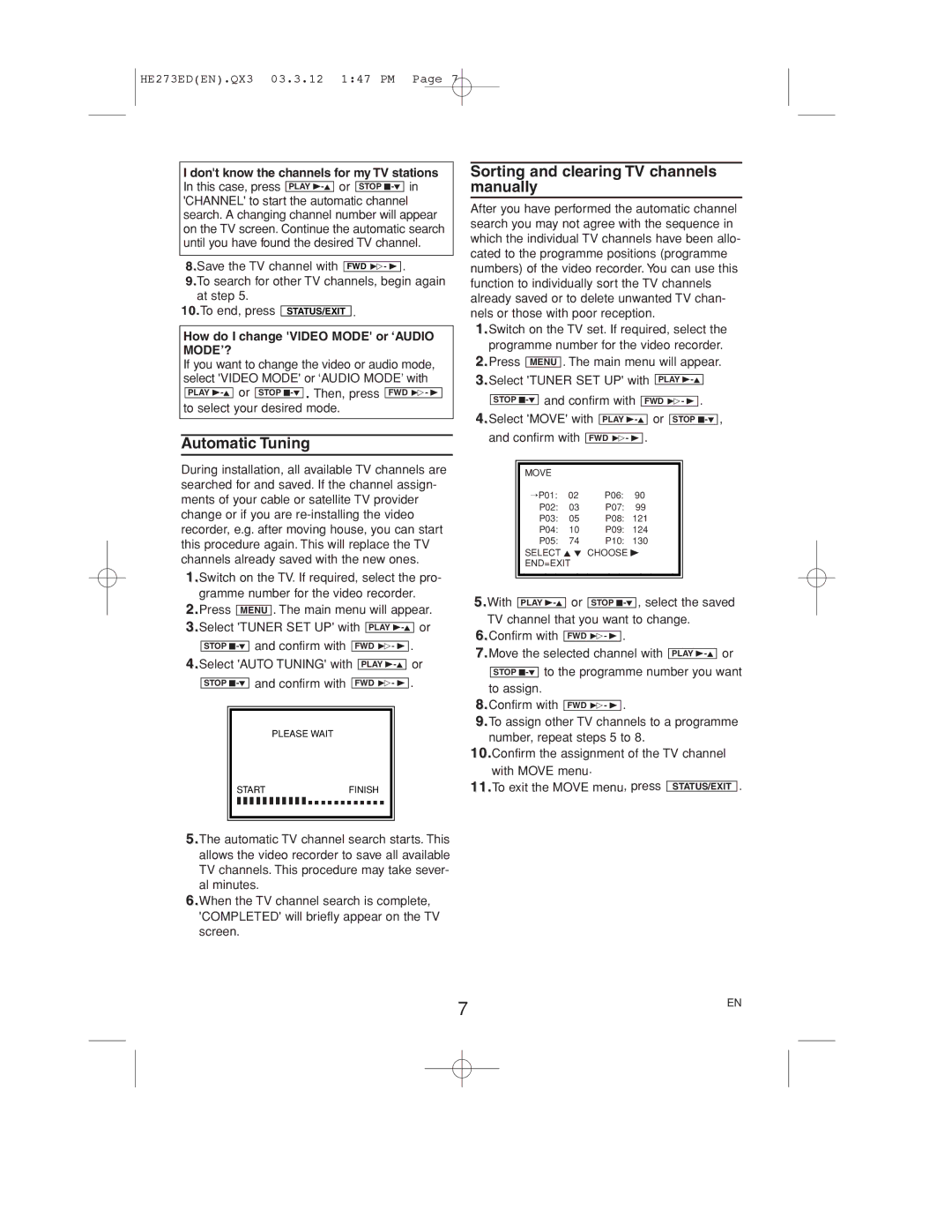VR158 specifications
The Philips VR158 is a distinguished addition to the line of video recording devices, combining functionality with modern technology to enhance the user experience. As a versatile VCR, it caters to both avid collectors of VHS tapes and modern users seeking an efficient method of preserving and enjoying their video content.One of the main features of the Philips VR158 is its robust playback capabilities. It fully supports various tape formats and includes advanced tracking technology, ensuring that playback is smooth and uninterrupted. The VCR incorporates features like automatic tracking adjustment and tape counter functions, allowing users to navigate their tapes with ease. This function is especially helpful for those who may have inherited old tapes or wish to revisit cherished memories without the hassle of poor tracking.
In addition to playback, the Philips VR158 boasts impressive recording features. Equipped with a timer recording function, it allows users to schedule recordings of their favorite shows, enabling a hands-free experience. The device also ensures high-quality recordings with its built-in stereo sound feature, making it perfect for capturing not only video but also audio clearly.
The design of the Philips VR158 is user-friendly, with a clear interface that simplifies the operation for all users, regardless of their technical expertise. The remote control enhances convenience, offering access to all functions without requiring physical interaction with the unit.
Connectivity is another hallmark of the Philips VR158. It features composite video inputs and outputs, making it compatible with various television models and external devices. This ensures seamless integration into any home entertainment setup, whether for traditional viewing or for digitizing content for modern displays.
Furthermore, the Philips VR158 is recognized for its reliability and durability. Built with quality materials, it is designed to withstand the rigors of regular use. This makes it an excellent choice for those who wish to rely on a trustworthy device for their video recording and playback needs.
In summary, the Philips VR158 combines advanced playback and recording technologies with user-friendly design and robust connectivity. Its impressive features make it a standout choice for anyone looking to enjoy or preserve their video collection in a world increasingly focused on digital. This VCR remains a valuable asset for both nostalgic collectors and contemporary users alike.