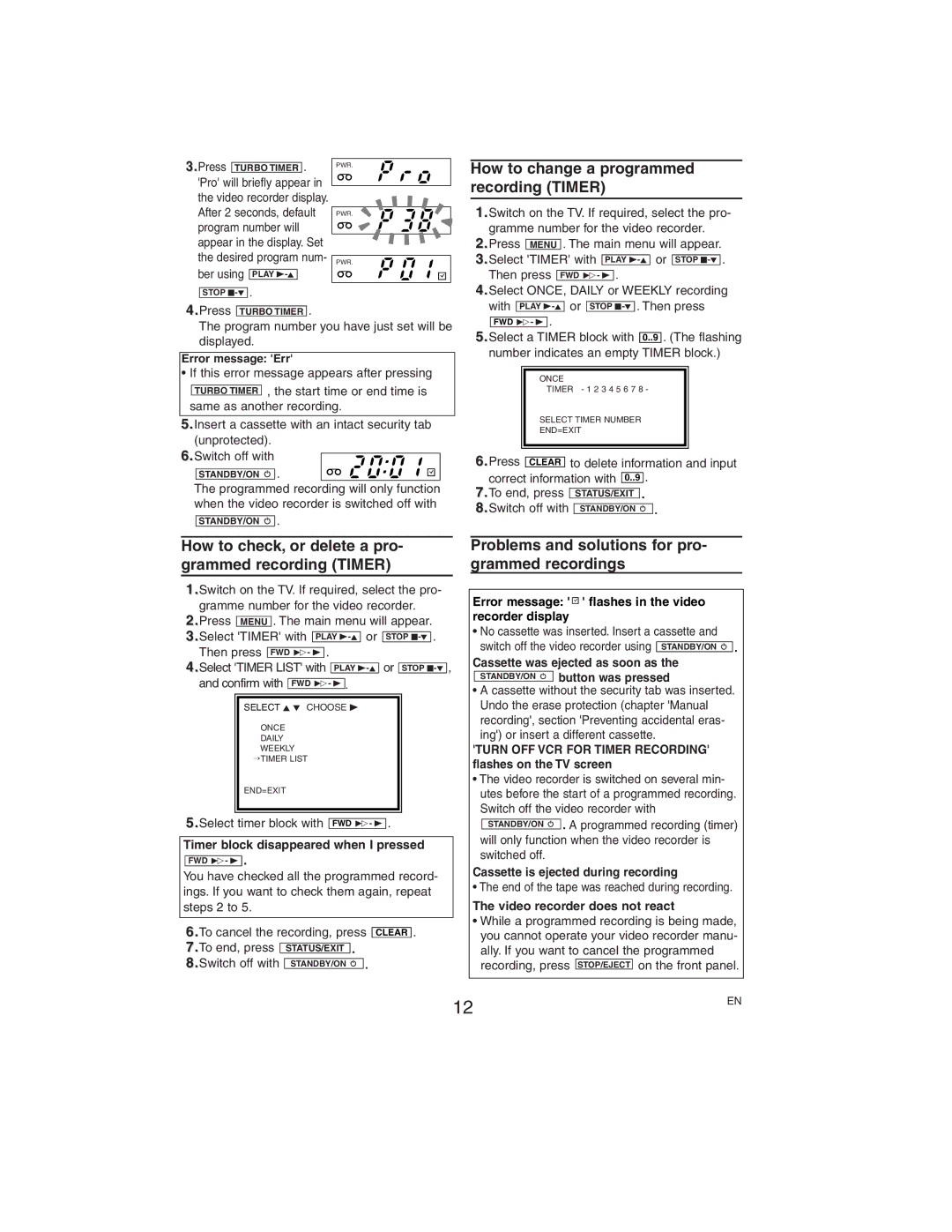3.Press |
|
|
|
| . | PWR. | |||
TURBO TIMER |
|
|
| ||||||
'Pro' will briefly appear in |
|
|
| ||||||
|
|
| |||||||
the video recorder display. |
|
|
| ||||||
After 2 seconds, default |
|
|
| ||||||
PWR. | |||||||||
program number will |
|
|
| ||||||
appear in the display. Set |
|
|
| ||||||
the desired program num- |
|
|
| ||||||
PWR. | |||||||||
ber using |
|
|
|
|
|
| |||
PLAY |
|
|
|
|
| ||||
|
|
| . |
|
|
|
|
| |
|
|
|
|
|
|
|
| ||
| STOP |
|
|
| |||||
4.Press TURBO TIMER .
The program number you have just set will be displayed.
Error message: 'Err'
• If this error message appears after pressing
![]() , the start time or end time is same as another recording.
, the start time or end time is same as another recording.
5.Insert a cassette with an intact security tab (unprotected).
6.Switch off with
![]()
![]() .
. ![]()
![]()
![]()
![]()
![]()
![]()
![]()
![]()
![]() The programmed recording will only function when the video recorder is switched off with
The programmed recording will only function when the video recorder is switched off with
.
How to change a programmed recording (TIMER)
1.Switch on the TV. If required, select the pro- gramme number for the video recorder.
2.Press MENU . The main menu will appear.
3.Select 'TIMER' with PLAY
Then press FWD 1- B .
4.Select ONCE, DAILY or WEEKLY recording with PLAY
FWD 1- B .
5.Select a TIMER block with 0..9 . (The flashing
number indicates an empty TIMER block.)
ONCE
TIMER - 1 2 3 4 5 6 7 8 -
SELECT TIMER NUMBER
END=EXIT
6.Press | CLEAR |
| to delete information and input | |||||
correct information with |
|
| . | |||||
0..9 | ||||||||
7.To end, press |
|
|
| . | ||||
| STATUS/EXIT | |||||||
8.Switch off with |
|
|
|
|
| . | ||
| STANDBY/ON y | |||||||
How to check, or delete a pro- grammed recording (TIMER)
1.Switch on the TV. If required, select the pro- gramme number for the video recorder.
2.Press MENU . The main menu will appear.
3.Select 'TIMER' with PLAY
Then press  .
.
4.Select 'TIMER LIST' with PLAY
SELECT K L CHOOSE B
ONCE
DAILY WEEKLY
→TIMER LIST
END=EXIT
5.Select timer block with FWD 1- B .
Timer block disappeared when I pressed
FWD 1- B .
You have checked all the programmed record- ings. If you want to check them again, repeat steps 2 to 5.
6.To cancel the recording, press CLEAR .
7.To end, press | STATUS/EXIT . |
8.Switch off with | STANDBY/ON y . |
Problems and solutions for pro- grammed recordings
Error message: '  ' flashes in the video recorder display
' flashes in the video recorder display
• No cassette was inserted. Insert a cassette and switch off the video recorder using ![]()
Cassette was ejected as soon as the STANDBY/ON y button was pressed
•A cassette without the security tab was inserted. Undo the erase protection (chapter 'Manual recording', section 'Preventing accidental eras- ing') or insert a different cassette.
'TURN OFF VCR FOR TIMER RECORDING' flashes on the TV screen
•The video recorder is switched on several min- utes before the start of a programmed recording. Switch off the video recorder with
STANDBY/ON y . A programmed recording (timer) will only function when the video recorder is switched off.
Cassette is ejected during recording
• The end of the tape was reached during recording.
The video recorder does not react
•While a programmed recording is being made, you cannot operate your video recorder manu- ally. If you want to cancel the programmed recording, press STOP/EJECT on the front panel.
12 | EN |
|