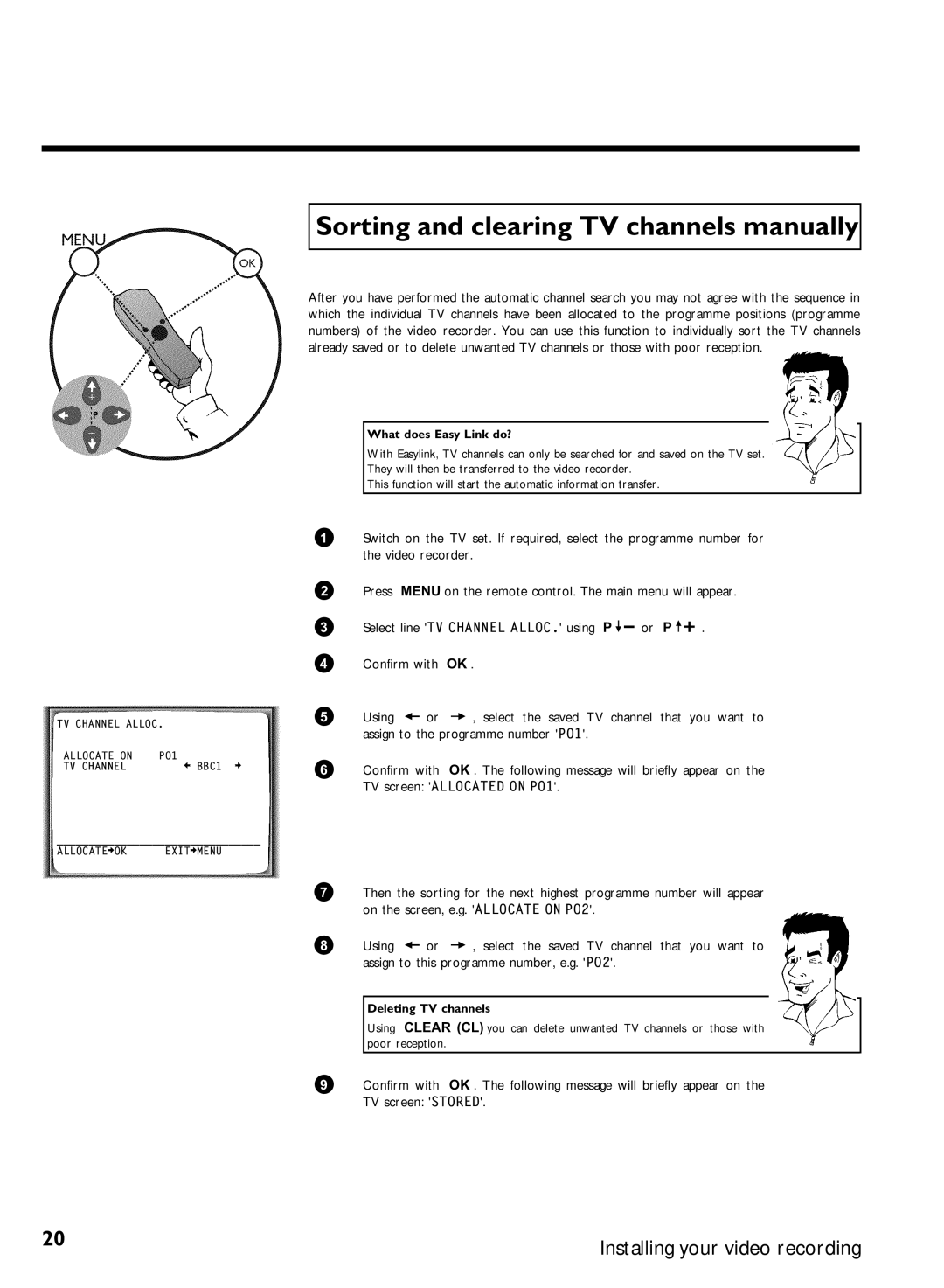TV CHANNEL ALLOC.
ALLOCATE ON | P01 |
TV CHANNEL | è BBC1 p |
________________________________
ALLOCATEpOK EXITpMENU
Sorting and clearing TV channels manually
After you have performed the automatic channel search you may not agree with the sequence in which the individual TV channels have been allocated to the programme positions (programme numbers) of the video recorder. You can use this function to individually sort the TV channels already saved or to delete unwanted TV channels or those with poor reception.
What does Easy Link do?
With Easylink, TV channels can only be searched for and saved on the TV set.
They will then be transferred to the video recorder.
This function will start the automatic information transfer.
1Switch on the TV set. If required, select the programme number for the video recorder.
2Press MENU on the remote control. The main menu will appear.
3 | Select line 'TV CHANNEL ALLOC.' using P | or P { . |
4Confirm with OK .
5 | Using | or | , select the saved TV channel that you want to |
| assign to the programme number 'P01'. | ||
6Confirm with OK . The following message will briefly appear on the TV screen: 'ALLOCATED ON P01'.
7Then the sorting for the next highest programme number will appear on the screen, e.g. 'ALLOCATE ON P02'.
8 | Using | or | , select the saved TV channel that you want to |
| assign to this programme number, e.g. 'P02'. | ||
Deleting TV channels
Using CLEAR (CL) you can delete unwanted TV channels or those with poor reception.
9Confirm with OK . The following message will briefly appear on the TV screen: 'STORED'.
20 | Installing your video recording |
|