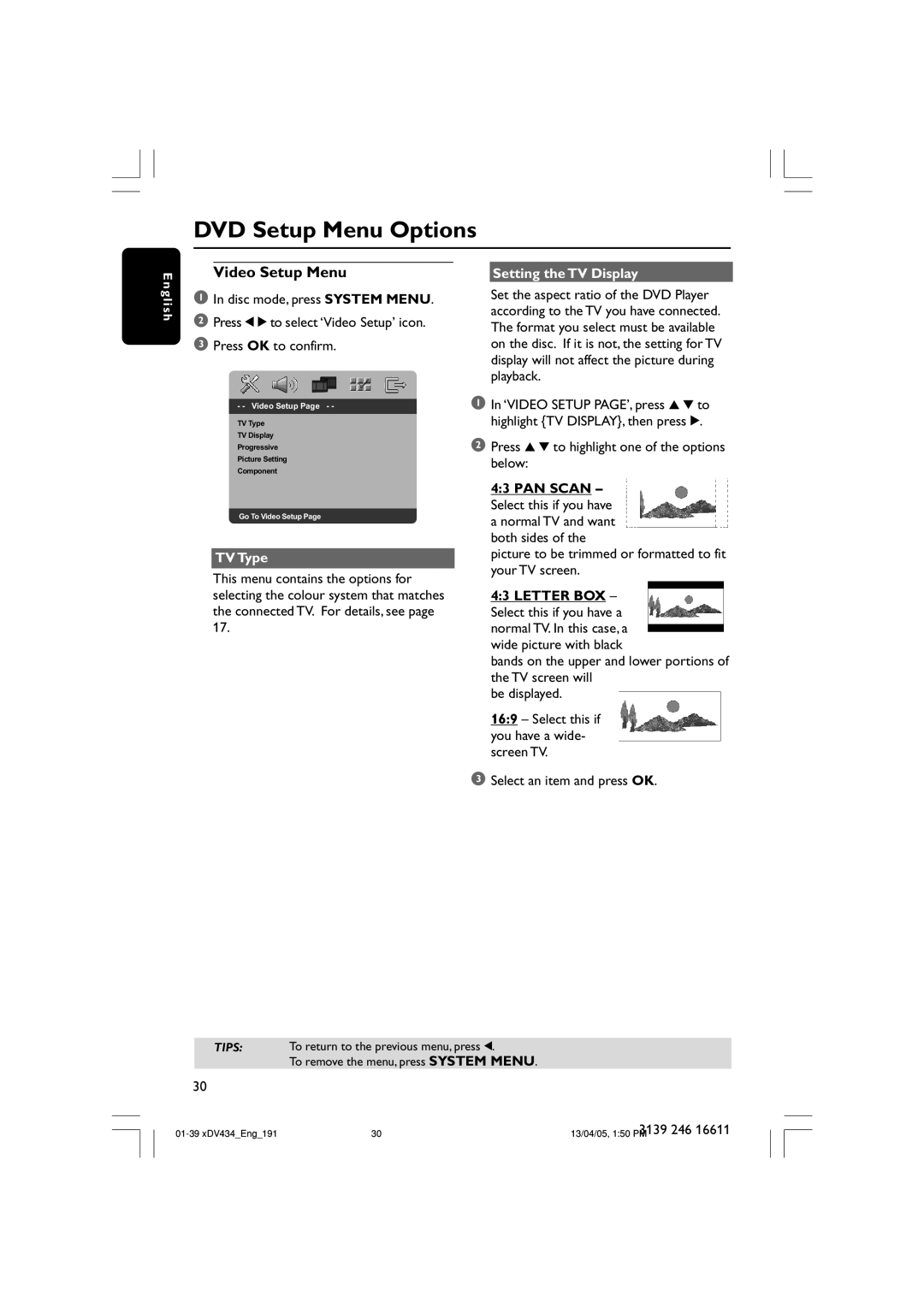434, xDV434/01, xDV434/19 specifications
The Philips xDV434 series, specifically the models xDV434/19 and xDV434/01, embodies a commitment to delivering an exceptional viewing experience while enhancing user convenience. These portable DVD players are designed to provide entertainment on-the-go, making them perfect for road trips, flights, or simply lounging at home.One of the standout characteristics of the Philips xDV434 series is its vibrant 7-inch LCD screen, which ensures that users can enjoy their favorite movies and shows with clarity. The screen features a resolution that enhances color depth and contrast, providing an immersive viewing experience. This portable player also incorporates a swivel screen design, allowing for versatile positioning and comfortable viewing angles whether you’re sitting or lying down.
These models boast compatibility with various media formats. Users can play DVDs, CD-RW, MP3s, and more. The ability to read multiple formats ensures that you can enjoy a diverse library of content without needing separate devices. Furthermore, the inclusion of a USB port offers additional versatility, enabling users to play videos, music, and view photos directly from USB flash drives, enhancing convenience for those who may have digital libraries.
In terms of battery life, the xDV434 series excels with a long-lasting rechargeable battery that allows for up to 6 hours of playback. This feature is particularly beneficial for extended travel, ensuring that the device can keep up with your entertainment needs without constant recharging. Additionally, an AC adapter is included, allowing users to easily charge the device when a power source is available.
Philips also emphasizes user experience with the xDV434 series by integrating built-in speakers that provide clear audio quality. For a more private experience, the device features a headphone jack, allowing users to immerse themselves in their content without disturbing those around them.
Durability is another key factor, as the xDV434 models are designed with robust materials, making them suitable for travel. The lightweight and portable nature makes them easy to carry along without adding significant bulk to your luggage.
In summary, the Philips xDV434/19 and xDV434/01 portable DVD players combine quality display, versatile media compatibility, user-friendly features, and a long battery life to create an exceptional multimedia experience. Whether you're watching movies during a long journey or enjoying music in the comfort of your living room, the xDV434 series stands out as a reliable choice for entertainment enthusiasts.