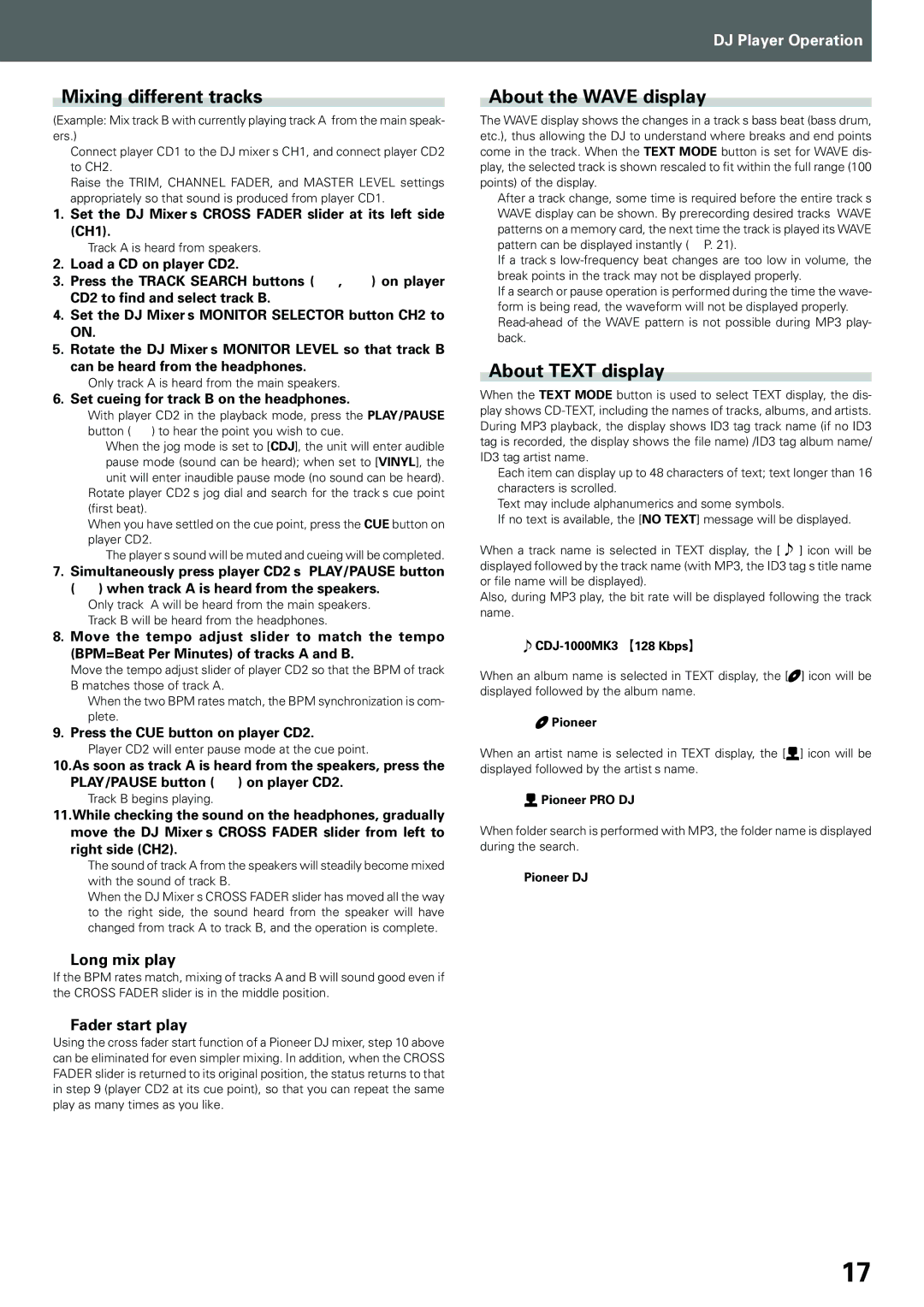CDJ-1000MK3, compact disc player specifications
The Pioneer CDJ-1000MK3 is a legendary piece of equipment that has significantly influenced the way DJs perform and interact with music. As a flagship model in the CDJ series, it showcases advanced technology and features that cater to the needs of professional DJs. This compact disc player is renowned for its reliability, functionality, and versatility, making it a staple in clubs, festivals, and studios.One of the standout features of the CDJ-1000MK3 is its precise jog wheel. The large 7-inch jog wheel allows for precise playback control, enabling DJs to scrub through tracks accurately. The revised platter design features a high-resolution display that provides real-time visual feedback of track position, helping DJs maintain seamless transitions between tracks. The touch-sensitive jog wheel allows for both pitch bending and scratching capabilities, which are essential for live performances.
The CDJ-1000MK3 also includes an advanced digital cueing system. With a quick access cue point feature, DJs can set and recall up to three cue points per track, allowing for exceptional flexibility during a performance. This model also supports various formats, including CD and MP3, ensuring compatibility with a wide range of music sources.
Another significant enhancement in the MK3 version is the improved sound quality. This player uses high-quality components, including a 24-bit DAC, to deliver pristine audio playback. The enhanced digital signal processing ensures that even the subtleties of the sound are preserved, making it an ideal choice for discerning audiophiles.
The CDJ-1000MK3 is equipped with a USB port, allowing DJs to access and play back music from USB devices. This feature adds a layer of convenience, enabling easy track selection without the need for CDs. The unit also supports MP3, WAV, and AIFF file formats.
Additionally, connectivity options abound with the CDJ-1000MK3, featuring RCA outputs, digital optical outputs, and MIDI functionality. This connectivity makes it easy to integrate the player into any DJ setup and to sync with other devices.
In summary, the Pioneer CDJ-1000MK3 is a highly regarded compact disc player that combines innovative technology, user-friendly features, and exceptional audio quality. Its legacy in the DJ world is firmly established, providing a benchmark for future models and inspiring countless DJ performances around the globe.