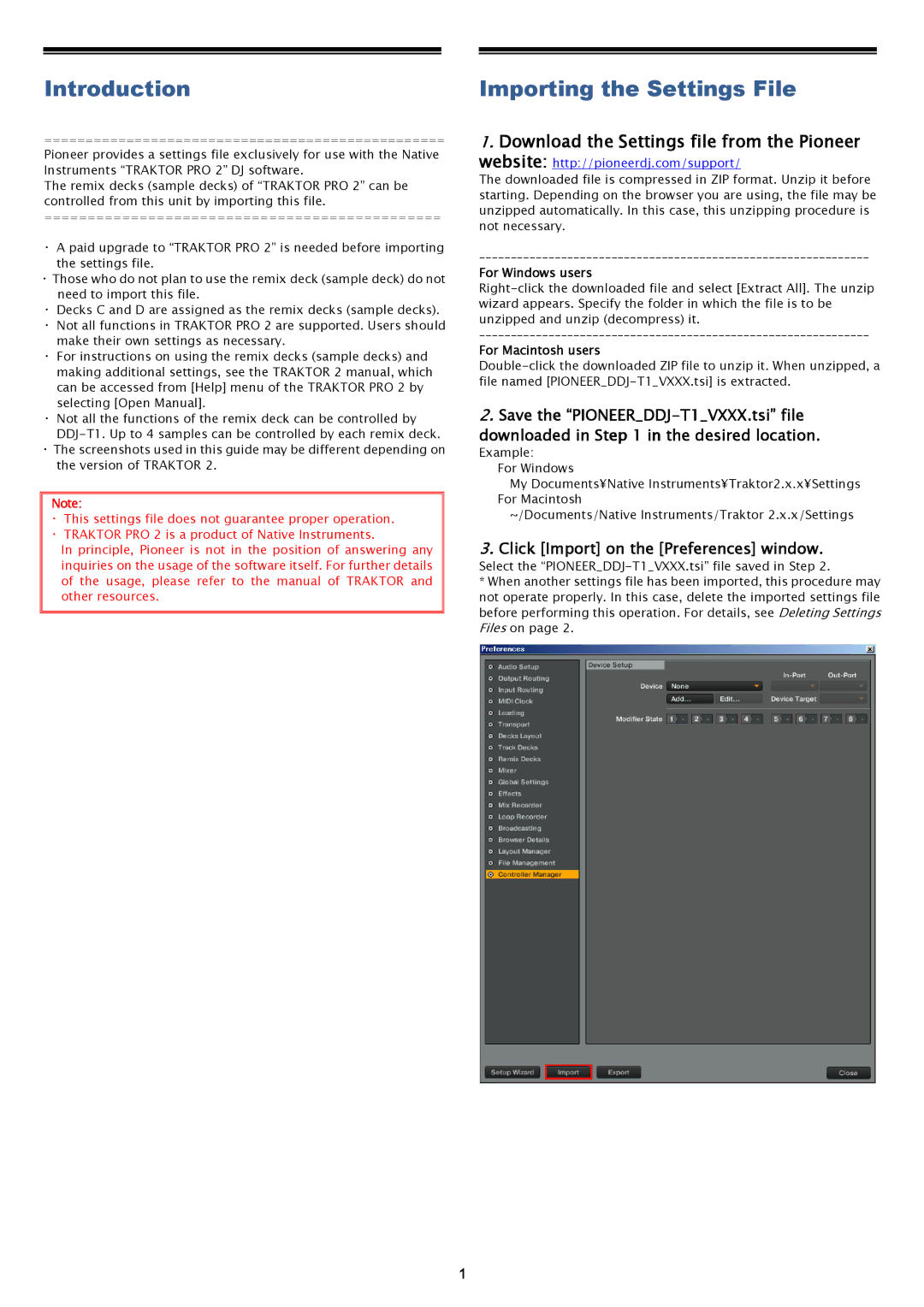Introduction | Importing the Settings File |
=================================================
Pioneer provides a settings file exclusively for use with the Native Instruments “TRAKTOR PRO 2” DJ software.
The remix decks (sample decks) of “TRAKTOR PRO 2” can be controlled from this unit by importing this file.
==============================================
・A paid upgrade to “TRAKTOR PRO 2” is needed before importing the settings file.
・Those who do not plan to use the remix deck (sample deck) do not need to import this file.
・Decks C and D are assigned as the remix decks (sample decks). ・Not all functions in TRAKTOR PRO 2 are supported. Users should
make their own settings as necessary.
・For instructions on using the remix decks (sample decks) and making additional settings, see the TRAKTOR 2 manual, which can be accessed from [Help] menu of the TRAKTOR PRO 2 by selecting [Open Manual].
・Not all the functions of the remix deck can be controlled by
・The screenshots used in this guide may be different depending on the version of TRAKTOR 2.
Note:
・This settings file does not guarantee proper operation. ・TRAKTOR PRO 2 is a product of Native Instruments.
In principle, Pioneer is not in the position of answering any inquiries on the usage of the software itself. For further details of the usage, please refer to the manual of TRAKTOR and other resources.
1.Download the Settings file from the Pioneer
website: http://pioneerdj.com/support/
The downloaded file is compressed in ZIP format. Unzip it before starting. Depending on the browser you are using, the file may be unzipped automatically. In this case, this unzipping procedure is not necessary.
For Windows users
For Macintosh users
2.Save the
Example:
For Windows
My Documents¥Native Instruments¥Traktor2.x.x¥Settings
For Macintosh
~/Documents/Native Instruments/Traktor 2.x.x/Settings
3.Click [Import] on the [Preferences] window.
Select the
*When another settings file has been imported, this procedure may not operate properly. In this case, delete the imported settings file before performing this operation. For details, see Deleting Settings Files on page 2.
1