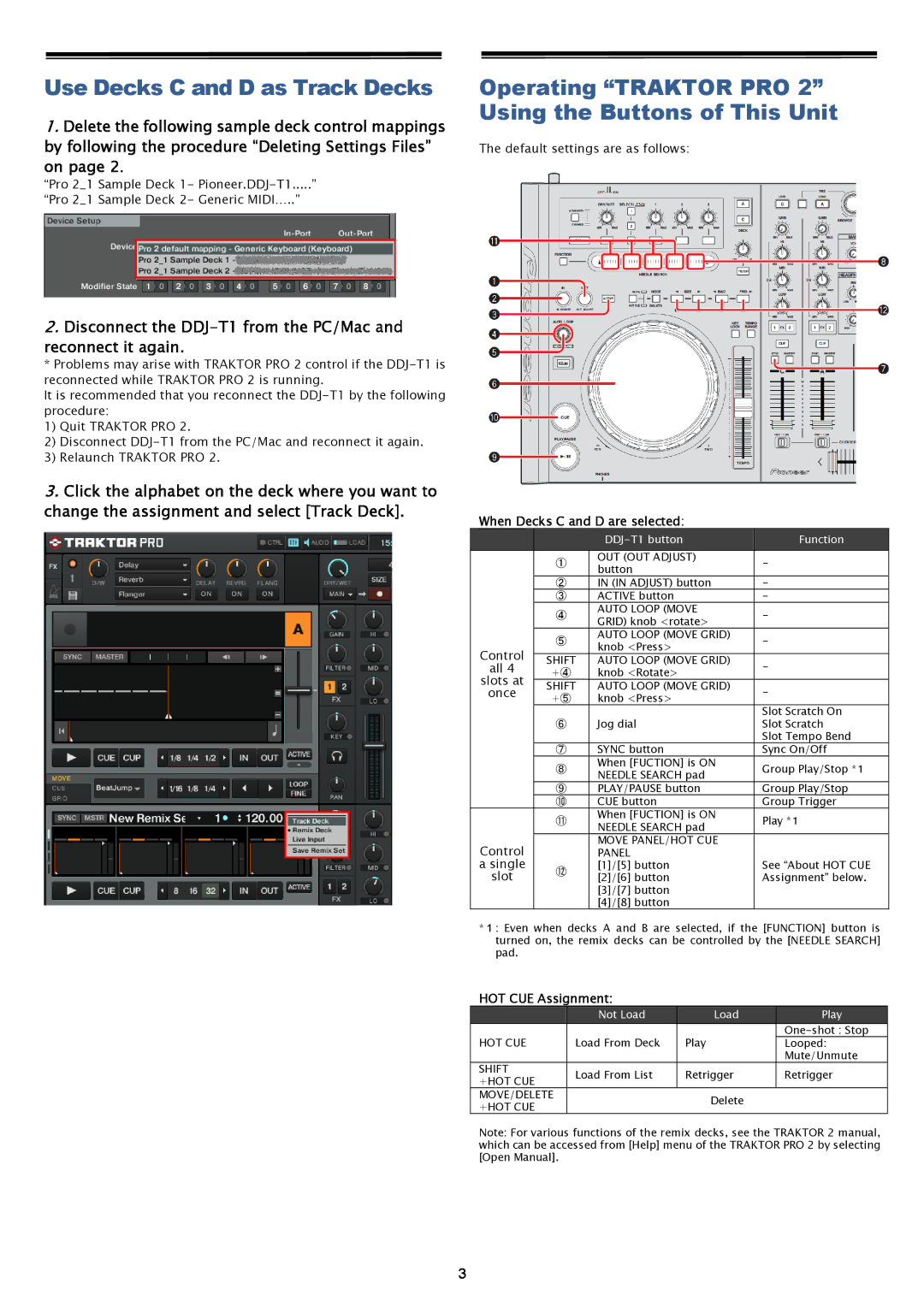Use Decks C and D as Track Decks
1.Delete the following sample deck control mappings by following the procedure “Deleting Settings Files” on page 2.
“Pro 2_1 Sample Deck 1-
“Pro 2_1 Sample Deck 2- Generic MIDI…..”
2.Disconnect the
*Problems may arise with TRAKTOR PRO 2 control if the
It is recommended that you reconnect the
1) Quit TRAKTOR PRO 2.
2) Disconnect
3) Relaunch TRAKTOR PRO 2.
3.Click the alphabet on the deck where you want to change the assignment and select [Track Deck].
Operating “TRAKTOR PRO 2” Using the Buttons of This Unit
The default settings are as follows:
When Decks C and D are selected:
|
|
|
|
| Function |
| |
|
|
|
|
|
|
|
|
|
|
|
| OUT (OUT ADJUST) | - |
| |
|
|
| ① | button |
| ||
|
|
|
|
|
|
| |
|
|
| ② | IN (IN ADJUST) button | - |
| |
|
|
| ③ | ACTIVE button | - |
| |
|
|
|
| AUTO LOOP (MOVE | - |
| |
|
|
| ④ | GRID) knob <rotate> |
| ||
|
|
|
|
|
|
| |
|
|
|
| AUTO LOOP (MOVE GRID) | - |
| |
|
|
| ⑤ | knob <Press> |
| ||
| Control |
|
|
|
|
| |
|
| SHIFT | AUTO LOOP (MOVE GRID) | - |
| ||
| all 4 |
|
| ||||
|
| +④ | knob <Rotate> |
| |||
| slots at |
|
|
|
| ||
|
| SHIFT | AUTO LOOP (MOVE GRID) | - |
| ||
| once |
|
| ||||
|
| +⑤ | knob <Press> |
| |||
|
|
|
|
|
| ||
|
|
|
|
|
| Slot Scratch On | |
|
|
| ⑥ | Jog dial |
| Slot Scratch | |
|
|
|
|
|
| Slot Tempo Bend | |
|
|
| ⑦ | SYNC button |
| Sync On/Off | |
|
|
|
| When [FUCTION] is ON |
| Group Play/Stop *1 | |
|
|
| ⑧ | NEEDLE SEARCH pad |
| ||
|
|
|
|
|
|
| |
|
|
| ⑨ | PLAY/PAUSE button |
| Group Play/Stop | |
|
|
| ⑩ | CUE button |
| Group Trigger | |
|
|
|
| When [FUCTION] is ON |
| Play *1 | |
|
|
| ⑪ | NEEDLE SEARCH pad |
| ||
|
|
|
|
|
|
| |
| Control |
|
| MOVE PANEL/HOT CUE |
|
|
|
|
|
| PANEL |
|
|
| |
| a single |
|
| [1]/[5] button |
| See “About HOT CUE | |
| slot |
| ⑫ | [2]/[6] button |
| Assignment” below. | |
|
|
|
| ||||
|
|
|
| [3]/[7] button |
|
|
|
|
|
|
| [4]/[8] button |
|
|
|
*1: Even when decks A and B are selected, if the [FUNCTION] button is turned on, the remix decks can be controlled by the [NEEDLE SEARCH] pad.
HOT CUE Assignment:
|
|
| Not Load |
| Load | Play |
|
|
|
|
|
| |
| HOT CUE |
| Load From Deck | Play | Looped: | |
|
|
|
|
|
| Mute/Unmute |
| SHIFT |
| Load From List | Retrigger | Retrigger | |
| +HOT CUE |
| ||||
|
|
|
|
|
| |
| MOVE/DELETE |
|
|
| Delete |
|
| +HOT CUE |
|
|
|
| |
|
|
|
|
|
| |
Note: For various functions of the remix decks, see the TRAKTOR 2 manual, which can be accessed from [Help] menu of the TRAKTOR PRO 2 by selecting [Open Manual].
3