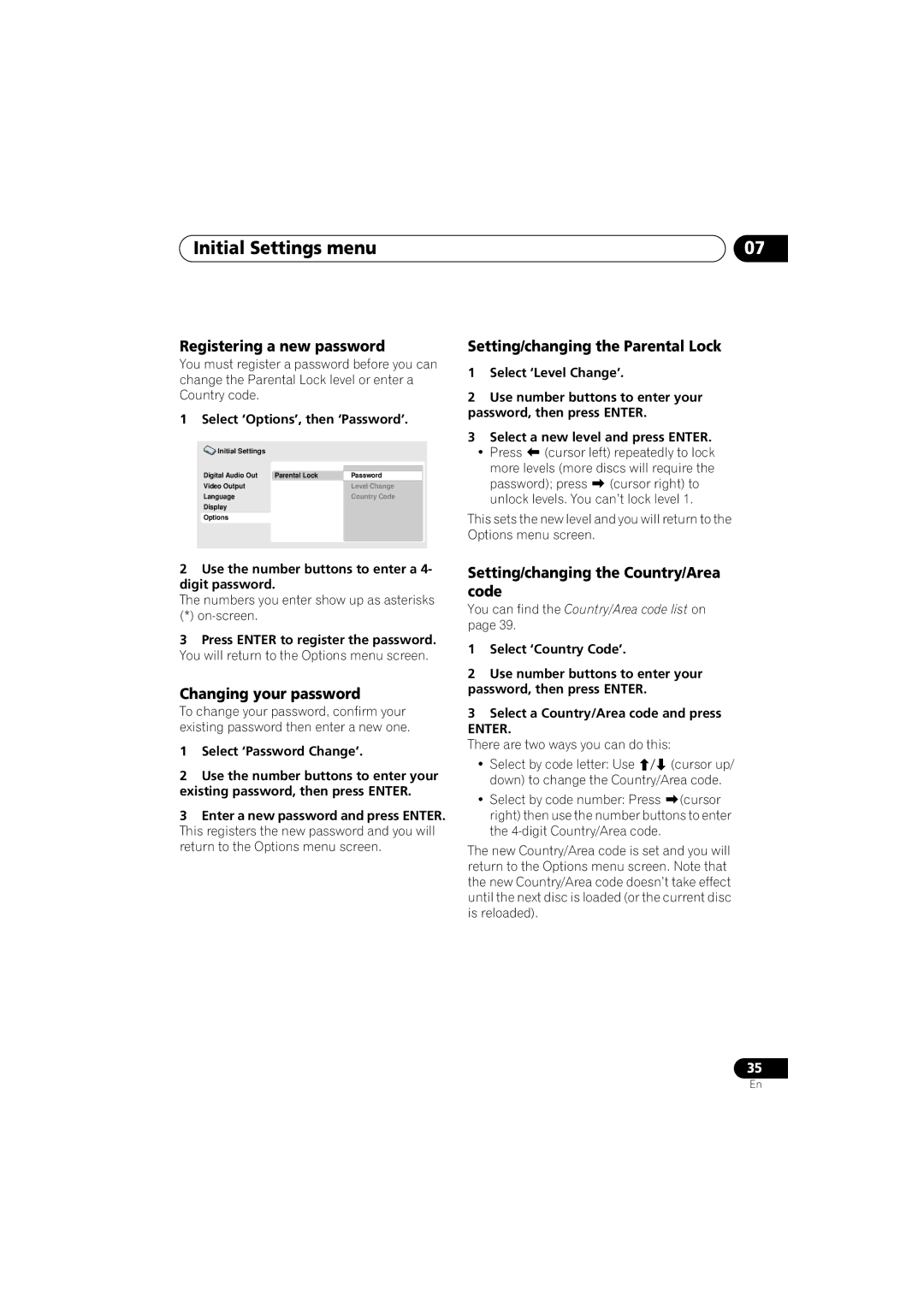Initial Settings menu | 07 |
Registering a new password
You must register a password before you can change the Parental Lock level or enter a Country code.
1 Select ‘Options’, then ‘Password’.
Initial Settings |
|
|
|
Digital Audio Out | Parental Lock |
|
|
Password | |||
Video Output |
| Level Change | |
Language |
| Country Code | |
Display |
|
|
|
Options |
|
|
|
|
|
|
|
2Use the number buttons to enter a 4- digit password.
The numbers you enter show up as asterisks
(*)
3Press ENTER to register the password. You will return to the Options menu screen.
Changing your password
To change your password, confirm your existing password then enter a new one.
1Select ‘Password Change’.
2Use the number buttons to enter your existing password, then press ENTER.
3Enter a new password and press ENTER. This registers the new password and you will return to the Options menu screen.
Setting/changing the Parental Lock
1Select ‘Level Change’.
2Use number buttons to enter your password, then press ENTER.
3Select a new level and press ENTER.
• Press | (cursor left) repeatedly to lock | |
more levels (more discs will require the | ||
password); press | (cursor right) to | |
unlock levels. You can’t lock level 1.
This sets the new level and you will return to the Options menu screen.
Setting/changing the Country/Area code
You can find the Country/Area code list on page 39.
1Select ‘Country Code’.
2Use number buttons to enter your password, then press ENTER.
3Select a Country/Area code and press
ENTER.
There are two ways you can do this:
• Select by code letter: Use | (cursor up/ |
down) to change the Country/Area code. | |
• Select by code number: Press | (cursor |
right) then use the number buttons to enter the
The new Country/Area code is set and you will return to the Options menu screen. Note that the new Country/Area code doesn’t take effect until the next disc is loaded (or the current disc is reloaded).
35
En