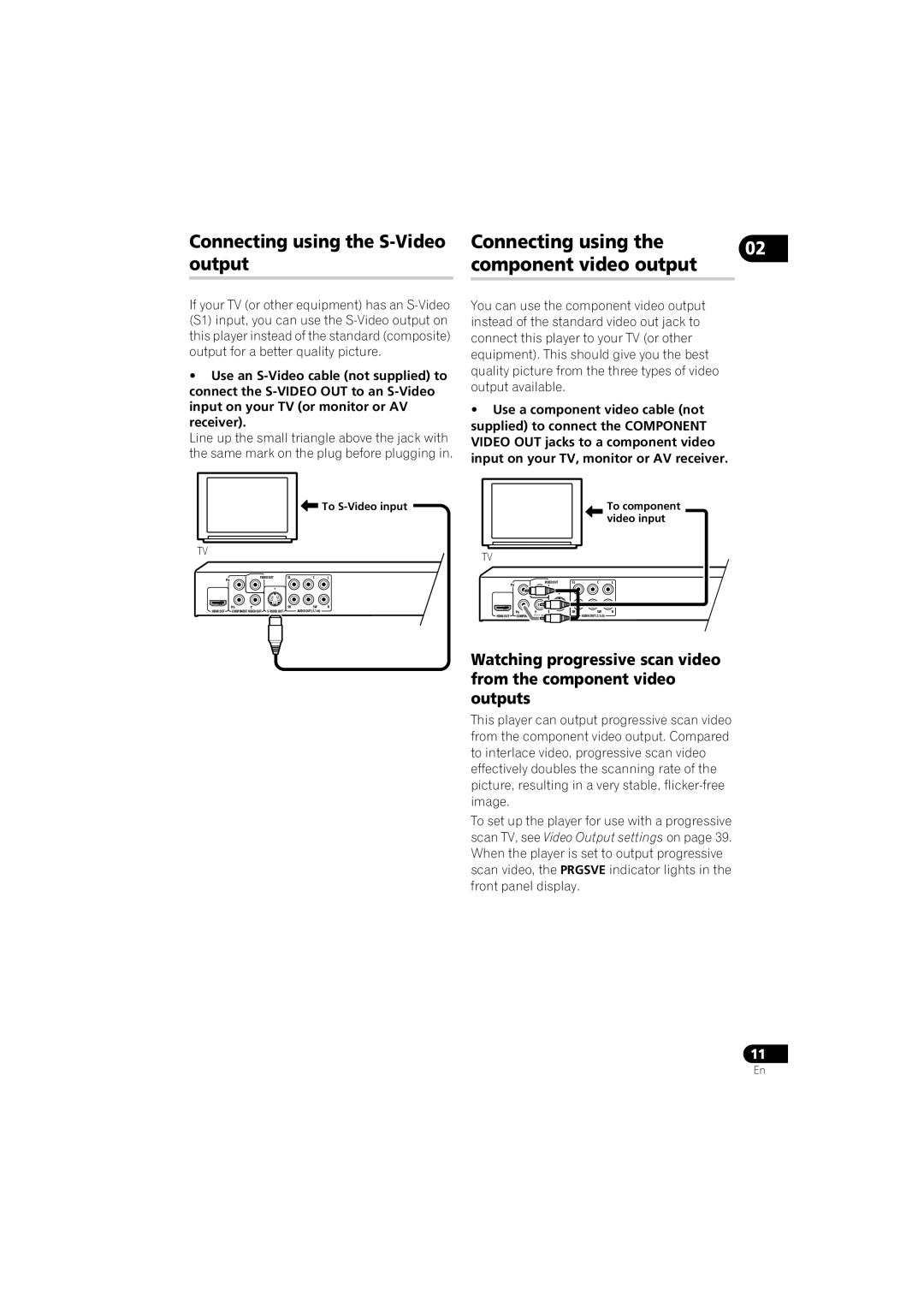DV-610AV-S, DV-610AV-K specifications
The Pioneer DV-610AV-S is a versatile and well-engineered DVD player that has made a name for itself in the realm of home entertainment. Designed to provide exceptional audio and video performance, this unit is packed with features that cater to both casual viewers and serious audiophiles alike.At the core of the DV-610AV-S is its ability to play a wide variety of formats. It supports DVD, DVD-R/RW, CD, CD-R/RW, and even MP3 and JPEG file playback. This flexibility means users can enjoy a broad range of content, whether they’re watching movies, listening to music, or viewing photo slideshows. Additionally, it also supports DivX and MPEG-4 video formats, making it suitable for modern digital media consumption.
One of the standout features of the DV-610AV-S is its advanced video processing capabilities. The player utilizes a high-quality video output that enhances standard-definition content, providing clearer and more vibrant images. With its 1080p upscaling, it elevates DVD content to near high-definition quality, allowing for a better viewing experience on modern HDTVs. The unit also includes various video modes, including cinema and auto, to optimize picture quality based on the type of content being played.
Audio performance is equally noteworthy, as the DV-610AV-S is equipped with multiple audio output options. It includes Dolby Digital and DTS decoding, ensuring that the sound quality is rich and immersive. The unit also features a digital coaxial output for those who want to connect it to a surround sound system, making it a perfect addition to home theater setups.
In terms of connectivity, the Pioneer DV-610AV-S shines with its diverse options. It offers both composite and component video outputs, along with standard stereo audio outputs. This versatility ensures that it can integrate seamlessly into various entertainment systems.
The sleek silver finish of the DV-610AV-S adds a touch of elegance, making it an attractive addition to any living room. Its user-friendly interface and remote control functionality simplify navigation through menus and setup options, enhancing the overall user experience.
Overall, the Pioneer DV-610AV-S is a well-rounded DVD player that combines excellent playback capabilities with modern technology, making it an ideal choice for anyone looking to upgrade their home entertainment setup. With its robust feature set and reliable performance, it continues to be a popular choice among consumers.