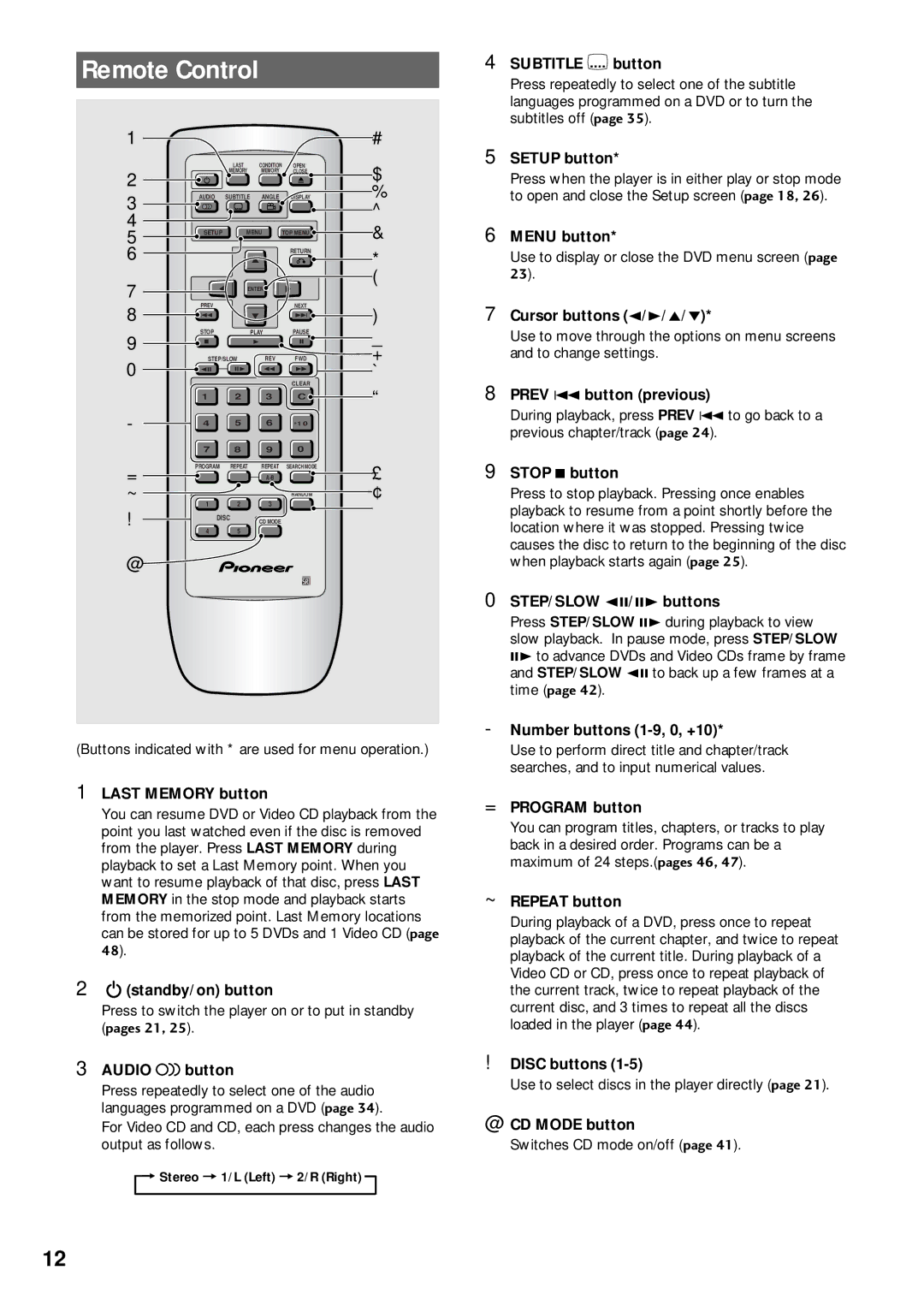DV-C503 specifications
The Pioneer DV-C503 is a versatile and compact DVD player that made waves in the early 2000s with its impressive features and reliable performance. This model is particularly notable for its ability to play a wide range of disc formats, including standard DVD-Video, CD, and various CD-R/RW formats. This flexibility makes the DV-C503 an excellent choice for users who possess a diverse collection of media.One of the standout features of the DV-C503 is its progressive scan capability, which enhances video quality by outputting a smoother and more detailed image compared to traditional interlaced systems. This feature is particularly beneficial for larger television screens, as it reduces flicker and provides a clearer viewing experience. Additionally, the player supports various video resolutions, ensuring compatibility with modern displays.
In terms of audio, the DV-C503 is equipped with advanced digital audio processing technologies, allowing it to deliver crisp and dynamic sound. The player features Dolby Digital and DTS decoding, catering to home theater enthusiasts who desire immersive audio experiences. With its robust audio output options, including both optical and coaxial digital outputs, users can easily connect the player to high-fidelity sound systems.
Another key characteristic of the Pioneer DV-C503 is its user-friendly interface. The design emphasizes easy operation, with a straightforward remote control that provides access to numerous functions. The on-screen menu is intuitive, allowing users to navigate through their media collections effortlessly. Additionally, the player includes features like chapter search, repeat playback, and random play, enhancing the overall user experience.
Durability and build quality are also highlights of the DV-C503. Pioneer's reputation for manufacturing reliable audio and video equipment is evident in this model, which is designed to withstand the rigors of regular use while delivering consistent performance. The sleek and stylish design of the player complements any entertainment setup, making it a welcome addition to both aesthetic and functional aspects of home media.
Overall, the Pioneer DV-C503 combines cutting-edge technology, excellent compatibility, and user-centric features, making it a strong contender in the DVD player market. Whether used as a standalone unit or as part of a larger home theater system, the DV-C503 remains a reliable choice for anyone looking to enjoy their favorite movies and music with high-quality playback.