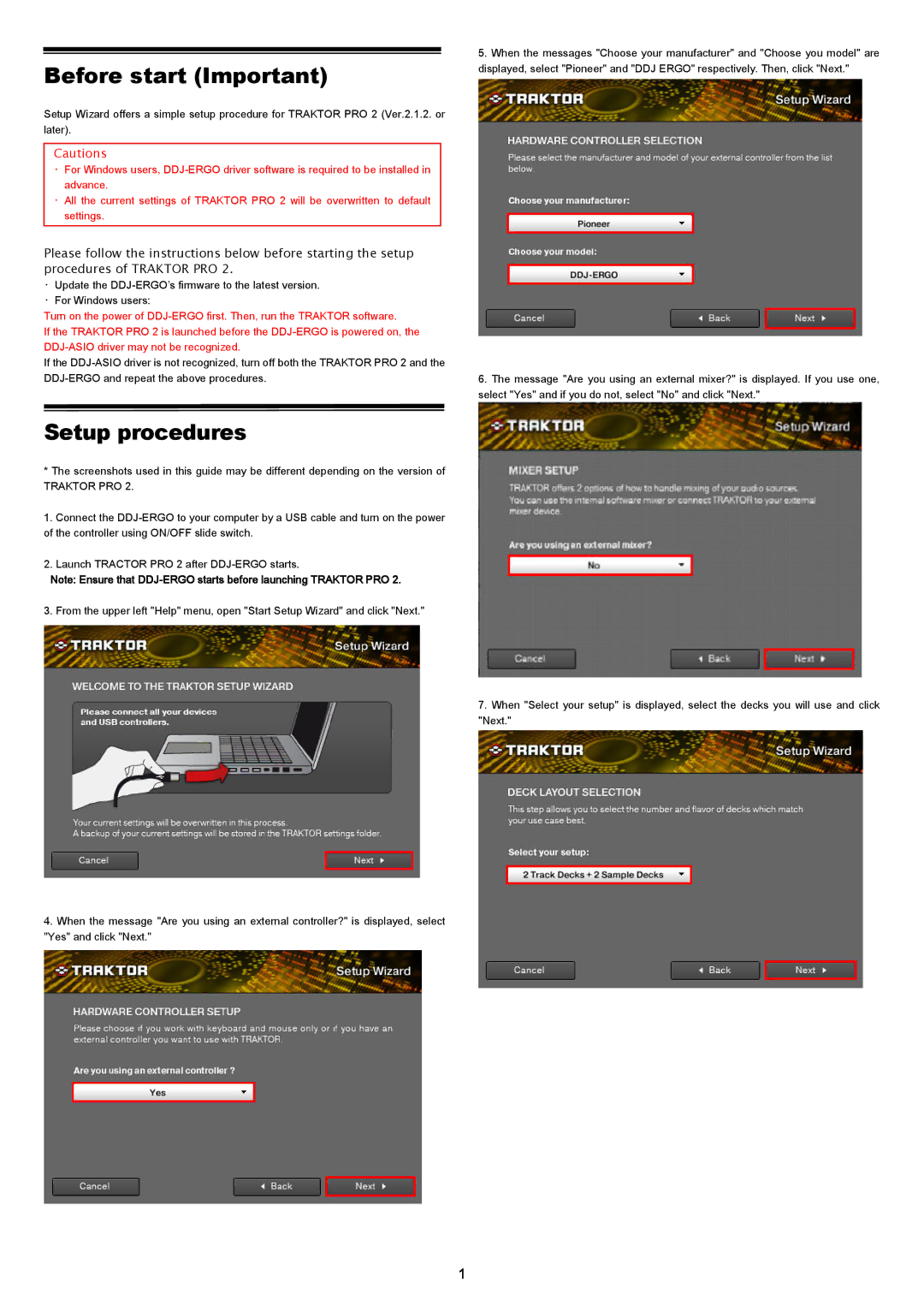ERGO specifications
Pioneer ERGO is a cutting-edge speaker and audio technology designed for audiophiles and casual listeners alike. The ERGO series focuses on delivering an unparalleled audio experience, combining advanced engineering with stylish design. One of the main features of the Pioneer ERGO is its use of a proprietary driver technology that enhances sound clarity and precision. The drivers are engineered to provide a balanced frequency response, ensuring that both highs and lows are represented accurately in every track.Another standout feature of Pioneer ERGO is its seamless integration with wireless technology. The speakers are equipped with Bluetooth and Wi-Fi capabilities, allowing users to stream their favorite music from various devices without the hassle of cables. This wireless functionality is complemented by advanced codecs such as aptX and AAC, which ensure high-quality audio transmission, minimizing latency and maximizing fidelity.
The design of the Pioneer ERGO is equally impressive. With a sleek and modern aesthetic, these speakers are not only performance-driven but also visually appealing. The cabinets are constructed from high-quality materials that not only enhance durability but also reduce resonance, allowing for a purer sound without unwanted vibrations. Additionally, Pioneer has incorporated customizable LED lighting that syncs with the music, adding an engaging visual element to any listening environment.
Pioneer ERGO also embraces intelligent technology with built-in voice assistant compatibility. Users can connect their ERGO speakers with smart home devices for a more integrated lifestyle, enabling control via voice commands. This feature enhances convenience and allows for hands-free operation, making it simpler to manage playbacks, volume levels, and playlist selections.
Furthermore, the ERGO series supports multi-room audio, enabling users to enjoy synchronized sound throughout their home. This feature allows multiple speakers to work together, creating a cohesive audio experience, whether it’s for a lively gathering or a relaxing evening at home.
In summary, Pioneer ERGO stands out with its innovative driver technology, wireless capabilities, stylish design, voice assistant integration, and multi-room audio support. With its commitment to quality and user experience, Pioneer ERGO redefines what consumers can expect from modern audio solutions, making it a must-have for those who prioritize both performance and aesthetics in their sound systems.