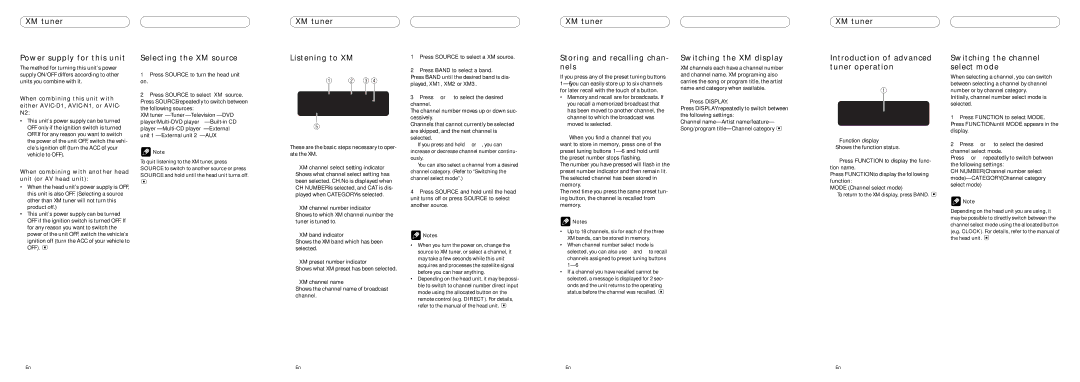GEX-P10XMT specifications
The Pioneer GEX-P10XMT is a premium satellite radio tuner designed to enhance the in-car listening experience, bringing a vast array of audio options directly to the dashboard. This compact device stands out for its seamless integration with existing Pioneer audio systems, offering users a robust listening experience that includes hundreds of channels across various music genres, talk shows, news, and sports.One of the main features of the GEX-P10XMT is its compatibility with a wide range of Pioneer head units, making it a versatile addition to any compatible setup. This device supports a variety of audio formats, ensuring that users can enjoy high-quality sound regardless of their preferences. The GEX-P10XMT is specifically designed for easy installation, allowing users to connect it to their Pioneer receiver effortlessly.
In terms of technology, the Pioneer GEX-P10XMT utilizes advanced digital processing to ensure clarity and consistency in audio playback. The tuner features a built-in antenna designed to receive satellite signals with minimal interference, allowing for a reliable connection to the SiriusXM satellite radio service. Users can also expect the GEX-P10XMT to deliver consistent performance even in challenging environments, such as urban settings with tall buildings that might otherwise disrupt signal strength.
The device offers a range of listening options, including music channels, sports broadcasts, and comedy shows, making it perfect for diverse audiences. With subscriptions that grant access to various premium channels, users can curate their listening experience to match personal tastes. The intuitive interface of the GEX-P10XMT ensures easy navigation through channels and features, enhancing the overall user experience.
Additionally, the GEX-P10XMT supports a number of customization options, allowing users to save favorite channels for quick access. The tuner also features a user-friendly display that provides essential information, including song titles and artist names, ensuring that listeners are always informed about what they’re enjoying.
Overall, the Pioneer GEX-P10XMT is a feature-rich satellite radio tuner that elevates the in-car entertainment experience. With its impressive compatibility, high-quality audio performance, and extensive range of channels, it clearly stands out as a top choice for music lovers and talk show enthusiasts alike. Whether on a long road trip or a daily commute, the GEX-P10XMT provides an accessible way to enjoy an abundance of radio content.