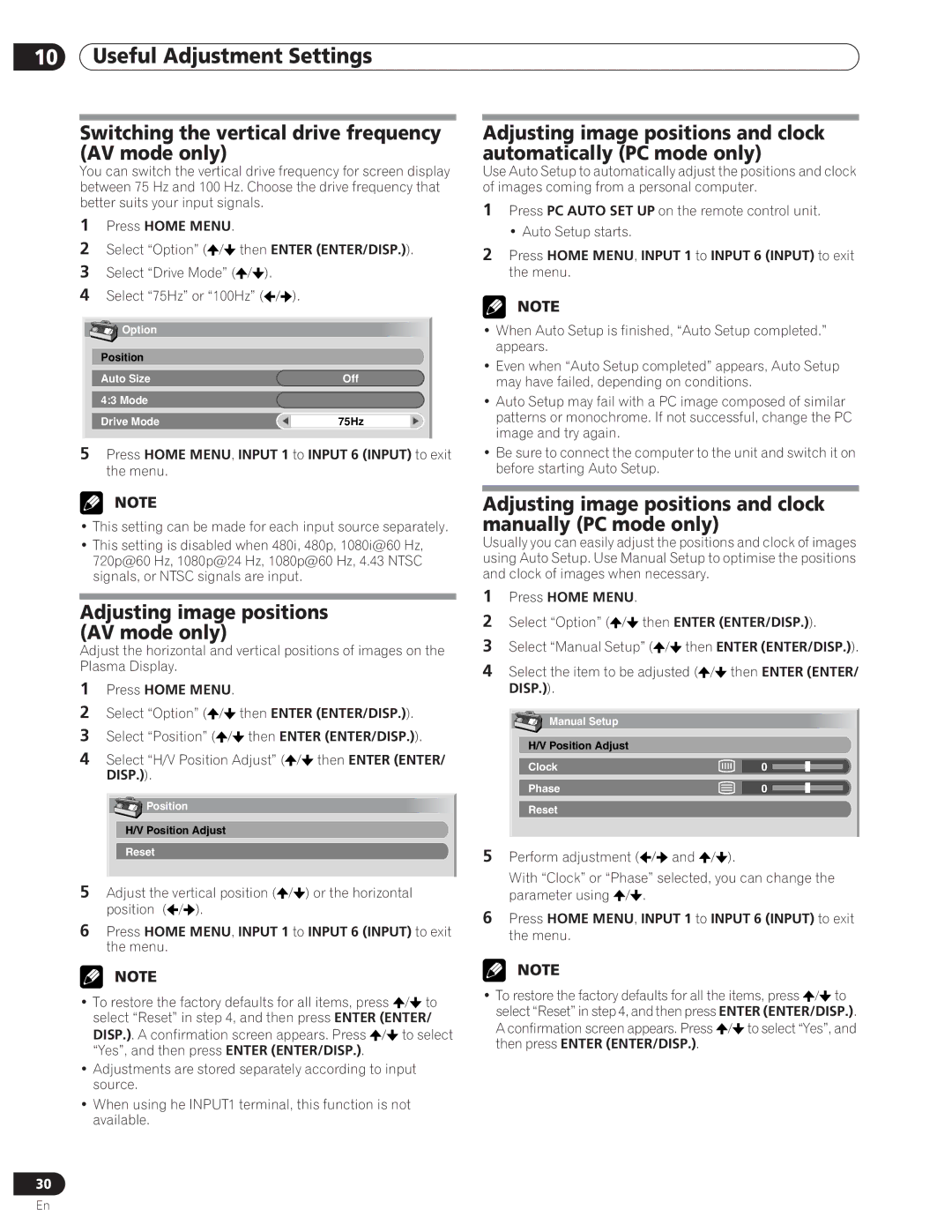PDP-5000EX specifications
The Pioneer PDP-5000EX is a flagship model in the realm of plasma television technology, renowned for its exceptional picture quality and cutting-edge features. Launched in the early 2000s, this model has made a significant impact in the world of home entertainment, blending advanced display technologies with user-friendly design.A standout feature of the PDP-5000EX is its impressive 50-inch screen size, which delivers an expansive viewing experience that is perfect for home theaters and large living spaces. The display utilizes a native resolution of 1366x768 pixels, ensuring that images are sharp and vibrant. This resolution, combined with the plasma display technology, provides deep blacks and a remarkable contrast ratio, bringing movies and gaming to life.
The PDP-5000EX employs Pioneer’s proprietary PureColor technology, which enhances color accuracy and vibrancy. This technology allows the display to reproduce a wider color gamut than many competing models, resulting in lifelike visuals that captivate viewers. Additionally, the panel is capable of offering a wide viewing angle, making it ideal for group viewings where multiple angles are often needed without a loss in picture quality.
This model is also known for its exceptional motion handling capabilities, which minimizes blurring in fast-moving scenes, a feature that is particularly beneficial for action movies and sports broadcasts. The PDP-5000EX is equipped with advanced video processing technology, allowing it to upscale lower resolution content effectively, ensuring that even standard definition programs look their best.
Connectivity is another strong point of the PDP-5000EX, featuring multiple inputs including HDMI, component video, and S-Video, catering to a wide array of devices from gaming consoles to Blu-ray players. The inclusion of various inputs ensures that users can easily integrate the television into their existing home theater setups without hassle.
In terms of design, the PDP-5000EX sports a sleek and modern aesthetic, with a slim profile and minimal bezels, making it an attractive addition to any room. The lightweight design allows for easy wall mounting or placement on television stands.
Overall, the Pioneer PDP-5000EX stands out as a remarkable plasma television that combines superior picture quality, thoughtful design, and versatile connectivity. Its legacy in the home entertainment market is a testament to the innovation and craftsmanship that Pioneer is known for. Whether used for cinematic experiences, gaming, or everyday television watching, the PDP-5000EX continues to be a cherished choice for discerning viewers.