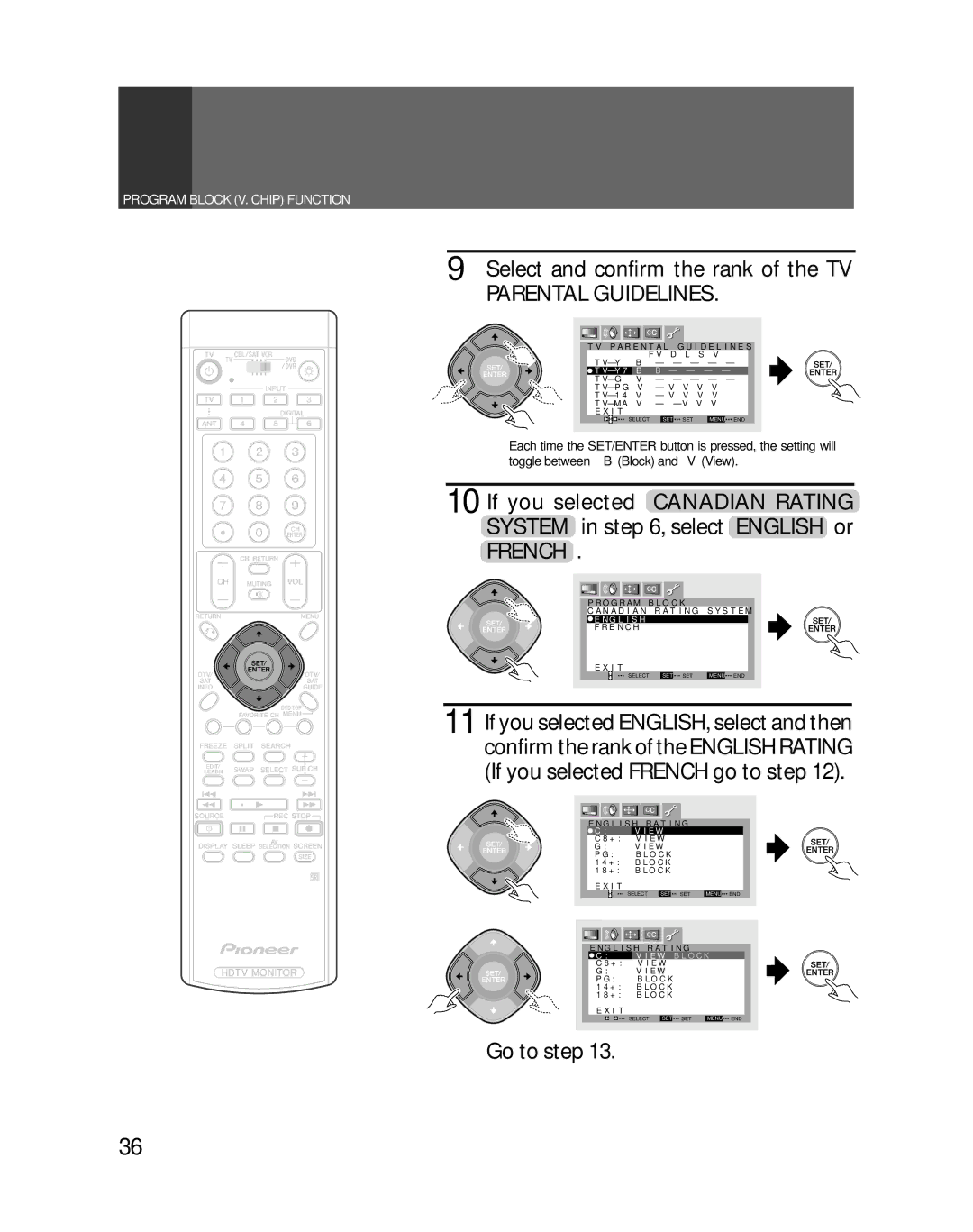PRO-730HDIPRO-530HDI
Reference Theater mode and PRO mode
Fully Illuminated Remote Control Unit
Progressive Scan/HDTV monitor
Dual System Component Input for NTSC/ Progressive
Introduction
Important Notice
Important Safety Instructions and Warnings
For Your Personal Safety
Protection and Location of Your Hdtv Projection Monitor
Operation of Your Hdtv Projection Monitor
If the Hdtv Projection Monitor does not Operate Properly
For Servicing and Modification
Contents
HOW to USE These Operating Instructions
Installing the Monitor
Installation Precautions
Usage Guidelines & Precautions
Operating Precautions
HOW to Attach the Provided Frame Cover
Trims short
Frame Covers
Trims long
HOW to Remove the Protective Screen
Remove the left, right, upper, and lower frame covers
Remove the protective screen from the lower panel frame
Remove the screws from the lower panel frame
Before USE
UHF VHF
Inserting batteries into the remote control unit
Remote control operation range
Battery replacement
Basic Operations
Connecting the Antenna
Connecting VHF/UHF antenna
Connecting VHF/UHF antenna with VCR
Connecting the Catv converter
Connecting the Catv converter with VCR
Connecting VHF/UHF antenna and Catv converter
VHF antenna UHF antenna Mixer
Cable TV Catv converter
Connecting VIDEO/AUDIO Equipment
Video movie, etc SAT tuner Digital tuner
Operations
DVD/DVR
Rear panel
VCR
RGB Input jack
Composite Video Input jacks
Video Input jacks
Component Video Input jack
Digital Input jacks
MONITOR/TV Output jacks
Front Panel Functions
Reset button
Volume
Muting OFF Picture Mode STD
Surround OFF Stable Volume OFF Screen Scan Mode
Remote Control Unit Functions
~ Sleep timer button
@ VOL volume +, buttons
SPLIT/SEARCH screen buttons
= Display button
Turn on the Main Power button
To Watch TV
Best Horizontal and Vertical Viewing Angle
Select by pressing the number button Example
Auto power off function
Basic
Cable Catv Channel Assignment Table
To turn off the sound
Picture adjustment menu See
Checking the Menu
Select Use arrow key to switch function on menu screen
Closed Caption menu See
SET
END
Auto Channel Preset
Select Auto Channel Preset
Select TV
Or \button and then pressing «
Select TV/CABLE Mode
Select Auto Preset Start
Auto Channel Preset starts
AIR or Catv
Convergence Adjustment
Select scan mode
Move the red line onto the green line
Move the blue line onto the yellow line
Move the vertical line
Move the horizontal line
Rating
No ONE 17 and Under Admitted
Not Rated
TV-Y TV-Y7
Basic Functions
Canadian Rating System
Children
General
Setting the Program Blocking Level
Enter a password
Or \ button and then pressing «
Way
Set Block to on
Select U.S.A. Rating System or
Select and confirm the rank of the TV Parental Guidelines
Go to step
After setting, press Menu to turn the menu off
French Rating
Press the SET/ENTER button on the remote control
« Block
Changing Password
Enter current password
Enter new password
Setting Screen Size
Changing Screen Size
Functions
Press the Screen Size button
To Adjust the Screen Position
Adjust the screen position
Adjustable range Cinema Wide mode
Zoom mode
After adjusting, press Menu to turn the menu off
Adjustable range Digital 31K -10 to 10 Digital 33K -15 to
Making Notes on Program Content Freeze screen
MULTI-SCREEN Function
Press the Split button
Press the Freeze button
Press the Search button
Screen
Select Mode
Closed Caption Decode Function
Changing Channel SET UP
Channel Preset
Select Channel ADD/DEL
Select Setting , then select ADD addition or DEL deletion
Select Channel , then select a channel
Other channels
Menu off
Input the rest of the characters
Favorite Channel SET UP
Select Favorite Channel
To set
Select number
Select antenna
Select the channel
To set a button of a different color, repeat steps 4 to
Picture Adjustments
Recall the Desired Settings
Using the or \ button and then
Select Mode in the same way
For User mode
Storing the SET Picture Quality in Memory
Select the input source and show the image on the screen
Press Menu and select Picture
To Adjust the Picture Quality
Select the adjustment item
Turn the menu off
Other Picture Quality Adjustments
Select
To adjust PureCinema
To adjust Color Temp
Select the desired PureCinema mode
Select PureCinema
To adjust 3D Y/C Level
To adjust 3D NR Level
Select 3D Y/C Level
Select the desired level
To adjust Scan Velocity Modulation SVM
To adjust Flesh Tone
Select SVM
Select Flesh Tone
To adjust Black Enhance
To adjust Sharp Effect
Select Black Enhance
Select Sharp Effect
To adjust Luminance Transient Improvement LTI
To adjust Gamma
Select LTI
Select Gamma
To adjust Contrast EXP
= To adjust Sharp Mode
Select Sharp Mode
Select Contrast EXP
~ To adjust White Balance
Select White Balance
Changing Scan Mode
Change Scan Mode
Sound Adjustments
Select the desired audio mode
Watching Stereo and Bilingual Programs
Select MTS in the same way
To Adjust the Sound Quality
Refer to Select the adjustment item
Adjust by pressing 2or
15 to
To Select the Desired Surround Mode
Select the desired Surround mode
Refer to Select Surround
To Adjust Stable Volume
Refer to Select Stable Volume
Set Stable Volume to on
Digital Interface
Pure Digital
Select Digital Interface
Picture Select
Select Picture Select
Picture Setup
Select Picture Setup
TYPE1
TYPE2
Sound Select
Select Sound Select
Set Sound Select to Auto
Power Management
Select Power Management
Select the adjust point
Adjust the red line
Convergence adjustment may be fined-tuned here
Select ADJ MULTI-POINT
Adjust the blue line
Connection with Receiver
Various Functions
Select the Speaker mode
Select Speaker
Normal ..... The Monitor sound is output from the speaker
Select the Audio OUT mode
Select Audio OUT
DVD/DVR VCR
Press Menu and select SET UP
Select System Mode
Switch the System Mode
Unless required, set the System Mode to OFF
Connecting the System Remote
To other units bearing the Î mark
Remote Code SET UP
Recalling Other Manufacturers Preset Remote Control Codes
At the same time, press the Edit button and number button
Select the desired manufacturer
Manufacturers preset remote control codes
GE3
Yamaha
YAMAHA2
YAMAHA3
To Learn Remote Control Codes
Example To learn the VCR power to turn on
At the same time, press the Learn button and number button
Before operation
DVD .......... Source POWER, RETURN, ¢
States
CH RETURN, DTV/SAT INFO, DTV/ SAT Guide
SET/ENTER, MENU, DVD TOP Menu
Using the TV Remote Control Unit to Control Other Devices
Remote Control Unit Setting Buttons
Mode switch
EDIT/LEARN button
Source Power button
Cable Control Buttons
CH channel +, buttons
SAT Control Buttons
Select/Set buttons SET/ENTER, , \, », «
SAT Info button
Menu button
DTV Control Buttons
VCR Control Buttons
3PLAY button
1REW button
¶REC button Starts recording 7STOP button
DVD/DVR Control Buttons
Select/Set buttons SET/ENTER, , \, », « DVD only
Sound adjustment menu See
Screen adjustment menu See
SET UP menu See
Menu Index
Channel SET UP menu See
Others
Convergence menu See pages 30
Troubleshooting
Symptom CAUSE/REMEDY Pages
Symptom Cause
Specifications
Accessories
Display and amplifier section
Tuner section
Others
Page
Others
Pioneer Corporation
03G00000