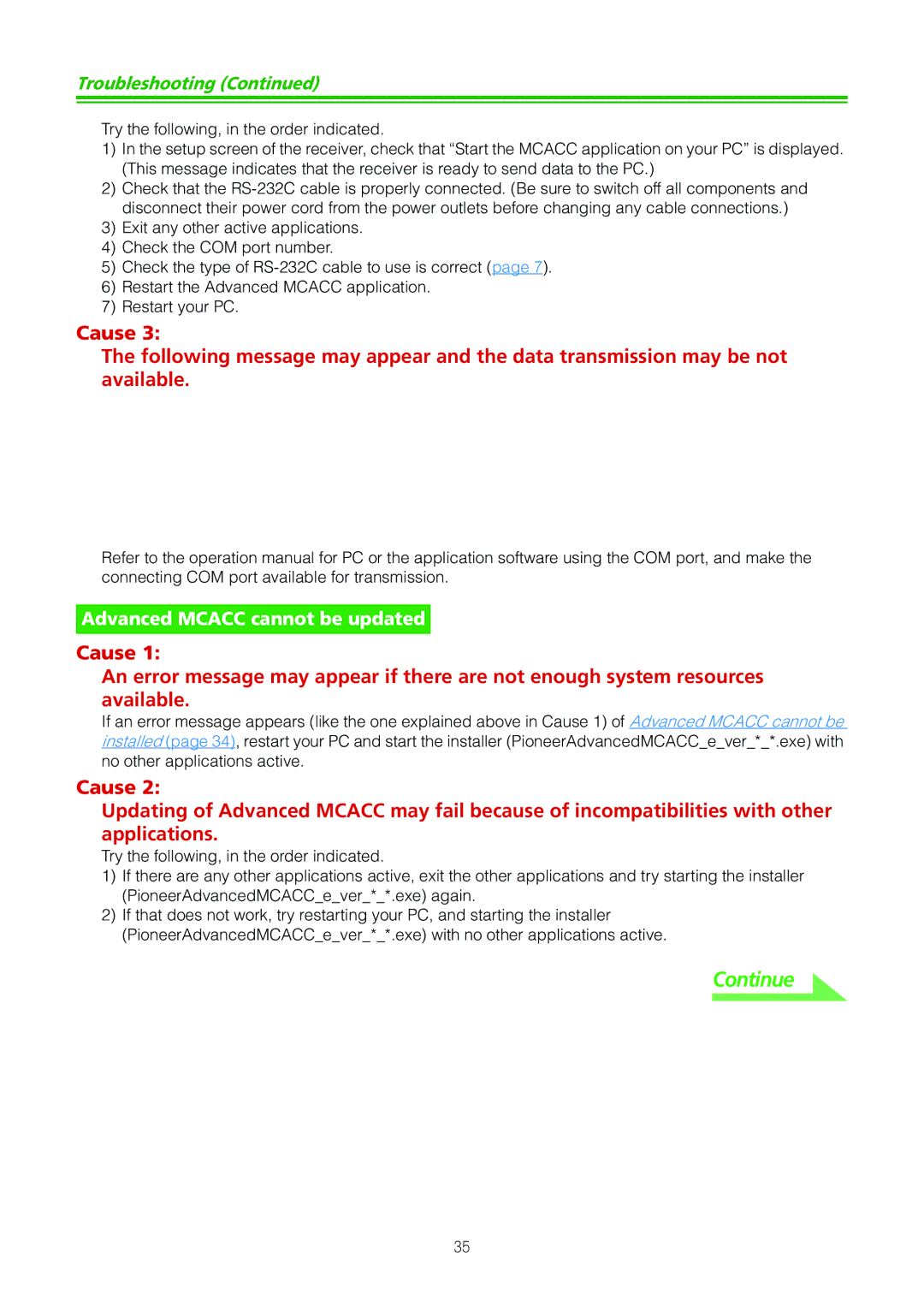SC-07 specifications
The Pioneer SC-07 is a high-end AV receiver that exemplifies the brand's commitment to exceptional sound quality and advanced technology. Designed for audiophiles and home theater enthusiasts alike, the SC-07 integrates state-of-the-art features with a user-friendly interface, making it a centerpiece for any media setup.One of the key characteristics of the SC-07 is its robust amplification system. With a power output of 130 watts per channel into 8 ohms, this receiver ensures clear and dynamic audio performance, whether you are listening to music or watching movies. It employs Class D3 amplification, which increases efficiency while maintaining high sound fidelity. This technology minimizes heat generation, allowing for a more compact design without sacrificing performance.
The SC-07 supports a variety of audio formats, including Dolby TrueHD and DTS-HD Master Audio, enabling it to deliver an immersive surround sound experience. It features a 9.2-channel configuration, meaning it can provide sound for up to nine speakers and two subwoofers, ensuring a full and engaging home theater experience. The advanced Audyssey MultEQ XT room calibration technology helps optimize sound performance based on your room's acoustics, allowing for a tailored listening experience.
Connectivity options on the SC-07 are abundant, with multiple HDMI inputs and outputs, enabling easy integration of various devices like Blu-ray players and gaming consoles. The receiver supports 4K video pass-through and scaling, ensuring that your visuals remain sharp and detailed. Additionally, it features internet connectivity for streaming services and firmware updates, as well as support for Wi-Fi and Bluetooth, increasing its versatility.
The user-friendly interface provides easy access to all functions, including a customizable GUI that allows users to organize their favorite settings and presets. The SC-07 also includes a dedicated app for smartphones, making it simple to control the receiver remotely.
In conclusion, the Pioneer SC-07 AV receiver stands out for its blend of innovative technologies, robust performance, and expansive connectivity options. Its commitment to delivering a premium audio-visual experience makes it a desirable choice for anyone looking to enhance their home theater setup. Whether you're an audiophile or a casual listener, the SC-07 promises to elevate your entertainment experience with its impressive capabilities.