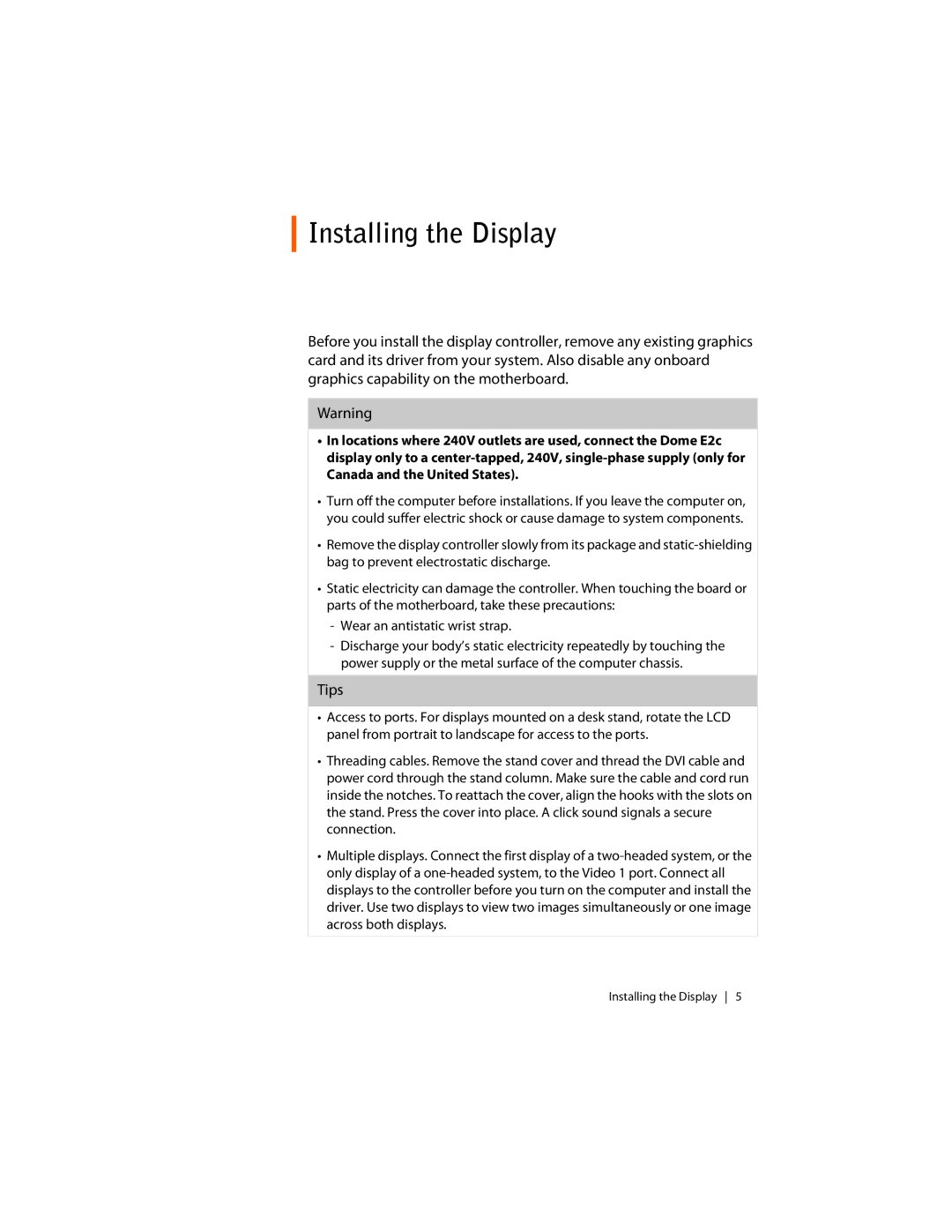E2C specifications
The Planar E2C is a leading-edge display technology designed to meet the increasing demand for high-quality visual performance in various applications, including corporate environments, education, retail, and control rooms. This innovative solution is characterized by its exceptional picture quality, versatility, and advanced features that cater to the needs of users across multiple sectors.One of the standout features of the Planar E2C is its ultra-high-definition resolution. With 4K capabilities, the display produces stunningly clear images and vibrant colors, ensuring that content is presented with remarkable detail and realism. This level of clarity enhances viewer engagement, making it an ideal choice for environments where visuals play a crucial role, such as digital signage and video walls.
In addition to its visual quality, the Planar E2C boasts an impressive modular design. This feature allows for easy configuration and customization based on specific project requirements. The modular design enables users to create large video walls composed of various screen sizes while maintaining seamless image continuity across the display. This flexibility is essential for organizations seeking to scale their visual solutions over time or adapt to different usage scenarios.
The Planar E2C is built with advanced technologies that enhance its operational efficiency and user-friendliness. Integrated video processing simplifies connectivity and management of multiple sources, allowing users to easily switch between different inputs without interruption. The display also incorporates advanced color calibration technology, ensuring that colors are consistently accurate and uniform across all tiles, which is crucial for maintaining a professional appearance in presentation settings.
Durability is another key characteristic of the Planar E2C. Designed for both indoor and outdoor environments, the display is constructed with robust materials that provide protection against wear, tear, and environmental factors. This durability makes it particularly suitable for high-traffic areas and installations that demand long-term reliability.
Finally, the Planar E2C supports diverse mounting options and installation configurations. Whether it is wall-mounted, suspended, or integrated into custom setups, the display’s design caters to various architectural needs. This versatility, combined with its high performance, makes the Planar E2C a sought-after solution for businesses and organizations looking to elevate their visual communication standards. In summary, the Planar E2C stands out as a powerful tool for creating immersive and impactful visual experiences in an array of professional settings.