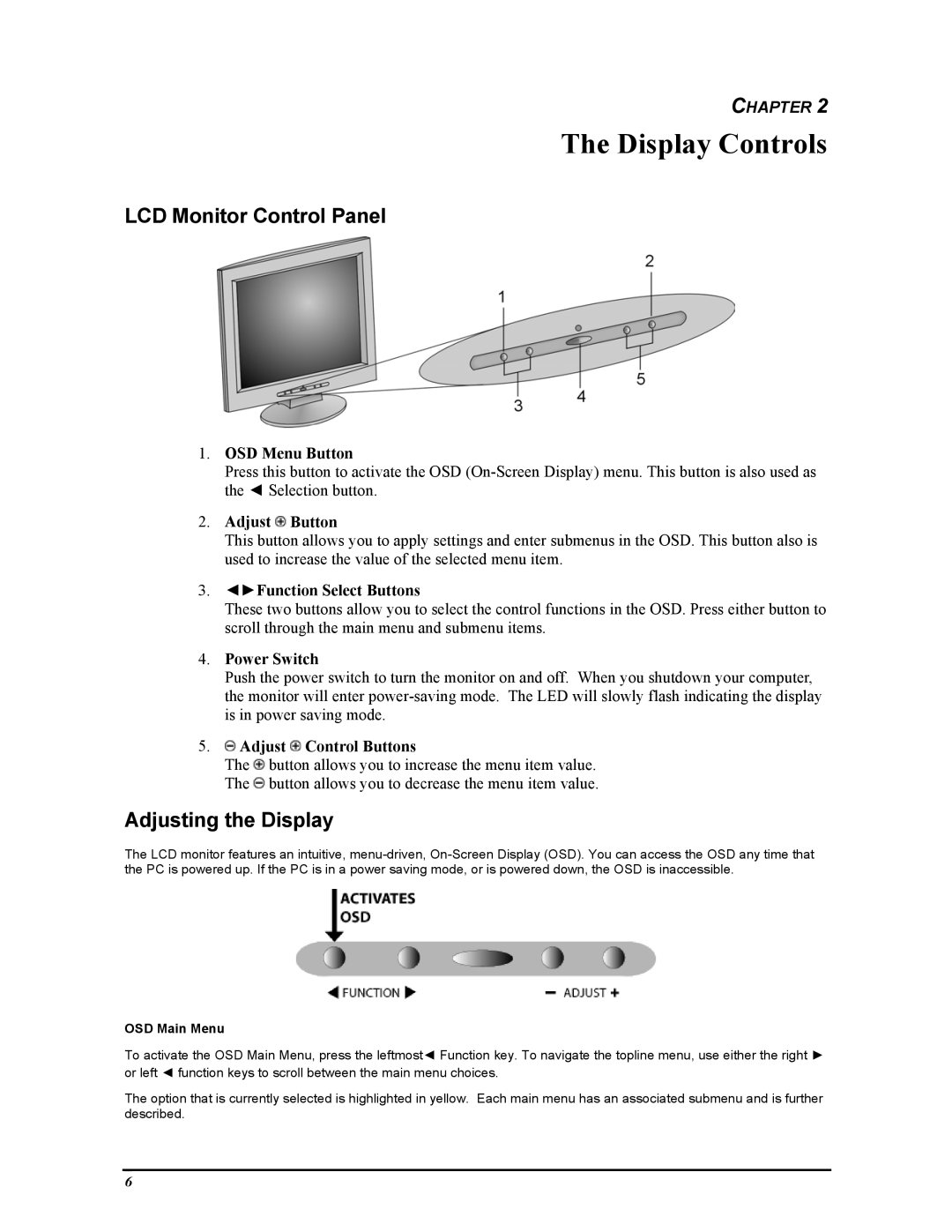CHAPTER 2
The Display Controls
LCD Monitor Control Panel
1.OSD Menu Button
Press this button to activate the OSD
2.Adjust  Button
Button
This button allows you to apply settings and enter submenus in the OSD. This button also is used to increase the value of the selected menu item.
3.◄►Function Select Buttons
These two buttons allow you to select the control functions in the OSD. Press either button to scroll through the main menu and submenu items.
4.Power Switch
Push the power switch to turn the monitor on and off. When you shutdown your computer, the monitor will enter
5. Adjust
Adjust  Control Buttons
Control Buttons
The ![]() button allows you to increase the menu item value. The
button allows you to increase the menu item value. The ![]() button allows you to decrease the menu item value.
button allows you to decrease the menu item value.
Adjusting the Display
The LCD monitor features an intuitive,
OSD Main Menu
To activate the OSD Main Menu, press the leftmost◄ Function key. To navigate the topline menu, use either the right ► or left ◄ function keys to scroll between the main menu choices.
The option that is currently selected is highlighted in yellow. Each main menu has an associated submenu and is further described.
6