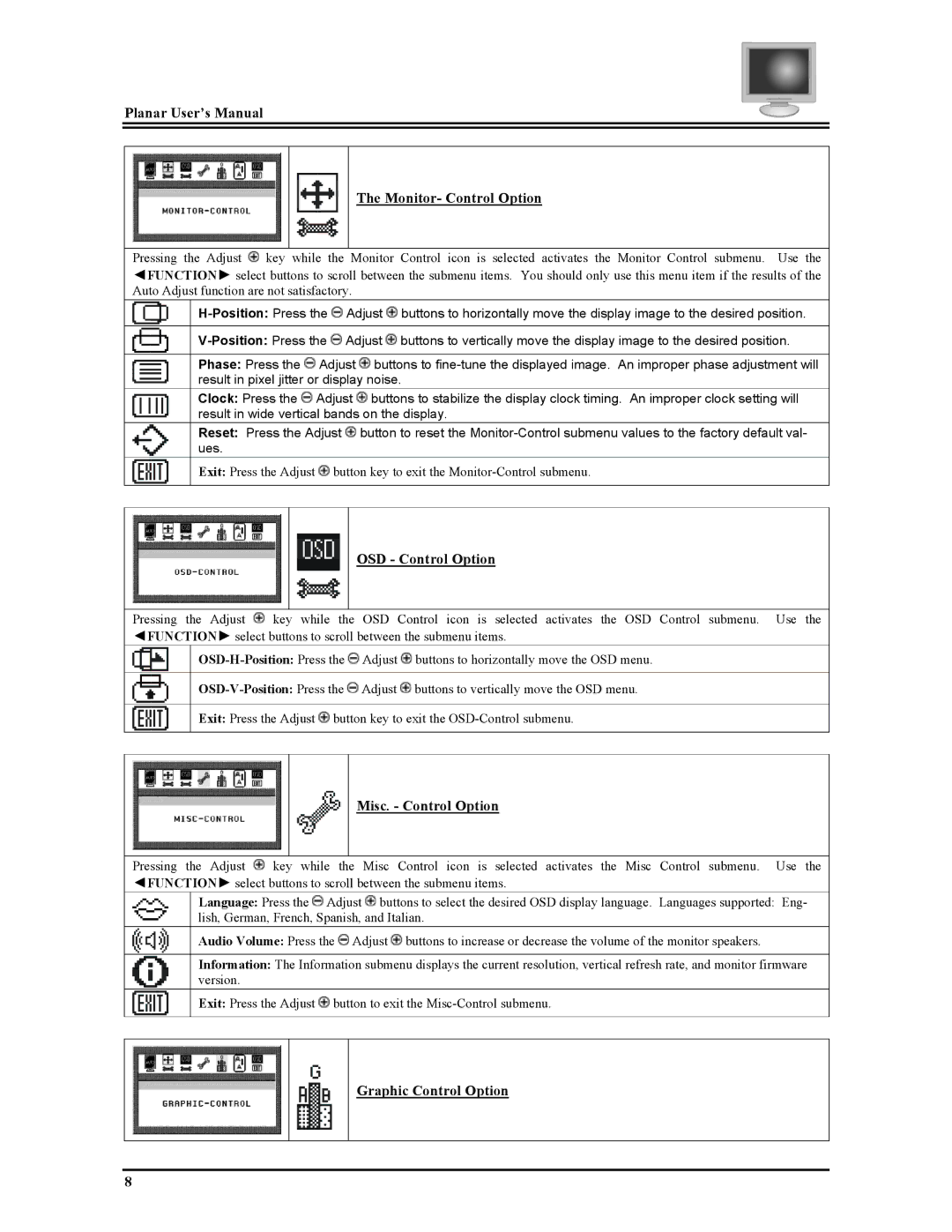Planar User’s Manual
The Monitor- Control Option
Pressing the Adjust ![]() key while the Monitor Control icon is selected activates the Monitor Control submenu. Use the
key while the Monitor Control icon is selected activates the Monitor Control submenu. Use the
◄FUNCTION► select buttons to scroll between the submenu items. You should only use this menu item if the results of the Auto Adjust function are not satisfactory.
![]() Adjust
Adjust ![]() buttons to horizontally move the display image to the desired position.
buttons to horizontally move the display image to the desired position.
![]() Adjust
Adjust ![]() buttons to vertically move the display image to the desired position.
buttons to vertically move the display image to the desired position.
Phase: Press the ![]() Adjust
Adjust ![]() buttons to
buttons to
Clock: Press the ![]() Adjust
Adjust ![]() buttons to stabilize the display clock timing. An improper clock setting will result in wide vertical bands on the display.
buttons to stabilize the display clock timing. An improper clock setting will result in wide vertical bands on the display.
Reset: Press the Adjust ![]() button to reset the
button to reset the
Exit: Press the Adjust ![]() button key to exit the
button key to exit the
OSD - Control Option
Pressing the Adjust ![]() key while the OSD Control icon is selected activates the OSD Control submenu. Use the ◄FUNCTION► select buttons to scroll between the submenu items.
key while the OSD Control icon is selected activates the OSD Control submenu. Use the ◄FUNCTION► select buttons to scroll between the submenu items.
![]() Adjust
Adjust ![]() buttons to horizontally move the OSD menu.
buttons to horizontally move the OSD menu.
![]() Adjust
Adjust ![]() buttons to vertically move the OSD menu.
buttons to vertically move the OSD menu.
Exit: Press the Adjust ![]() button key to exit the
button key to exit the
Misc. - Control Option
Pressing the Adjust ![]() key while the Misc Control icon is selected activates the Misc Control submenu. Use the ◄FUNCTION► select buttons to scroll between the submenu items.
key while the Misc Control icon is selected activates the Misc Control submenu. Use the ◄FUNCTION► select buttons to scroll between the submenu items.
Language: Press the ![]() Adjust
Adjust ![]() buttons to select the desired OSD display language. Languages supported: Eng- lish, German, French, Spanish, and Italian.
buttons to select the desired OSD display language. Languages supported: Eng- lish, German, French, Spanish, and Italian.
Audio Volume: Press the ![]() Adjust
Adjust ![]() buttons to increase or decrease the volume of the monitor speakers.
buttons to increase or decrease the volume of the monitor speakers.
Information: The Information submenu displays the current resolution, vertical refresh rate, and monitor firmware version.
Exit: Press the Adjust ![]() button to exit the
button to exit the
Graphic Control Option
8