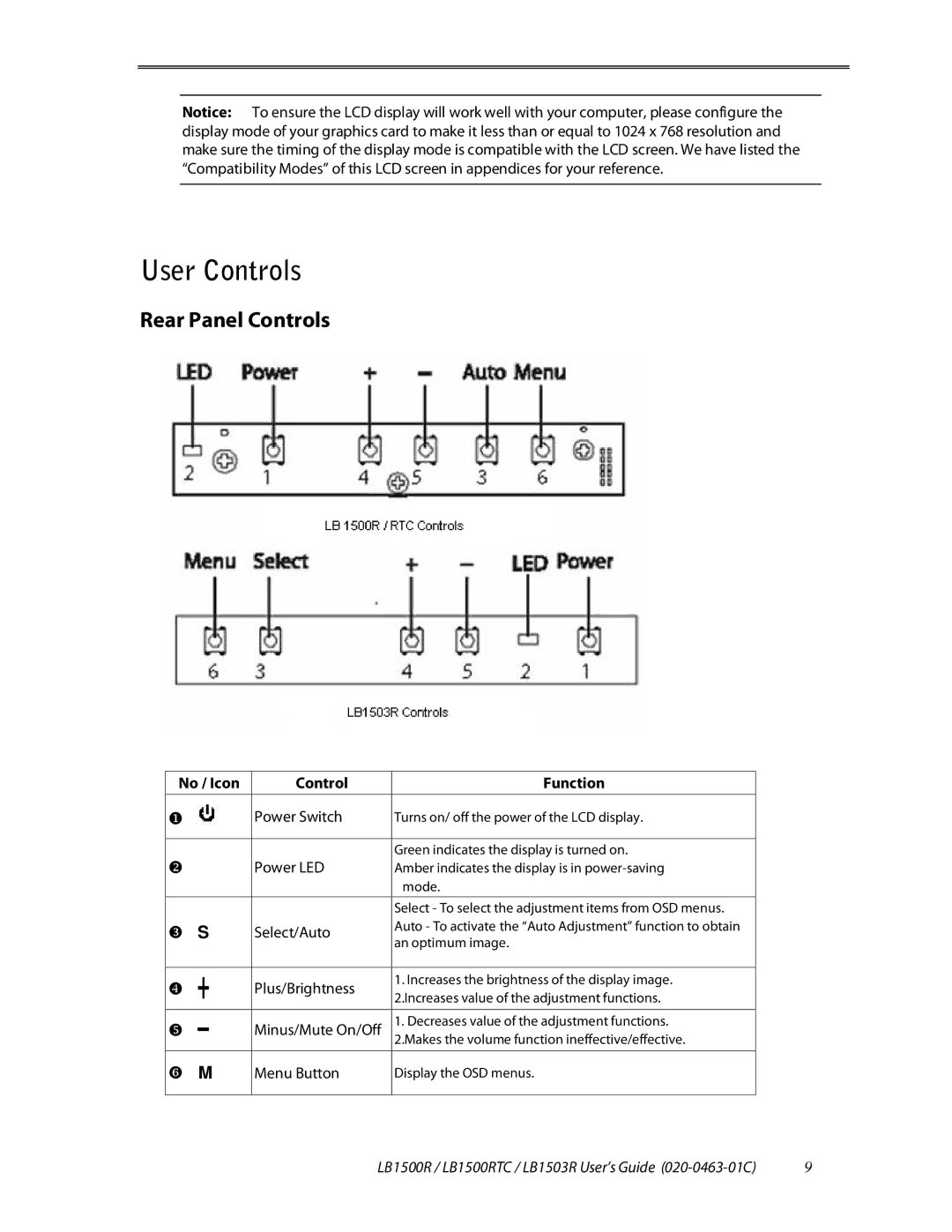Notice: To ensure the LCD display will work well with your computer, please configure the display mode of your graphics card to make it less than or equal to 1024 x 768 resolution and make sure the timing of the display mode is compatible with the LCD screen. We have listed the “Compatibility Modes” of this LCD screen in appendices for your reference.
User Controls
Rear Panel Controls
No / Icon | Control | Function |
|
|
|
|
|
|
|
| Power Switch | Turns on/ off the power of the LCD display. |
|
|
|
|
|
|
|
|
| Green indicates the display is turned on. |
|
|
| Power LED | Amber indicates the display is in |
|
|
|
| mode. |
|
|
|
| Select - To select the adjustment items from OSD menus. |
|
|
S | Select/Auto | Auto - To activate the “Auto Adjustment” function to obtain |
|
|
an optimum image. |
|
| ||
|
|
|
| |
|
|
|
|
|
┿ | Plus/Brightness | 1. Increases the brightness of the display image. |
|
|
2.Increases value of the adjustment functions. |
|
| ||
|
|
|
| |
|
|
|
|
|
━ | Minus/Mute On/Off | 1. Decreases value of the adjustment functions. |
|
|
|
| 2.Makes the volume function ineffective/effective. |
|
|
M | Menu Button | Display the OSD menus. |
|
|
|
|
|
| 9 |
| LB1500R / LB1500RTC / LB1503R User’s Guide | |||