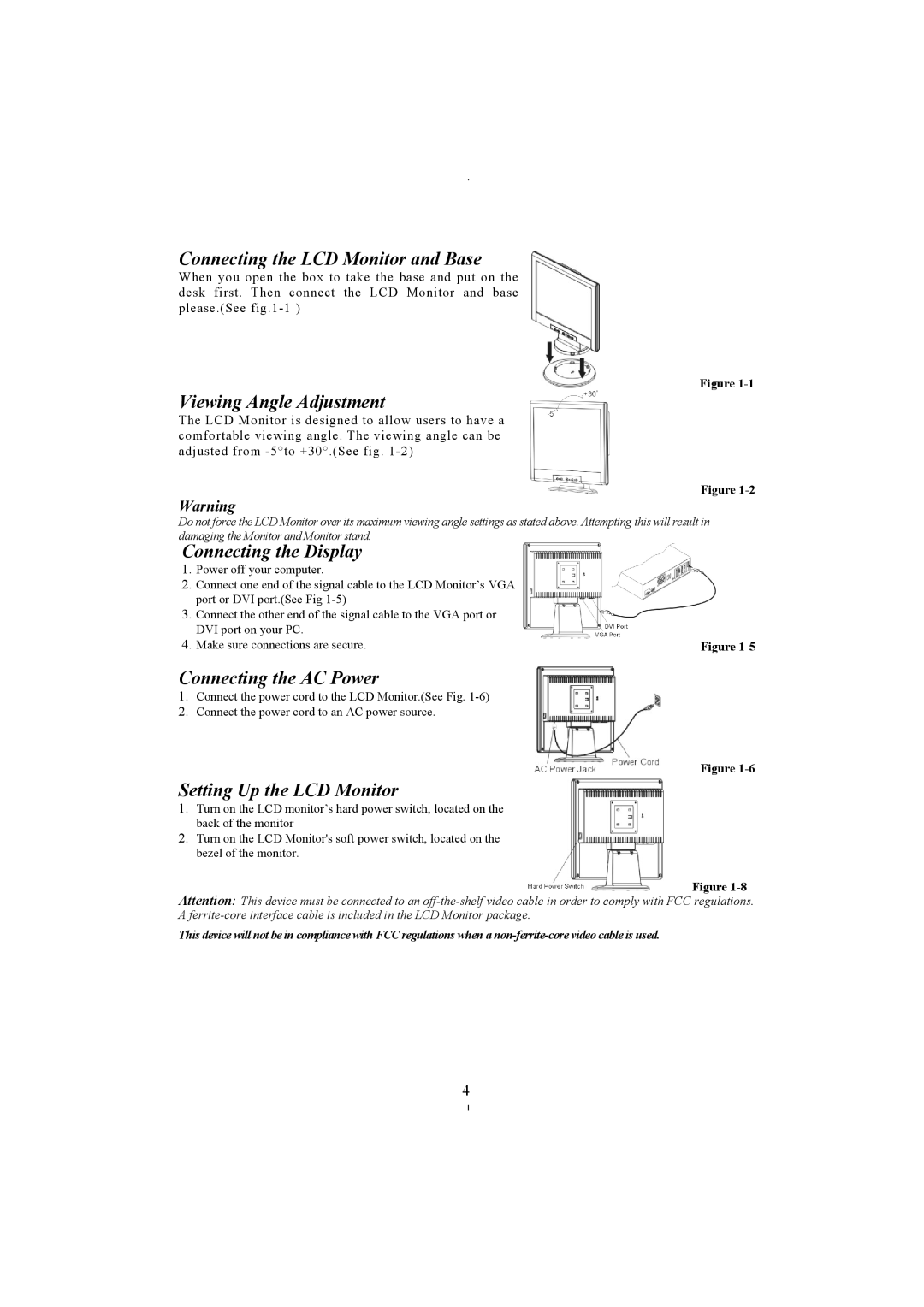Connecting the LCD Monitor and Base
When you open the box to take the base and put on the desk first. Then connect the LCD Monitor and base please.(See
Figure
Viewing Angle Adjustment
The LCD Monitor is designed to allow users to have a comfortable viewing angle. The viewing angle can be adjusted from
Figure
Warning
Do not force the LCD Monitor over its maximum viewing angle settings as stated above. Attempting this will result in damaging the Monitor and Monitor stand.
Connecting the Display
1.Power off your computer.
2.Connect one end of the signal cable to the LCD Monitor’s VGA port or DVI port.(See Fig
3.Connect the other end of the signal cable to the VGA port or DVI port on your PC.
4. Make sure connections are secure. | Figure |
Connecting the AC Power
1.Connect the power cord to the LCD Monitor.(See Fig.
2.Connect the power cord to an AC power source.
Figure
Setting Up the LCD Monitor
1.Turn on the LCD monitor’s hard power switch, located on the back of the monitor
2.Turn on the LCD Monitor's soft power switch, located on the bezel of the monitor.
Figure
Attention: This device must be connected to an
This device will not be in compliance with FCC regulations when a
4