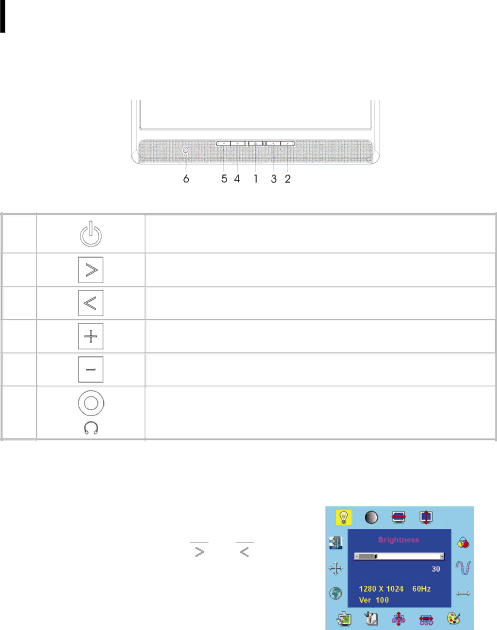
Display Controls
User Controls
A brief description and the location of all LCD Monitor functions controls and indicators:
1
2
3
4
5
6
Figure
Power LED will be Green when the monitor is on, Yellow when in power saving mode, and Dark when the monitor is off.
Press this button to turn on and turn off the monitor.
Function select (clockwise)
Function select
Audio Volume increase (For PL1700M only) / Adjust increase.
Auto adjust (When OSD/Volume control is not activated) / Audio Volume decrease (For PL1700M only) / Adjust decrease
The monitor speakers will be disabled when using an external headphone or external speakers. ( For PL1700M Only)
Adjusting the Monitor's Display
The monitor has four function control buttons to select among functions shown on OSD menu, designed for easy
OSD Function Menu
To access OSD Main menu, simply press ![]()
![]() and
and ![]()
![]() Function Select control buttons, and the menu diagram will pop up on the screen as shown on Fig.
Function Select control buttons, and the menu diagram will pop up on the screen as shown on Fig.
Continue pressing the Function Select buttons to scroll through the entire menu items, then press Adjustment Control buttons to adjust content of selected item.
Figure
Attention
Firmware revision may have been updated into a latest version while the version number shown on all OSD menus in this manual will stay as Ver. 1.00.
7
