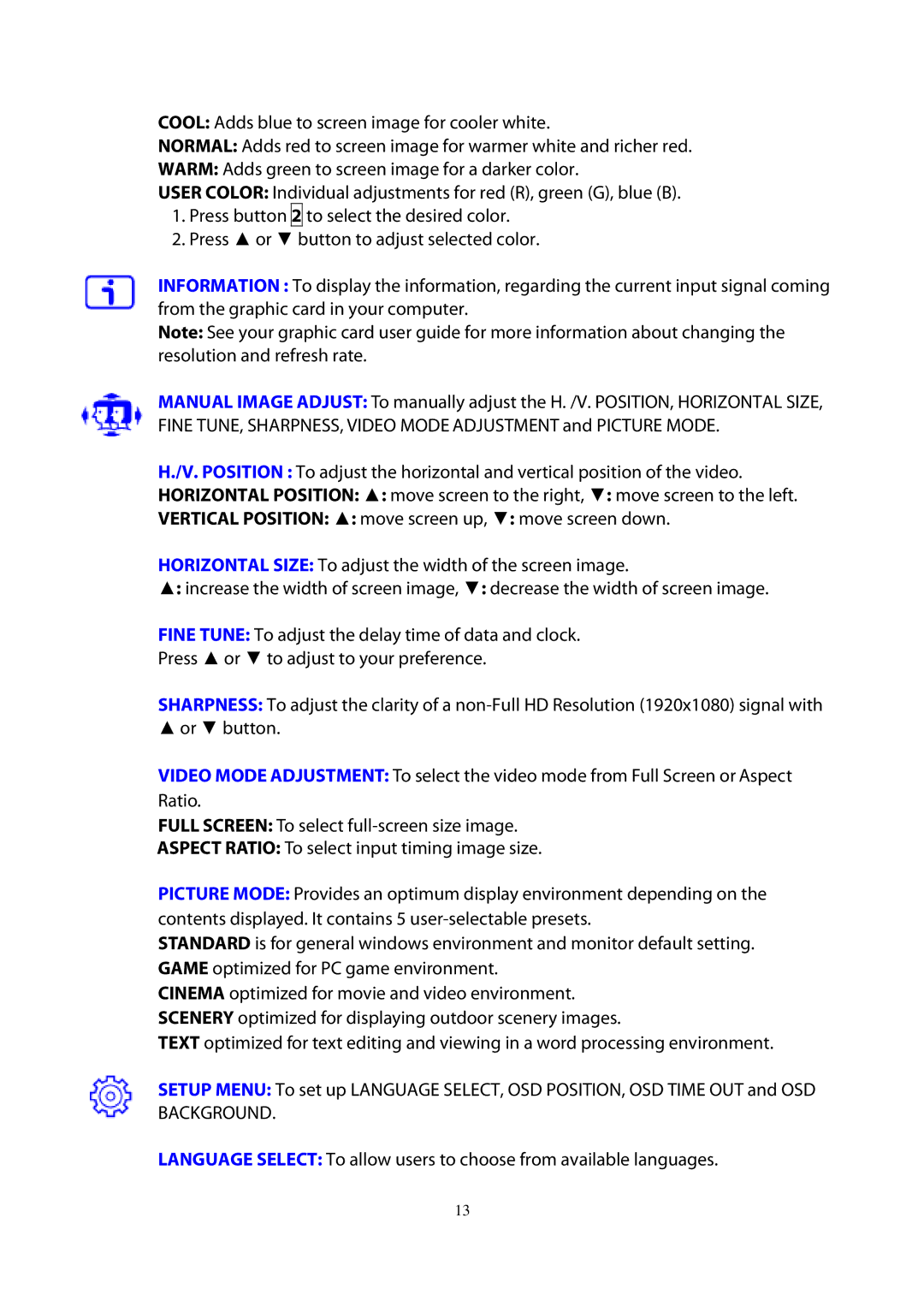COOL: Adds blue to screen image for cooler white.
NORMAL: Adds red to screen image for warmer white and richer red.
WARM: Adds green to screen image for a darker color.
USER COLOR: Individual adjustments for red (R), green (G), blue (B).
1.Press button 2 to select the desired color.
2.Press ▲ or ▼ button to adjust selected color.
INFORMATION : To display the information, regarding the current input signal coming from the graphic card in your computer.
Note: See your graphic card user guide for more information about changing the resolution and refresh rate.
MANUAL IMAGE ADJUST: To manually adjust the H. /V. POSITION, HORIZONTAL SIZE, FINE TUNE, SHARPNESS, VIDEO MODE ADJUSTMENT and PICTURE MODE.
H./V. POSITION : To adjust the horizontal and vertical position of the video.
HORIZONTAL POSITION: ▲: move screen to the right, ▼: move screen to the left.
VERTICAL POSITION: ▲: move screen up, ▼: move screen down.
HORIZONTAL SIZE: To adjust the width of the screen image.
▲: increase the width of screen image, ▼: decrease the width of screen image.
FINE TUNE: To adjust the delay time of data and clock.
Press ▲ or ▼ to adjust to your preference.
SHARPNESS: To adjust the clarity of a
▲or ▼ button.
VIDEO MODE ADJUSTMENT: To select the video mode from Full Screen or Aspect Ratio.
FULL SCREEN: To select
ASPECT RATIO: To select input timing image size.
PICTURE MODE: Provides an optimum display environment depending on the contents displayed. It contains 5
STANDARD is for general windows environment and monitor default setting. GAME optimized for PC game environment.
CINEMA optimized for movie and video environment. SCENERY optimized for displaying outdoor scenery images.
TEXT optimized for text editing and viewing in a word processing environment.
SETUP MENU: To set up LANGUAGE SELECT, OSD POSITION, OSD TIME OUT and OSD BACKGROUND.
LANGUAGE SELECT: To allow users to choose from available languages.
13