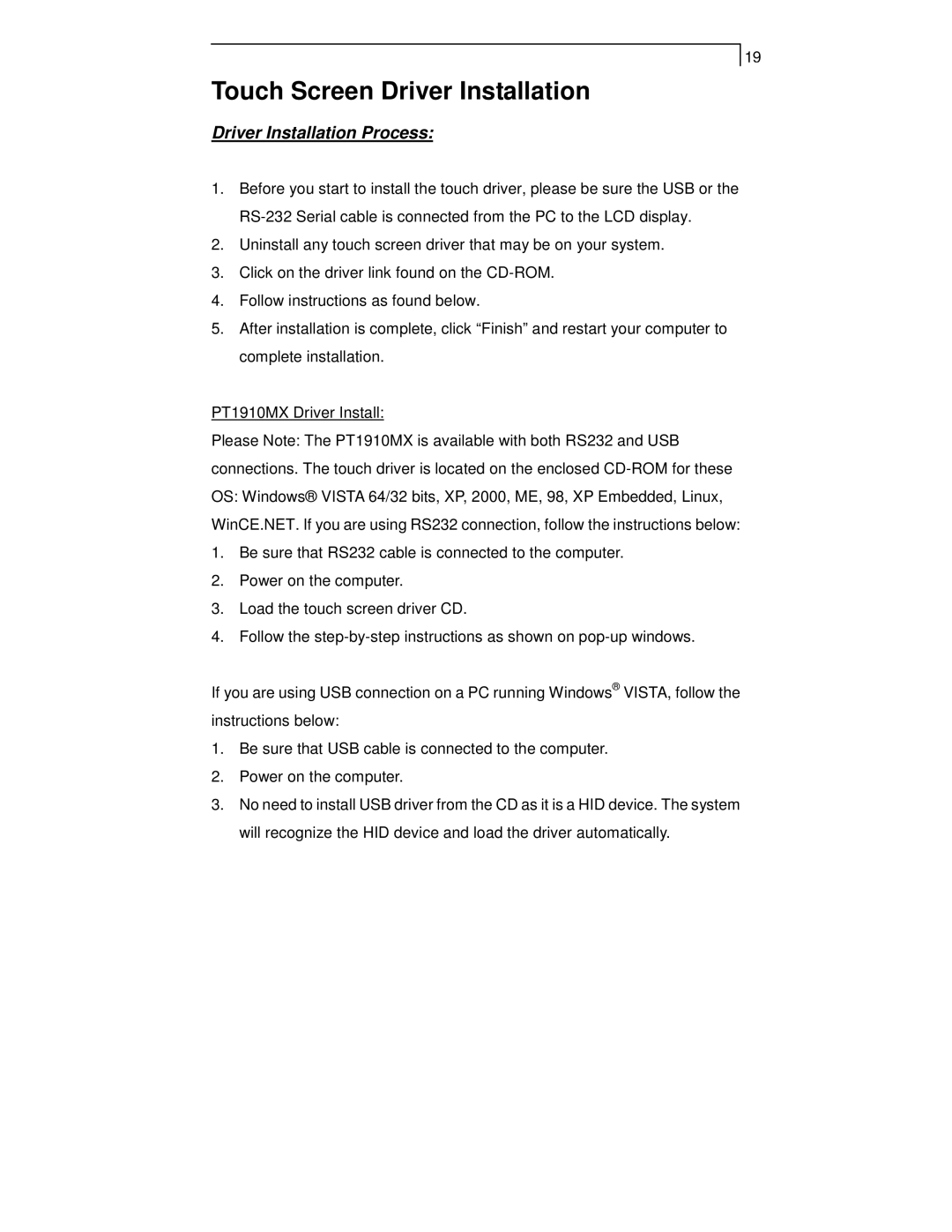PT1910MX, PT1915MU specifications
The Planar PT1915MU and PT1910MX are two remarkable touch screen monitors designed to cater to various business and educational needs. With cutting-edge features and technologies, these displays offer intuitive user experiences that can significantly enhance productivity.The Planar PT1915MU is a 19-inch, multi-touch monitor that utilizes advanced projected capacitive technology. This enables users to perform accurate and responsive touch gestures, making it perfect for applications requiring intricate touch interactions. The monitor boasts a resolution of 1280 x 1024 pixels, ensuring clarity in every detail. Its 5-wire resistive touch technology provides precise control, rendering it ideal for industries like retail, education, and healthcare, where users may engage with software tools with their fingertips, gloves, or styluses.
On the other hand, the PT1910MX is another impressive 19-inch touch monitor, featuring a sleek design and versatile connectivity options, including HDMI, VGA, and USB. It offers a high-definition display with a resolution of 1280 x 1024 pixels, ensuring vibrant colors and sharp images. The PT1910MX is equipped with 10-point multi-touch support, which enhances user engagement through various touch gestures such as pinching, zooming, and scrolling. This feature is particularly beneficial in collaborative settings, allowing multiple users to interact with the display simultaneously.
Both models prioritize user comfort and ergonomic design, integrating adjustable stands that allow for optimal viewing angles. With a durable edge-to-edge glass surface, these monitors resist scratches and are easy to clean, which is vital for environments that demand regular sanitization.
Additionally, the Planar PT1915MU and PT1910MX include built-in speakers, delivering quality sound without the need for additional equipment. The energy-efficient design of both monitors ensures minimal power consumption, making them environmentally friendly choices.
Overall, the Planar PT1915MU and PT1910MX stand out for their robust touch capabilities, ergonomic features, and adaptability to various settings. Whether for educational institutions, interactive kiosks, or corporate environments, these monitors provide reliable and engaging solutions that enhance user interaction and productivity.