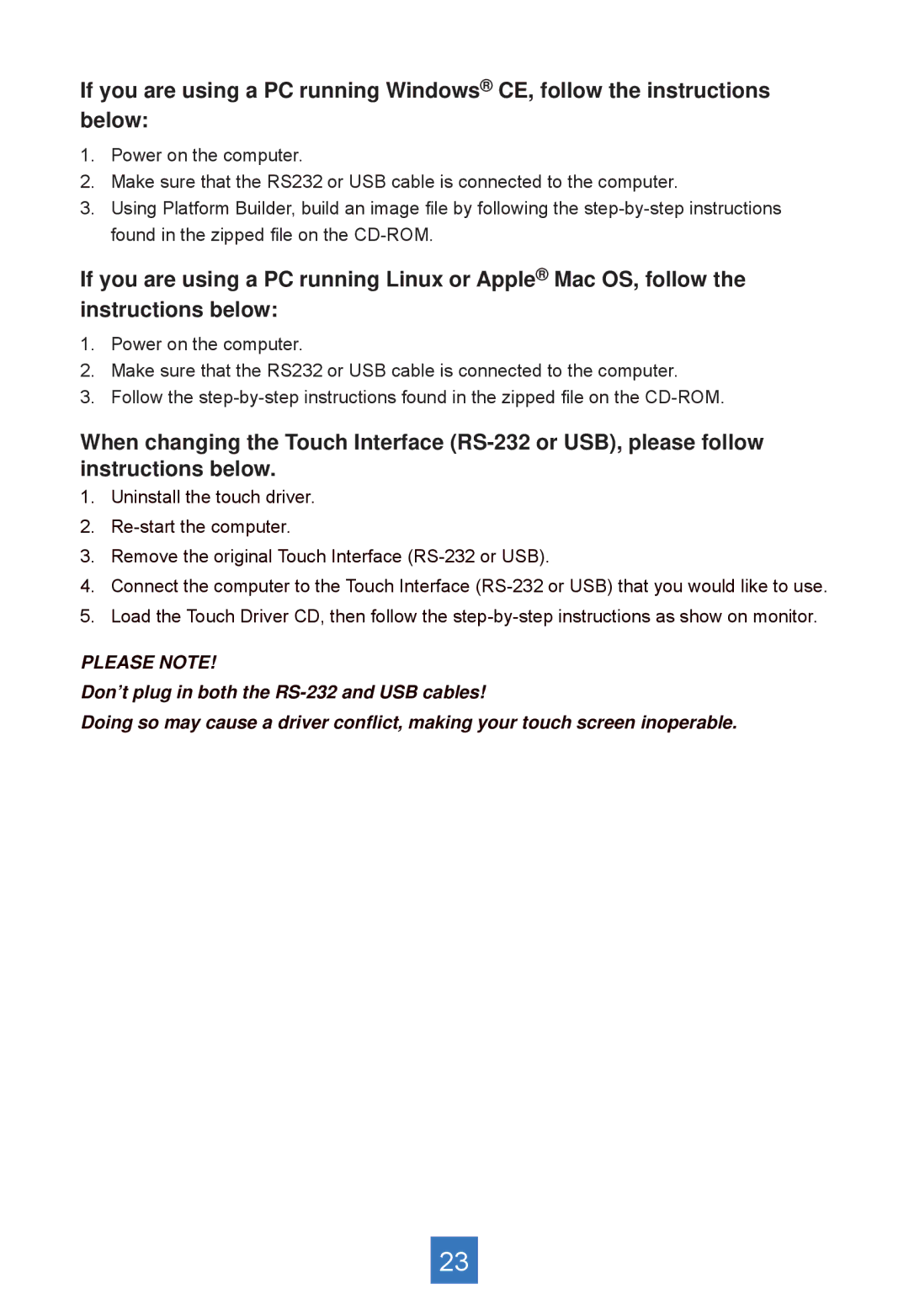PT1945R, PT1945RW, PT1945S specifications
The Planar PT1945S, PT1945RW, and PT1945R are advanced touch screen monitors designed for a myriad of applications, including retail, hospitality, and various interactive environments. These monitors are known for their durability, versatility, and user-friendly features, which make them ideal for businesses looking to enhance customer engagement and streamline operations.One of the standout features of the PT1945 series is the high-quality display. With a 19-inch screen that offers a vivid resolution of 1280x1024 pixels, the monitors ensure sharp and clear visual output. This is complemented by a wide viewing angle, which allows users to see the screen clearly from different positions. The high brightness levels further aid visibility, making it suitable for varying ambient light conditions.
Touch technology is at the forefront of the Planar PT1945 lineup. These monitors utilize advanced capacitive touch technology, which enables highly responsive and accurate touch input. This technology supports multi-touch functionality, allowing users to execute gestures more intuitively, enhancing the interactive experience. Whether it's pinching to zoom or swiping through menus, users can expect smooth and precise operation.
Another hallmark of the PT1945 series is connectivity. With multiple input options, including VGA, DVI, and USB, these monitors can easily integrate into existing systems and workflows. This versatility means that they can be used with various devices and software applications, making them ideal for a range of environments.
Durability is also a key characteristic of the PT1945 series. Designed for heavy use, these monitors feature a ruggedized construction that can withstand the rigors of constant interaction. This build quality helps ensure longevity, making them a smart investment for businesses that require reliable and long-lasting technology.
The user-friendly design extends to the ergonomics of the monitors. They can be adjusted for various viewing angles, enhancing comfort during long periods of use. Moreover, the monitors are equipped with anti-glare screens, which reduce reflections and facilitate easier visibility in bright environments.
In summary, the Planar PT1945S, PT1945RW, and PT1945R color monitors combine impressive display quality, advanced touch technology, versatile connectivity, and robust durability. These features make them an excellent choice for businesses aiming to leverage touch screen technology for improved customer interaction and streamlined workflows. With their user-friendly design and reliability, the PT1945 series stands out as a leader in the touch monitor market, catering to a diverse range of applications and industries.