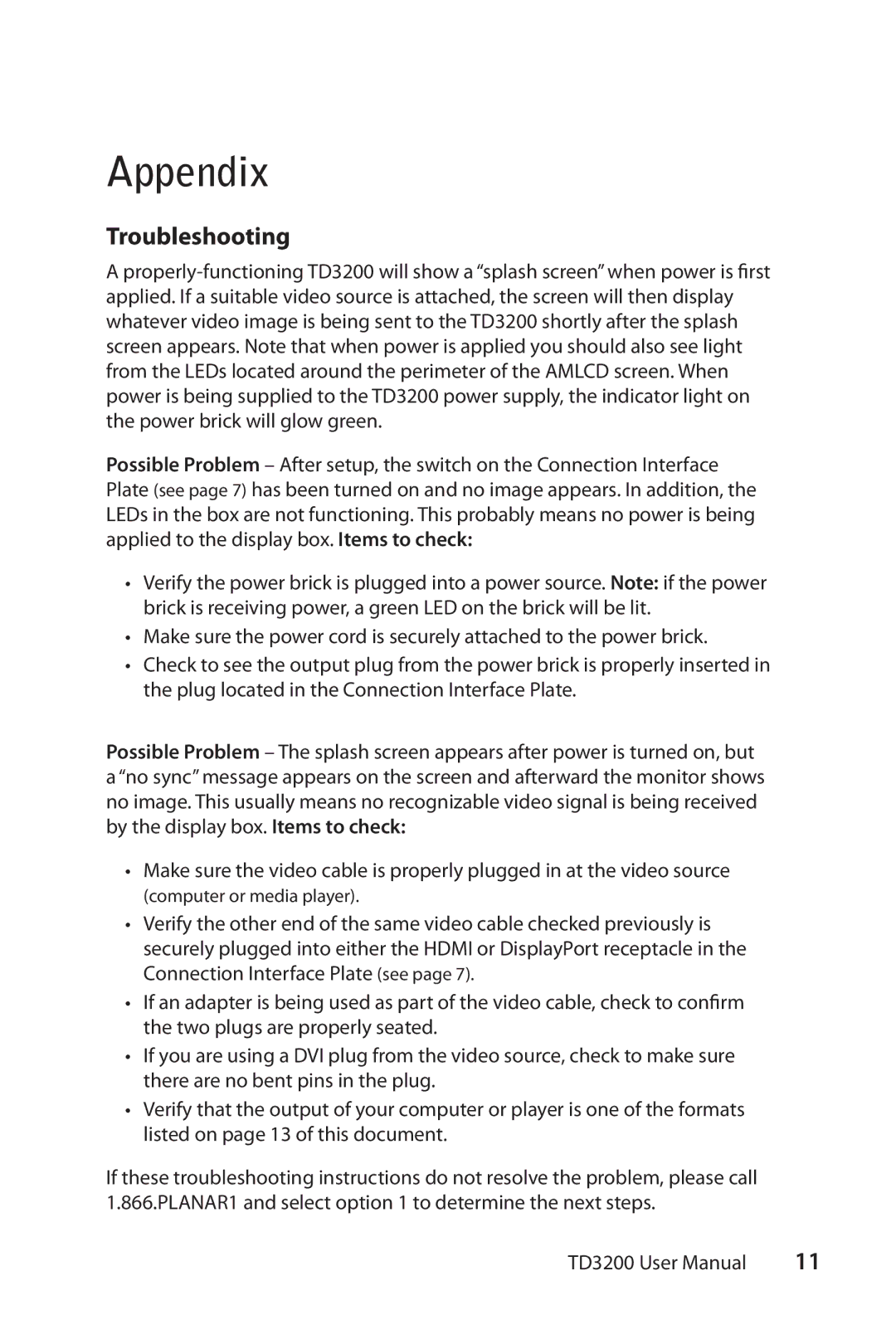TD3200 specifications
The Planar TD3200 is an advanced, high-performance display solution that caters to various industries requiring effective visual communications. Featuring a 32-inch touchscreen, the TD3200 is designed with clarity and interactivity in mind, making it an excellent choice for corporate environments, retail displays, educational settings, and more. Its sleek design and modern aesthetics allow it to seamlessly integrate into any setting, enhancing the visual appeal and functionality of workspace or presentation areas.One of the standout features of the TD3200 is its 1080p Full HD resolution, which delivers vibrant colors and sharp images, ensuring that content is displayed with excellent clarity. The wide viewing angles facilitate collaborative work environments where multiple users can view the screen from different positions without any loss of image quality. The touchscreen functionality is powered by advanced infrared technology, allowing for smooth and accurate touch responses. Multi-touch capabilities enable users to engage with the display efficiently, making it ideal for interactive presentations or educational applications.
Connectivity options are robust with the Planar TD3200, featuring HDMI, VGA, and USB ports, which allow for easy integration with various devices such as computers, media players, and other peripherals. The inclusion of built-in speakers further enhances its utility for presentations or video playback, eliminating the need for additional external audio devices.
Another significant characteristic of the TD3200 is its durable construction, making it suitable for various environments. The screen is built to withstand everyday use, and its surface is resistant to scratches and marks, ensuring longevity and sustained performance over time. Additionally, the display can be mounted in either landscape or portrait orientations, providing flexibility for different content types and settings.
The Planar TD3200 is also designed for ease of use and management, equipped with features that facilitate quick setup and installation. It supports various operating systems, ensuring compatibility with a range of software applications. This versatility makes it an attractive solution for organizations looking to enhance their communication strategies through advanced visual technology. Overall, the Planar TD3200 stands out as a premium interactive display solution, engineered to elevate engagement and productivity across multiple sectors.