In the users list box of “User Management” menu, use【Ç】【È】keys to select the new user name, then use【Æ】key to “Default Rights” button, press【ENTER】, the user will have the default rights. The default rights include local playback, remote playback and view log.
If you want to define the detail rights, move “Active Frame” to “Setup Rights” button and press【ENTER】to enter into rights setup menu as following:
Operational rights are divided into “Local Rights” and “Remote Rights”. You can assign the necessary rights to the user. Use【Æ】【Å】key to move “Active Frame” to the corresponding right items, press【ENTER】or【EDIT】key to enable or disable the item. “9” means assigning the right to that user.
After you finish, press “Enter” button, the user’s rights will be saved and return “User Management” menu. If you press “Cancel” button, the user’s rights will be aborted.
Step 4:Save the new user’s password and rights
In the “User Management” menu, press “Confirm” button, the user’s password and rights will be saved and return main menu. If you press “Cancel” button, the user’s password and rights will be aborted.
User rights description “Local Rights”:
Local rights are for local operation, such as the operation using front panel, IR controller and
PTZ control:Locally control PTZ;
Record:Manual start/stop recording;
Playback:Local playback and backup the recorded files;
Parameters Setup:Locally setup the DVR parameters;
Log:Locally view the log on DVR;
Utilities:Locally upgrade firmware, format HDD, reboot DVR and shut down DVR, etc.
Page 37