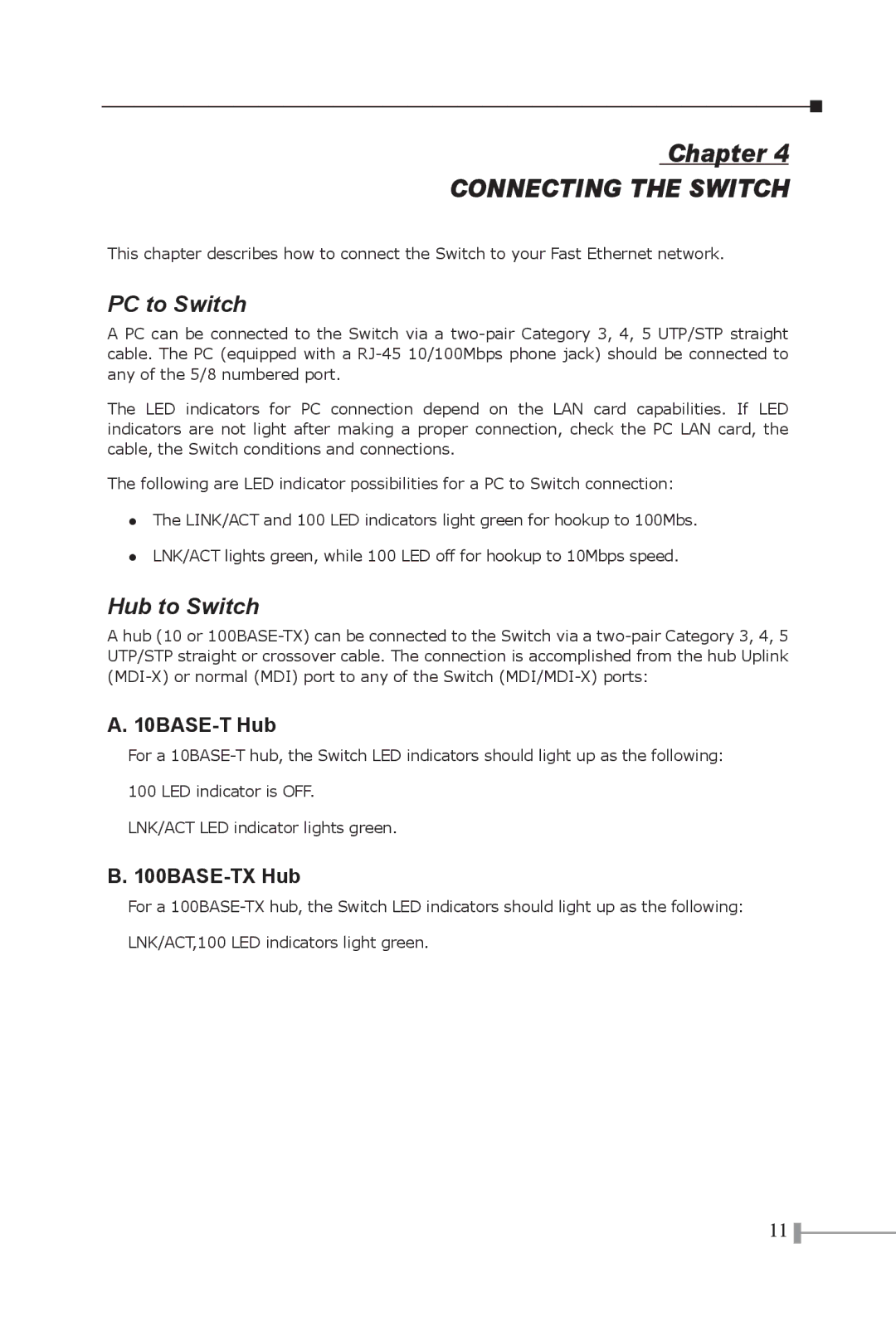Chapter 4
CONNECTING THE SWITCH
This chapter describes how to connect the Switch to your Fast Ethernet network.
PC to Switch
A PC can be connected to the Switch via a
The LED indicators for PC connection depend on the LAN card capabilities. If LED indicators are not light after making a proper connection, check the PC LAN card, the cable, the Switch conditions and connections.
The following are LED indicator possibilities for a PC to Switch connection:
●The LINK/ACT and 100 LED indicators light green for hookup to 100Mbs.
●LNK/ACT lights green, while 100 LED off for hookup to 10Mbps speed.
Hub to Switch
A hub (10 or
A. 10BASE-T Hub
For a
100 LED indicator is OFF.
LNK/ACT LED indicator lights green.
B. 100BASE-TX Hub
For a
LNK/ACT,100 LED indicators light green.
11 ![]()