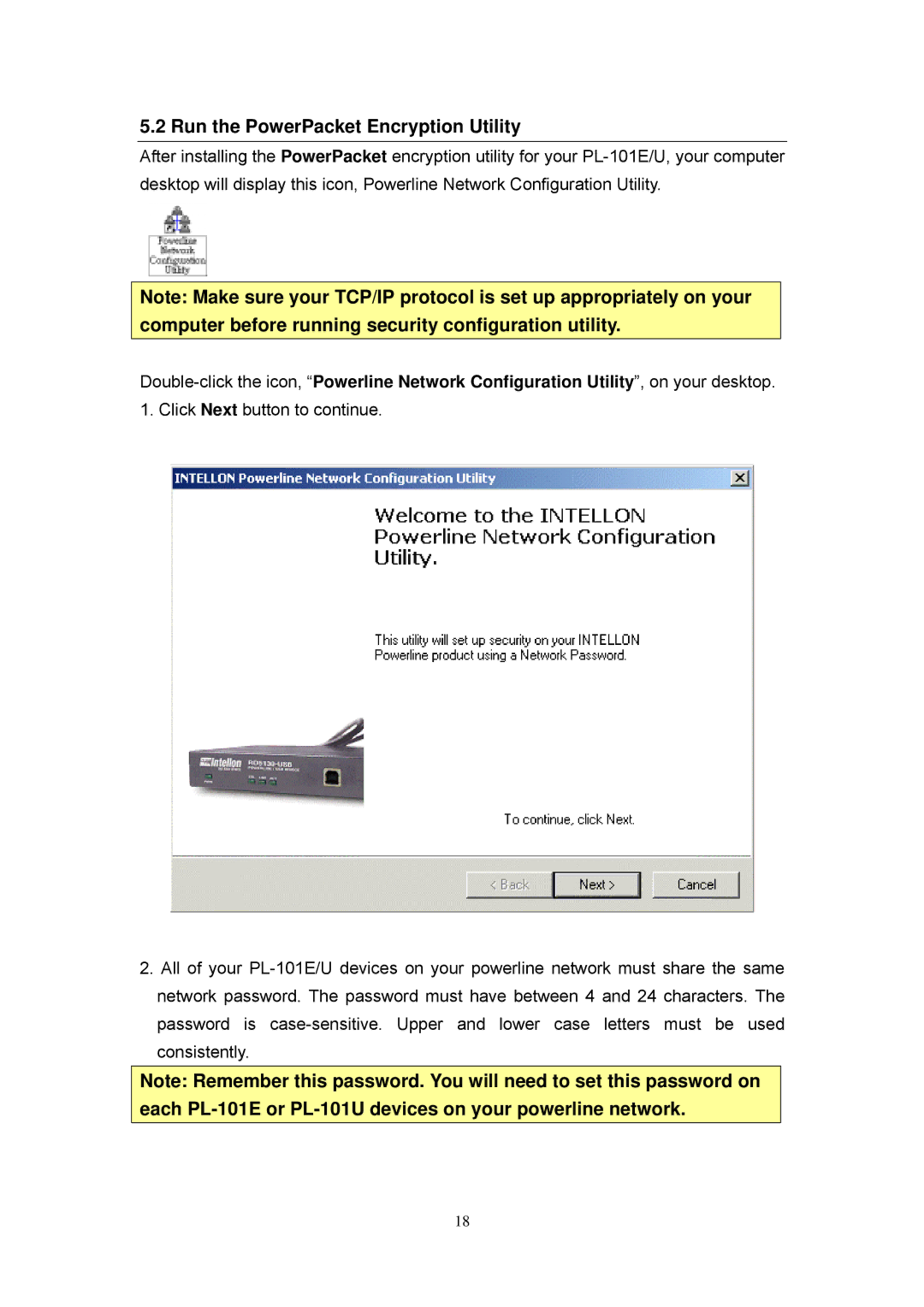PL-101E, PL-101U specifications
Planet Technology has made significant strides in the networking industry, particularly with its innovative products like the PL-101E and PL-101U. These devices are designed to meet the demands of modern connectivity, catering to both small businesses and larger enterprises that require reliable and high-speed networking solutions.The PL-101E is an advanced Ethernet switch that offers 10 Gigabit capabilities. Its primary feature is its ability to support multiple VLANs, which helps in segmenting network traffic for enhanced performance and security. This switch comes equipped with various ports, allowing for seamless integration with existing network infrastructure. With its user-friendly web management interface, network administrators can easily configure and monitor network performance, making troubleshooting and maintenance a breeze.
On the other hand, the PL-101U stands out as an ultra-efficient power line adapter. It allows users to extend their network connectivity using existing electrical wiring. This feature is particularly beneficial for those in spaces where running Ethernet cables may be impractical. The PL-101U supports high data transfer rates, ensuring that users experience minimal lag and consistent performance, whether streaming videos or handling large files.
Both devices utilize advanced technologies such as QoS (Quality of Service) to prioritize essential network traffic. This ensures that critical applications receive the bandwidth they need, resulting in improved overall performance. Additionally, they are built with robust security features, including support for encryption protocols, helping to protect data transmission across the network.
The physical design of the PL-101E and PL-101U is compact, making them suitable for various environments. They can easily be mounted on racks for the PL-101E, while the PL-101U’s design allows it to blend into any home or office setting without being obtrusive.
In conclusion, Planet Technology’s PL-101E and PL-101U are exemplary products that highlight the company's commitment to providing high-quality networking solutions. With their advanced features, ease of use, and dependable performance, both devices serve as vital tools for users seeking to enhance their networking capabilities in today’s fast-paced digital landscape. These products not only cater to immediate networking needs but also offer scalability for future expansion.