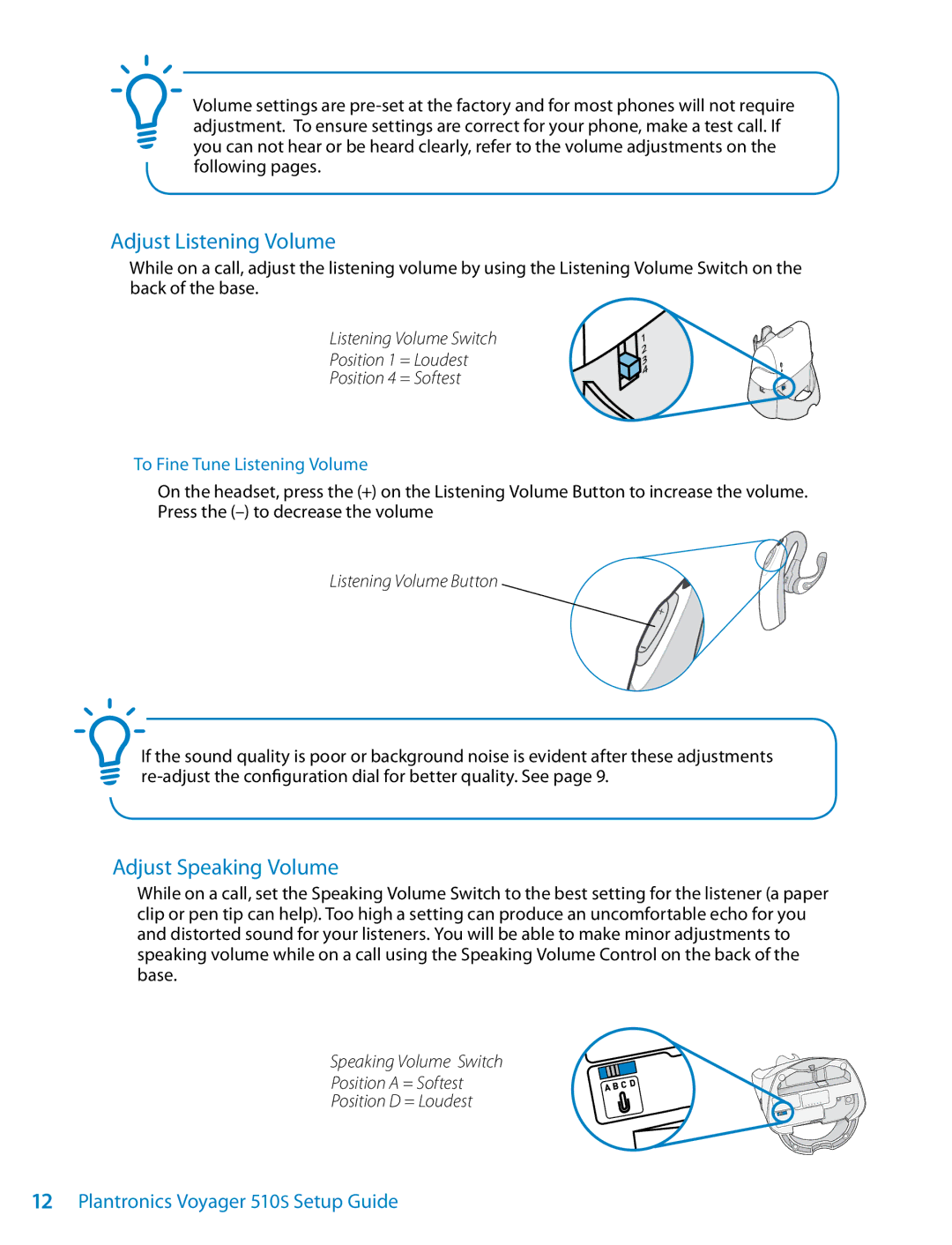Volume settings are
Adjust Listening Volume
While on a call, adjust the listening volume by using the Listening Volume Switch on the back of the base.
Listening Volume Switch
Position 1 = Loudest
Position 4 = Softest
To Fine Tune Listening Volume
On the headset, press the (+) on the Listening Volume Button to increase the volume. Press the
Listening Volume Button
If the sound quality is poor or background noise is evident after these adjustments
Adjust Speaking Volume
While on a call, set the Speaking Volume Switch to the best setting for the listener (a paper clip or pen tip can help). Too high a setting can produce an uncomfortable echo for you and distorted sound for your listeners. You will be able to make minor adjustments to speaking volume while on a call using the Speaking Volume Control on the back of the base.
Speaking Volume Switch
Position A = Softest
Position D = Loudest
12Plantronics Voyager 510S Setup Guide