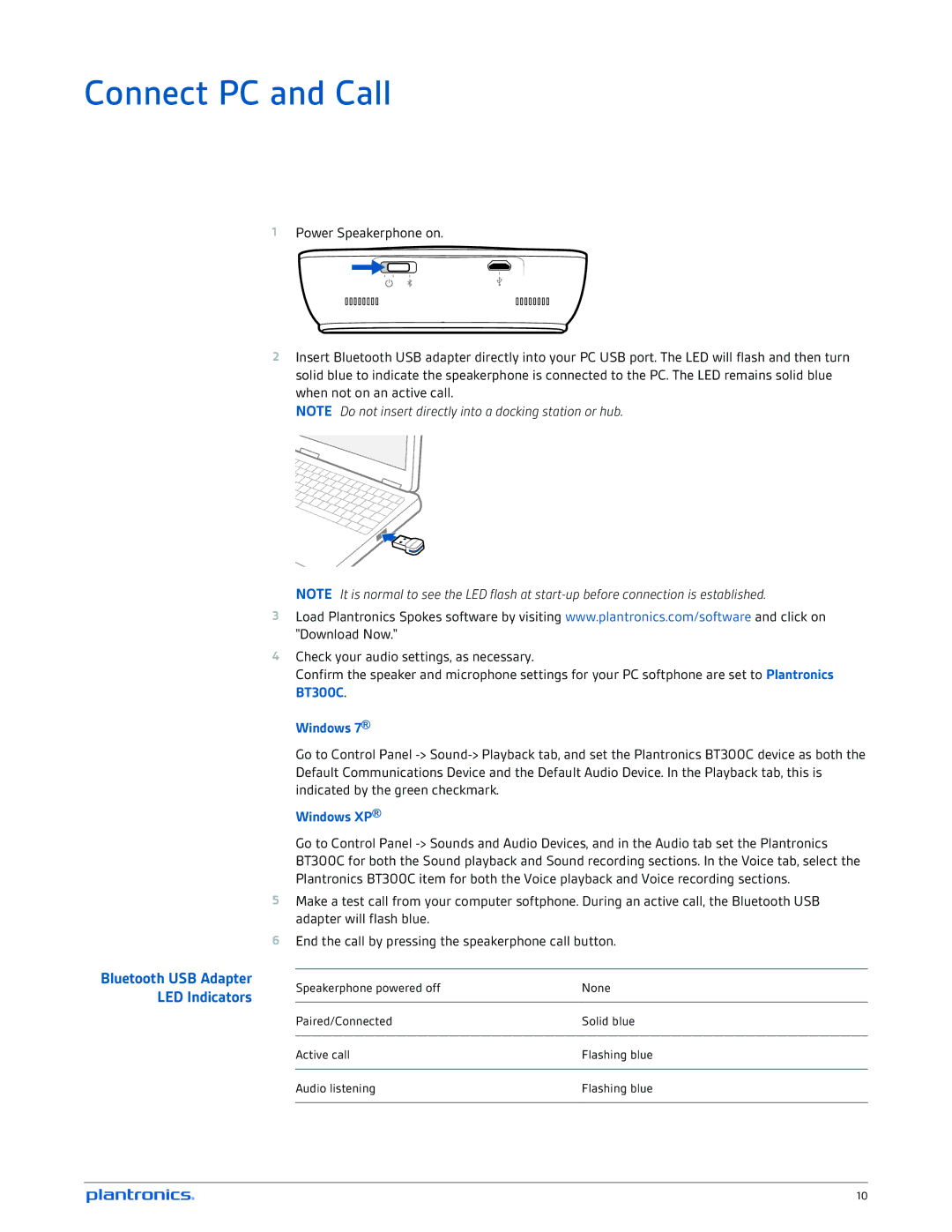Connect PC and Call
1 Power Speakerphone on.
Bluetooth USB Adapter LED Indicators
2Insert Bluetooth USB adapter directly into your PC USB port. The LED will flash and then turn solid blue to indicate the speakerphone is connected to the PC. The LED remains solid blue when not on an active call.
NOTE Do not insert directly into a docking station or hub.
NOTE It is normal to see the LED flash at
3Load Plantronics Spokes software by visiting www.plantronics.com/software and click on "Download Now."
4Check your audio settings, as necessary.
Confirm the speaker and microphone settings for your PC softphone are set to Plantronics BT300C.
Windows 7®
Go to Control Panel
Windows XP®
Go to Control Panel
5Make a test call from your computer softphone. During an active call, the Bluetooth USB adapter will flash blue.
6End the call by pressing the speakerphone call button.
Speakerphone powered off | None |
|
|
Paired/Connected | Solid blue |
|
|
Active call | Flashing blue |
|
|
Audio listening | Flashing blue |
|
|
10