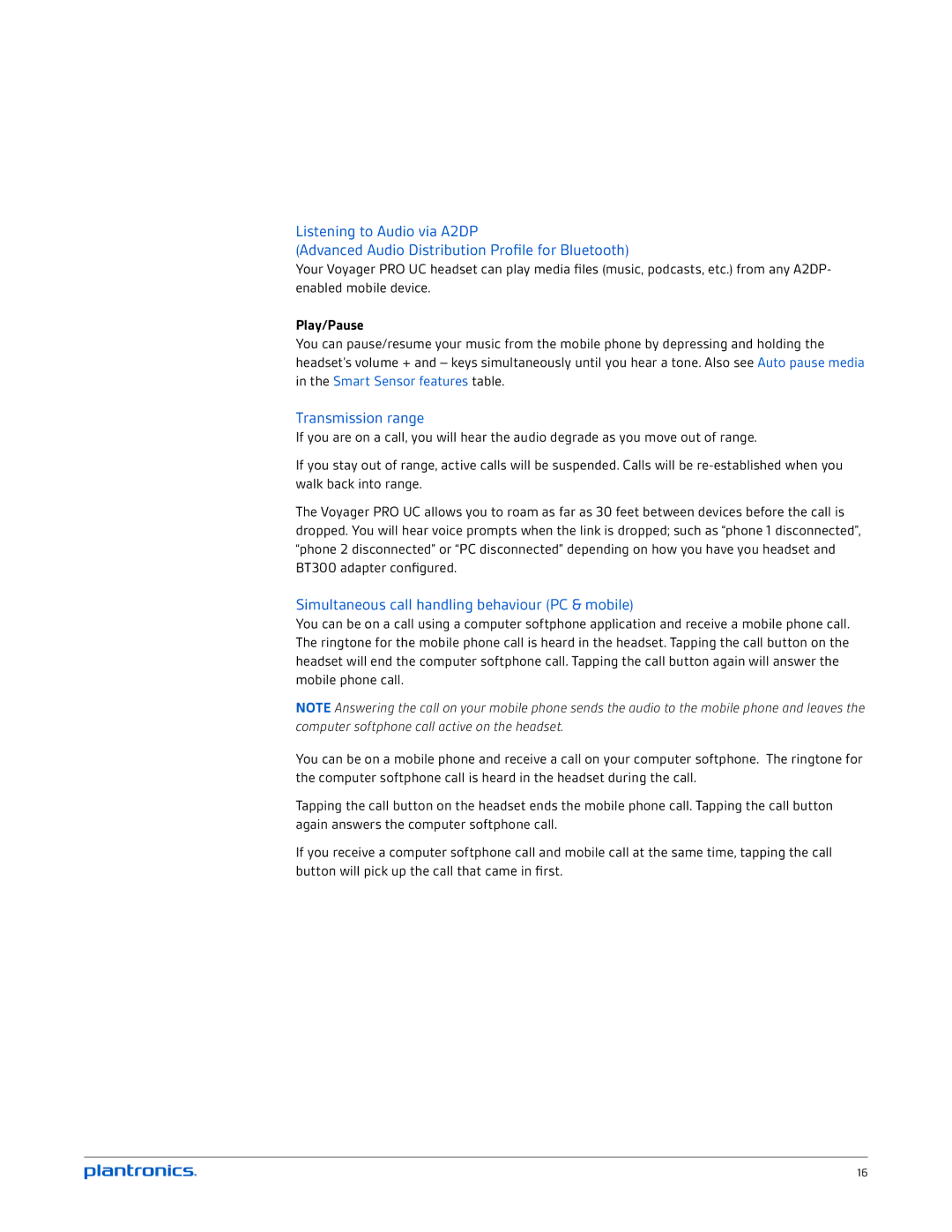BT300 specifications
The Plantronics BT300 is a Bluetooth USB adapter designed to enhance audio connectivity for various devices, particularly when it comes to high-definition audio quality and seamless communication. With its compact design and user-friendly interface, this adapter is an excellent companion for those who rely on voice calls, virtual meetings, and multimedia playback.One of the standout features of the BT300 is its support for Plantronics' codec technology, specifically HD Voice, which delivers superior sound quality during calls. This codec ensures that voices are transmitted clearly and naturally, reducing the strain on users during long conversations. The adapter is compatible with a wide range of Bluetooth headsets and speakers, offering versatility for different listening preferences and environments.
The BT300 utilizes Bluetooth Class 1 technology, which provides a long-range connectivity option of up to 100 meters, depending on the environment. This extended range allows users to move freely within their workspace while maintaining a stable connection, ideal for professionals who multitask or take calls while on the move.
Setting up the BT300 is a straightforward process, thanks to its plug-and-play functionality. Users can simply connect it to a USB port on their computer, and it will automatically pair with any compatible device. This ease of use makes it accessible for anyone, from the tech-savvy user to those less familiar with Bluetooth technologies.
Another significant characteristic of the BT300 is its ability to support multiple devices simultaneously. This means users can connect their Bluetooth headset and other devices, like speakers or smartphones, all at once without needing to disconnect and reconnect. This feature is particularly beneficial in environments where professionals frequently switch between devices.
In terms of compatibility, the BT300 works seamlessly with various operating systems, including Windows and macOS, offering users flexibility in their choice of technology. It also comes equipped with advanced security features like encryption to ensure that all audio transmissions remain private and secure.
In summary, the Plantronics BT300 Bluetooth USB adapter stands out due to its user-friendly design, superior sound quality through HD Voice, impressive connectivity range, and compatibility with multiple devices. These features cater to modern professionals’ needs, making the BT300 an invaluable tool for anyone seeking high-quality audio communication.